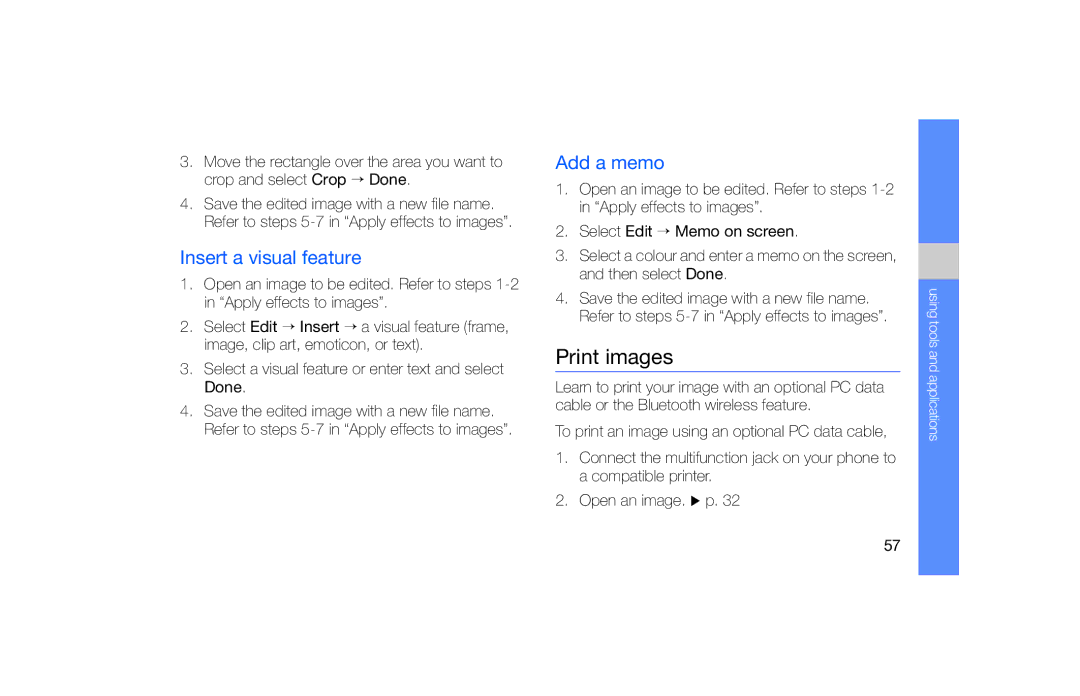3.Move the rectangle over the area you want to crop and select Crop → Done.
4.Save the edited image with a new file name. Refer to steps
Insert a visual feature
1.Open an image to be edited. Refer to steps
2.Select Edit → Insert → a visual feature (frame, image, clip art, emoticon, or text).
3.Select a visual feature or enter text and select Done.
4.Save the edited image with a new file name. Refer to steps
Add a memo
1.Open an image to be edited. Refer to steps
2.Select Edit → Memo on screen.
3.Select a colour and enter a memo on the screen, and then select Done.
4.Save the edited image with a new file name. Refer to steps
Print images
Learn to print your image with an optional PC data cable or the Bluetooth wireless feature.
To print an image using an optional PC data cable,
1.Connect the multifunction jack on your phone to a compatible printer.
2.Open an image. X p. 32
using tools and applications
57