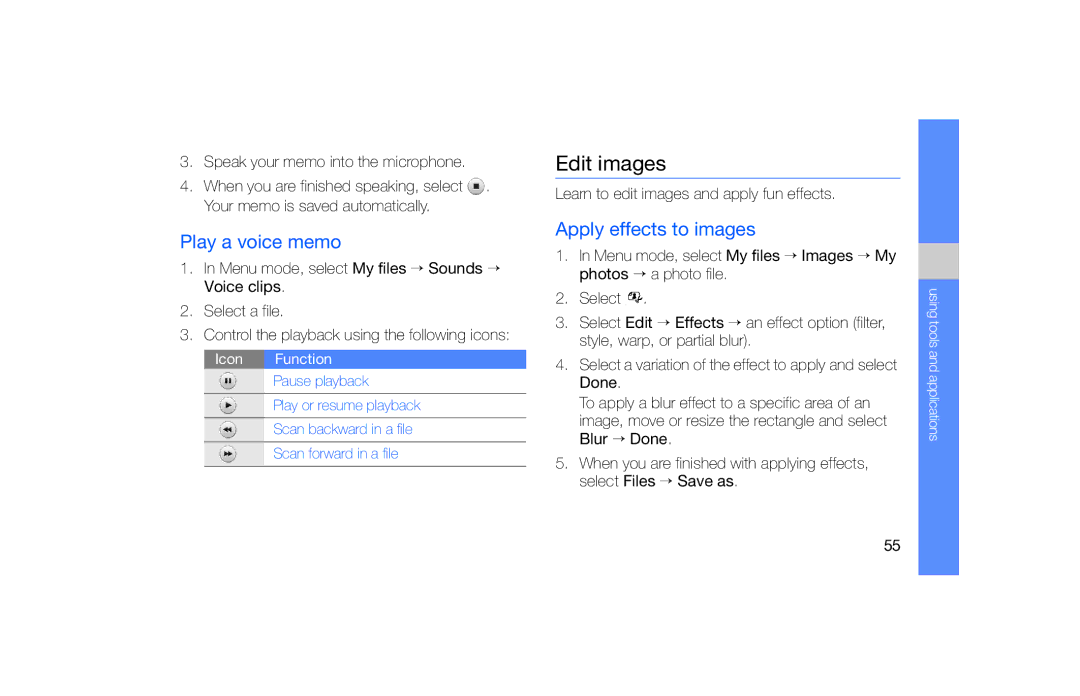3.Speak your memo into the microphone.
4.When you are finished speaking, select ![]() . Your memo is saved automatically.
. Your memo is saved automatically.
Play a voice memo
1.In Menu mode, select My files → Sounds → Voice clips.
2.Select a file.
3.Control the playback using the following icons:
Icon Function
Pause playback
Play or resume playback
Scan backward in a file
Scan forward in a file
Edit images
Learn to edit images and apply fun effects.
Apply effects to images
1.In Menu mode, select My files → Images → My photos → a photo file.
2.Select ![]() .
.
3.Select Edit → Effects → an effect option (filter, style, warp, or partial blur).
4.Select a variation of the effect to apply and select Done.
To apply a blur effect to a specific area of an image, move or resize the rectangle and select Blur → Done.
5.When you are finished with applying effects, select Files → Save as.
using tools and applications
55