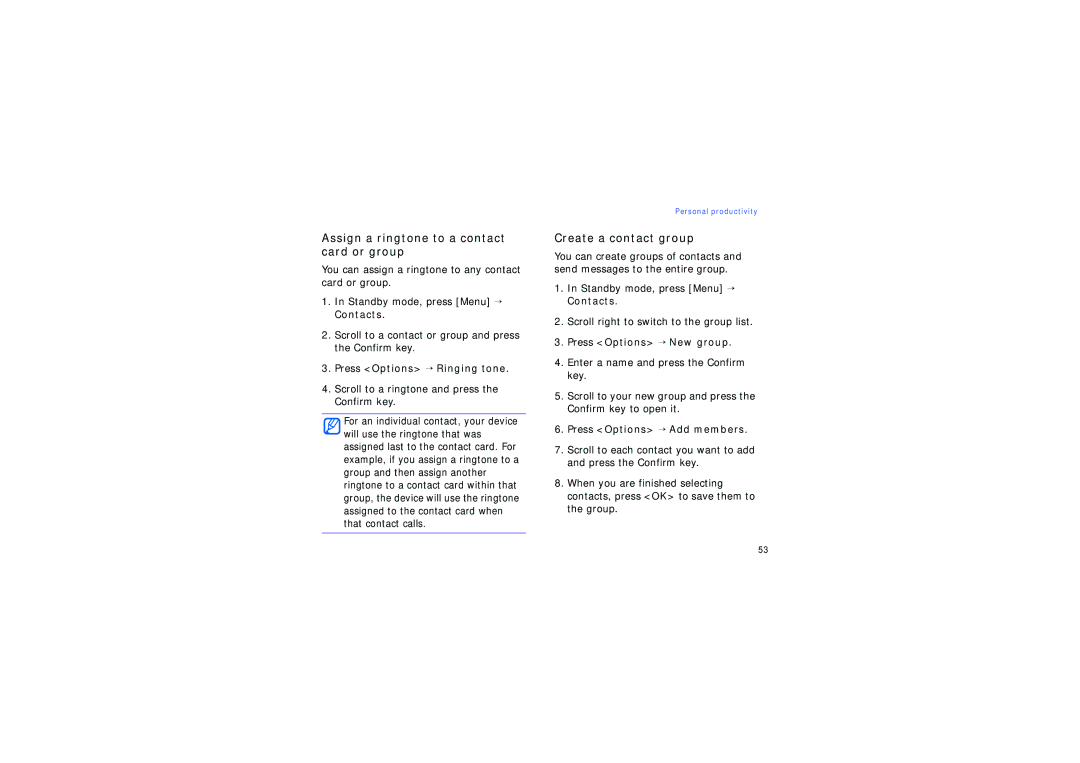SGH-G810
Others Or other equipment
Using this manual
Power key
Instructional icons
Copyrights and trademarks
Contents
Connectivity
Protect your hearing
Safety and usage information
Install mobile devices and equipment with caution
Keep your device away from small children and pets
Turn off the device in potentially explosive environments
Avoid interference with pacemakers
Reduce the risk of repetitive motion injuries
Turn off the device near medical equipment
Follow all safety warnings and regulations
Use only Samsung-approved accessories
Drive safely at all times
Handle your device carefully and sensibly
Protect batteries and chargers from damage
Use your device in the normal position
Allow only qualified personnel to service your device
Ensure maximum battery and charger life
Avoid interference with other electronic equipment
Specific Absorption Rate SAR certification information
Ensure access to emergency services
Use batteries only for their intended purpose
Handle SIM cards and memory cards with care
Safety and usage information
Make a call from the contact list
Communication
Calls
Call an international number
To insert a pause, press to select the type of pause
Insert a pause
View and return missed calls
Call a recently dialled number
Bar block calls
Divert calls
Enter a phone number and press OK if necessary
Message folders
Messages
My folders message templates and saved messages
Outbox status
Inbox icons
Icon Description
Retrieve messages from a SIM card
Text messages
Send a text message
View a text message
Send a multimedia message
Set an access point
Multimedia messages
Press Options → Copy → Inbox or a folder
→ Remove → an item
Edit a multimedia message
View a multimedia message
Press Options → New mailbox
Listen to voice mail
Email messages
Create a mailbox
Press Options → Insert → an attachment type optional
Send an email message
Standby mode, press Menu → Messaging → New message → E-mail
Scroll down and enter a subject Scroll down and enter text
Delete an email message
Press Options → Disconnect View or save email attachments
Options → Delete → Phone only
Audio messages
Cell broadcast messages
Set automatic notification of new cell broadcast messages
Save smart message data or settings to your device
Smart messages
View a cell broadcast topic
Contacts
Service messages
Change message options
Calendar
Communication
My name set your user name
Change email options
Mailbox in use set a mailbox for messages
Change service message options
Change other message options
Change cell broadcast message options
Save sent messages set to save copies of sent messages
Recent calls
Log
Packet data
Call duration
Communication log
Log duration
Press Options → Settings Press Options → Change
Add files to the music library
Media
Music player
Add files to your device
Press Options → Music library → Track lists
Create a playlist
Key Function
Options → Random play → On
Enter a name for the playlist and press the Confirm key
Use the keypad in Camera mode
Camera
Capture a photo
View a photo
Use the keypad in Camcorder mode
Record a video
Play a video
Gallery
Open a media file
Activate ShoZu
Play streaming content from the internet
ShoZu
Add a streaming internet link to the Gallery
Press Options → Save to add a new destination
Receive the latest updates
Create a new destination
Upload a file
→ Options → Save
Video Editor
Crop a video
Add audio to a video
Insert →
Make a sideshow
Live dubbing Add audio by recording a new sound
Option Description Effect
Duration
Settings
Make a storyboard
Option Description Transition
Press Options → New image → Open or Capture image
Adjust an image
Image Editor
Apply effects to images
Transform an image
Insert a visual feature
Press Options → Transform → Rotate or Flip
Radio
Set up your favourite radio station list
Save radio stations by automatic tuning
Options → Stations to access the station list
RealPlayer
Flash Player
Play a media file in RealPlayer
Play a voice clip
Play streaming web content with RealPlayer
Recorder
Record a voice clip
PC Studio
Install PC Studio
Use PC Studio
Contacts
Personal productivity
Create a new contact card
Scroll to a contact and press the Confirm key to open it
Search for a contact card
Copy contact cards
Press Options → New SIM contact
Press Options → Defaults
Set a default number or address
Assign a speed dial number to a contact card
Press Options → New group
Assign a ringtone to a contact card or group
Create a contact group
Press Options → Ringing tone
Options → Synchronisation → Start
Calendar
Syncronise your contacts
Create a calendar event
Change the calendar view
Stop an event alarm
Change calendar options
Open a Quickoffice document
Quickoffice
Widest column
Viewing
Update Quickoffice
Adobe Reader
Option Description Pan Move right or left Full screen
Synchronise notes with other devices
Create a note
Frequently used links Overview
Web
Browse a web
Standby mode, press Menu → Web
Bookmarks open the bookmark list
Rotate screen switch to wide view
Reload Find To close the web connection, press Close
Go to web address move to the entered web
Use a bookmark
Change browser settings
Start page of the access point
Add a bookmark
Press Options → Tools → Save
Save a web page and view it offline
Save a web
View a saved web
Download files from the web
Select a visibility option and press the Confirm key
Use the Bluetooth wireless feature
Turn on the Bluetooth wireless feature
Connectivity
Connect to audio device connect to the paired audio device
Change paired device options
Press Options → New paired device
Icon Device type
Assign short name set a short name for a paired device
Send data via the Bluetooth wireless feature
Receive data via the Bluetooth wireless feature
Press Options → Send → Via Bluetooth
Connect via USB
Activate Remote SIM mode
Set a default action for your USB connection
To deactivate it, press → Exit remote SIM mode
Copy files to a memory card
Synchronise with Windows Media Player
Click Start Sync
Press Options → New sync profile
Synchronise your device
Create a new sync profile
Your device includes a sync profile for PC Studio
Press Options → Synchronise
Synchronise data
Clock
Change clock settings
Additional programs
Calculator
Create a world clock
Set a new alarm
Stop an alarm
Press Options → New alarm
Options → Rename currency
Converter
Add currencies and exchange rates
Press Options → Currency rates
Convert measurements
Convert currencies
Press Options → Set destination → Coordinates
GPS data
Activate a positioning method
Navigate with GPS data
→ GPS data → Position
Landmarks
View your current position
Monitor trip details
Change or download the dictionary
Oxford
Navigation
Look up words
Select Xtra data download
Scroll to Integrated GPS and press Options → Enable
Download Xtra data file
Navigate with Xtra data file
Change Xtra settings
Create a new folder
Managers
File manager
Search for a file or folder
Application manager
Install a new application
Define a server profile
Change installation options
Device manager
Remove an application
When you are finished setting the options, press Back
Start a configuration session
Server ID set the ID of the remote server
Invalid keys expired activation keys
Restore an expired activation key
Activation key manager
View activation keys
Back up data to a memory card
Restore data from a memory card
Memory card manager
Format a memory card
View connection details
Protect a memory card with a password
Connection manager
View memory details
Close an open connection
View wireless connection details
Options → Details to access the following
Acc. pt. the name of the access point in use
Options → Details to access the following
Personalisation
Settings
General settings
→ Settings
Keypad tones set the volume for keypad tones
Standby mode
Shortcuts set the softkey shortcuts for Standby mode
Clock alarm tone set a tone for a clock alarm
Workdays set the days of the week to sound alarms
Alarm snooze time set the delay for alarms to repeat
Date and time
Lock code set a lock code for the device
Enhancement
Security
Phone and SIM card
Manage security modules on your device
Factory settings
Positioning
Security module
Positioning server
Phone settings
Call
Positioning methods
Call divert
Slide up set to answer a call when you open the device
Voice calls
Incoming calls set to prevent all incoming calls
Call barring
Network
Outgoing calls set to prevent all outgoing calls
Bluetooth
Connection settings
My phone’s name set a name for your device
Control how your device behaves when you connect it to a PC
Access points
Authentication set an authentication mode
Control packet data connections when using a Gprs network
Wireless LAN
Control the use of wireless LAN availability
RealPlayer
Applications settings
Configurations
APN control
GPS Off/On set to store the current location information
Default filename set the default prefix of file names
Camera
General Extended Digital Zoom set to extend the zoom ratio
Log
Single Shot Mode set to save new images automatically Video
Voice recorder
App. manager
General → Security →
Troubleshooting
Message Try this to solve Problem
Menu → Settings →
To Off
Card. To disable the PIN
Requirement feature
PIN supplied with the SIM
Another caller cannot hear you speaking
Your display shows white lines
You enter a number, but the call is not dialled
You select a contact to call, but the call is not dialled
Press and hold Menu to open the application list
Your device is hot to the touch
Your device prompts you to delete some data
An application is frozen will not respond
You cannot find a Bluetooth-enabled device
Index
Changing settings, 71 creating world clock
Defining server profiles, 82 starting a configuration
Setting alarms, 72 stopping alarms
110
Quickoffice
Page
Page
World Wide Web