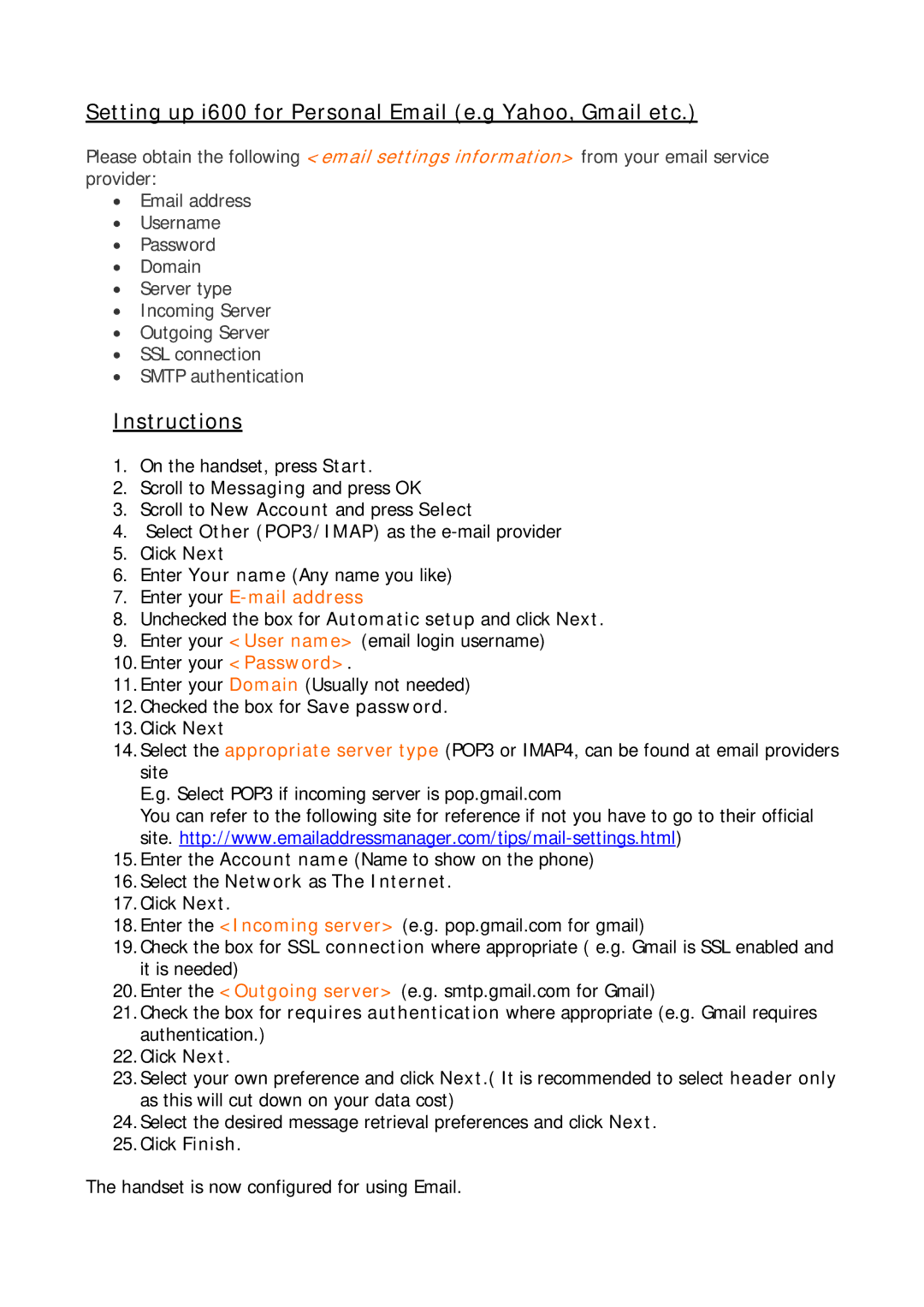Setting up i600 for Personal Email (e.g Yahoo, Gmail etc.)
Please obtain the following <email settings information> from your email service provider:
•Email address
•Username
•Password
•Domain
•Server type
•Incoming Server
•Outgoing Server
•SSL connection
•SMTP authentication
Instructions
1.On the handset, press Start.
2.Scroll to Messaging and press OK
3.Scroll to New Account and press Select
4.Select Other (POP3/IMAP) as the
5.Click Next
6.Enter Your name (Any name you like)
7.Enter your E-mail address
8.Unchecked the box for Automatic setup and click Next.
9.Enter your <User name> (email login username)
10.Enter your <Password>.
11.Enter your Domain (Usually not needed)
12.Checked the box for Save password.
13.Click Next
14.Select the appropriate server type (POP3 or IMAP4, can be found at email providers site
E.g. Select POP3 if incoming server is pop.gmail.com
You can refer to the following site for reference if not you have to go to their official site.
15.Enter the Account name (Name to show on the phone)
16.Select the Network as The Internet.
17.Click Next.
18.Enter the <Incoming server> (e.g. pop.gmail.com for gmail)
19.Check the box for SSL connection where appropriate ( e.g. Gmail is SSL enabled and it is needed)
20.Enter the <Outgoing server> (e.g. smtp.gmail.com for Gmail)
21.Check the box for requires authentication where appropriate (e.g. Gmail requires authentication.)
22.Click Next.
23.Select your own preference and click Next.( It is recommended to select header only as this will cut down on your data cost)
24.Select the desired message retrieval preferences and click Next.
25.Click Finish.
The handset is now configured for using Email.