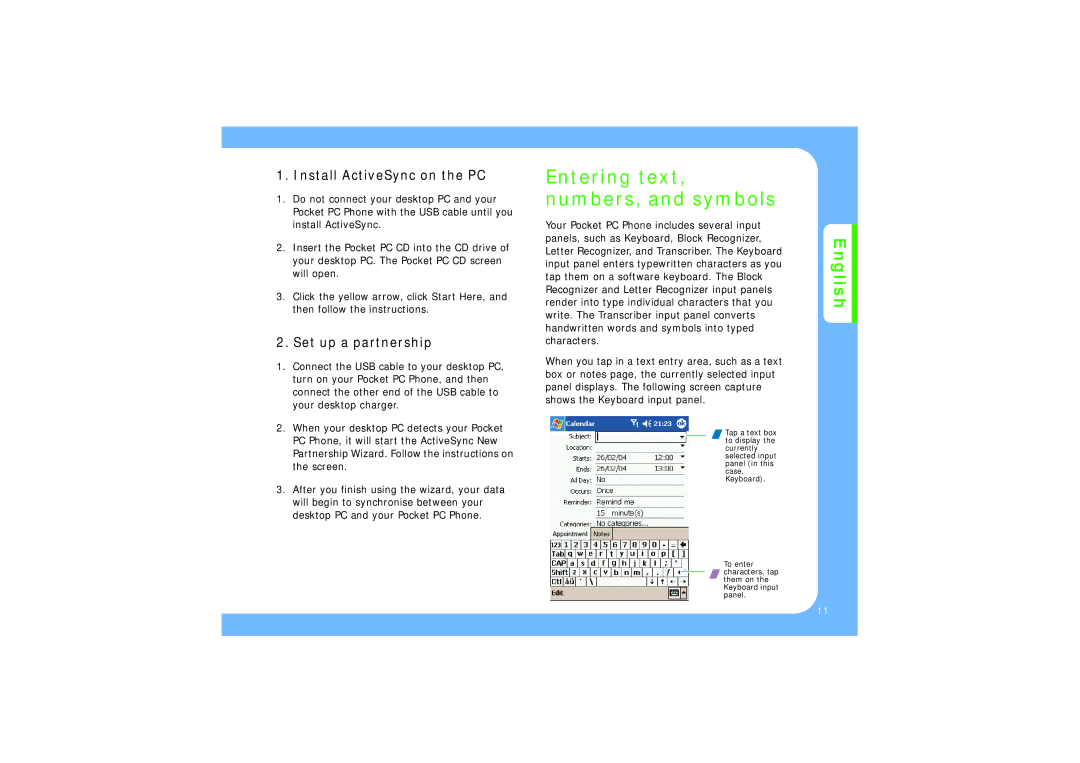1. Install ActiveSync on the PC
1.Do not connect your desktop PC and your Pocket PC Phone with the USB cable until you install ActiveSync.
2.Insert the Pocket PC CD into the CD drive of your desktop PC. The Pocket PC CD screen will open.
3.Click the yellow arrow, click Start Here, and then follow the instructions.
2. Set up a partnership
1.Connect the USB cable to your desktop PC, turn on your Pocket PC Phone, and then connect the other end of the USB cable to your desktop charger.
2.When your desktop PC detects your Pocket PC Phone, it will start the ActiveSync New Partnership Wizard. Follow the instructions on the screen.
3.After you finish using the wizard, your data will begin to synchronise between your desktop PC and your Pocket PC Phone.
Entering text, numbers, and symbols
Your Pocket PC Phone includes several input panels, such as Keyboard, Block Recognizer, Letter Recognizer, and Transcriber. The Keyboard input panel enters typewritten characters as you tap them on a software keyboard. The Block Recognizer and Letter Recognizer input panels render into type individual characters that you write. The Transcriber input panel converts handwritten words and symbols into typed characters.
When you tap in a text entry area, such as a text box or notes page, the currently selected input panel displays. The following screen capture shows the Keyboard input panel.
Tap a text box to display the currently selected input panel (in this case, Keyboard).
To enter characters, tap them on the Keyboard input panel.
English
11