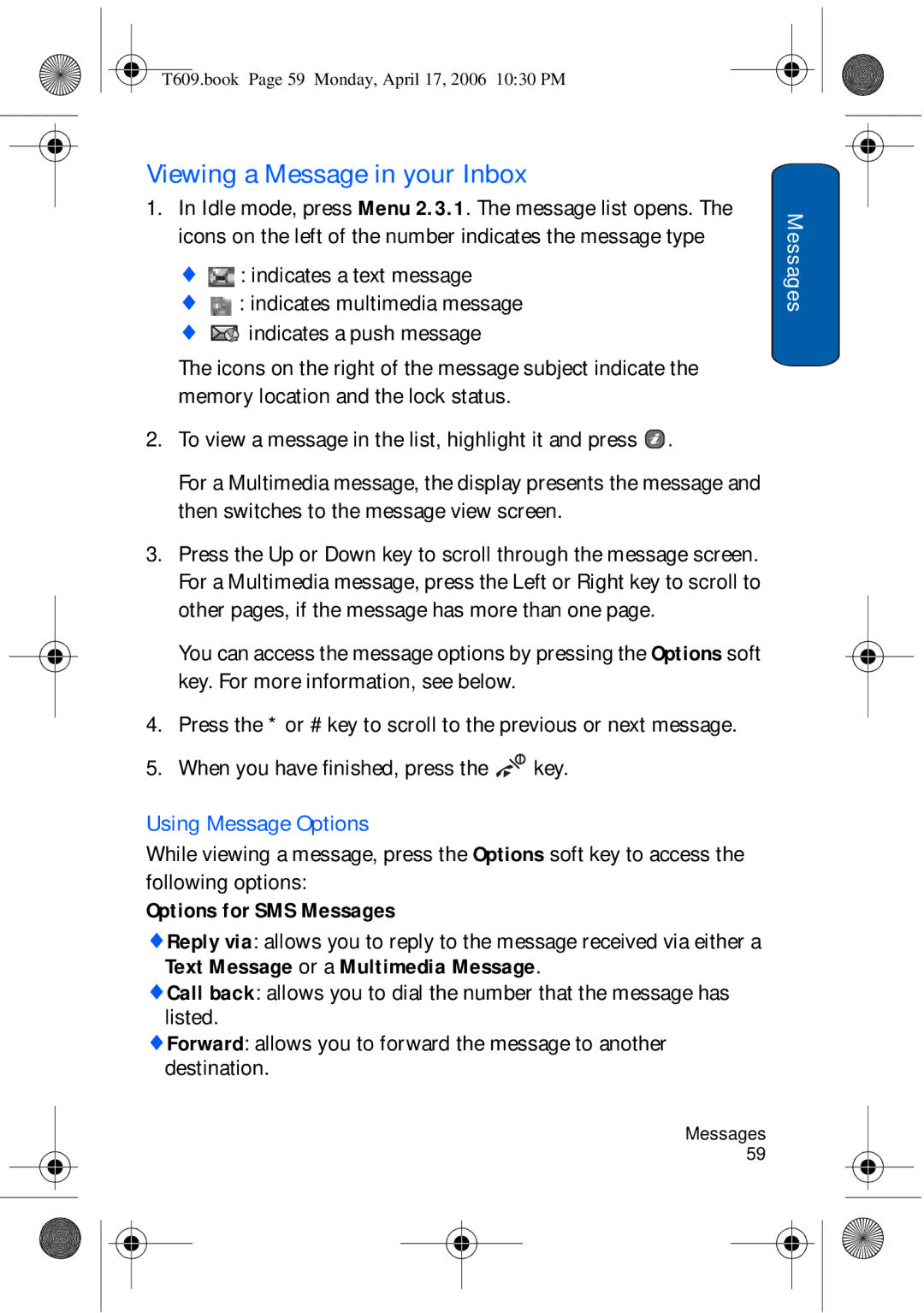L E P H O N E
Intellectual Property
Table of Contents
Menus
Media
Access Codes
Important Safety Precautions
Qualified Service
Accessories and Batteries
Sensible Use
Emergency Call
Your Phone
Features of Your Phone
Phone Layout
Your Phone
Following list correlates to the illustrations
Keys
Idle mode, the 1 key accesses voice mail when held down
Earpiece is used to listen to audio from your phone
Display
TF Appears when a micro SD memory card has been inserted
Display Layout
Icons
Backlight
External Display
Camera
Memory Card
Getting Started
Installing the SIM Card
Getting Started
Charging a Battery
Plug the adapter into a standard AC wall outlet
Low Battery Indicator
Switching the Phone On or Off
Call Functions
Call Functions
Selecting Functions and Options
Right navigation key or the key to display the sub-options
Making a Call
Correcting the Number
Making an International Call
Ending a Call
Redialling the Last Number
To recall any of these numbers
Making a Call from Contacts list
To answer a call
Adjusting the Volume
Answering a Call
To view the missed call immediately
Viewing Missed Calls
Deleting a Missed Call
Saving a Missed Call Number
Sound
Silent Mode
Options During a Call
Using the Menu Functions
Putting a Call on Hold
To make a call while you have a call in progress
To switch the microphone back on
Switching the Microphone Off Mute
To switch the microphone off temporarily
To send the Dtmf tones
Muting or Sending Key Tones
Sending a Sequence of Dtmf Tones
To answer a call while you have a call in progress
Using Text Messages
Call Waiting
Having a Private Conversation with One Participant
Setting up the Multi-party Call
Making a Multi-party Call
Dropping One Participant
Entering Text
Changing the Text Input Mode
Your phone has the following text input modes
Example Writing a text message
To enter a word in T9 mode
Using T9 Mode
To add a new word into the T9 dictionary
Using Alphabet Mode
Space
Using Symbol Mode
Using Number Mode
Transferring files over the USB cable
File Transfers between your Phone and PC
File Transfers
Transferring Files via Bluetooth
Inserting the TransFlash Memory Card
Transferring Files via your TransFlash card
Transferring music via your TransFlash card
TransFlash Memory Icon Indicators
Removing the TransFlash Memory Card
Using the TransFlash SD Adapter
T609.book Page 39 Monday, April 17, 2006 1030 PM
Menus
Menus
List of Menu Functions
Messages see
Applications see
Fun & Tunes see
Settings see
T609.book Page 46 Monday, April 17, 2006 1030 PM
T609.book Page 47 Monday, April 17, 2006 1030 PM
T609.book Page 48 Monday, April 17, 2006 1030 PM
All calls
Recent calls
Missed calls
Recent calls
Calls received
Calls made
Call time
Delete all
T609.book Page 52 Monday, April 17, 2006 1030 PM
Instant Messaging
Messages
Starting your Instant Messaging
Messages
Creating a Text Message
Using the Instant Messenger Options
Create new message
Contacts allows you to select the phone numbers you want
Creating a Long Text Message
Text Message Options
Subject allows you to enter text for the subject. When
Creating and Sending a Multimedia Message
Multimedia Message Options
My messages
Viewing a Message in your Inbox
When you have finished, press the key
Using Message Options
Delete deletes the message
Templates
Confirm the deletion by pressing the Yes soft key
Voice mail
Correct a digit
Profile settings
Settings
Community settings
Text Message
Current profile
Send settings
Multimedia Message
Push Message
Retrieve settings
Priority you can select the priority level of your messages
Profile
Samsung PC Studio
Broadcast messages
Memory status
Games
Idle mode, press the Menu soft key to access the menu
Get Games
My games
Deleting Games
Viewing Game Information
Applications
Alarm
Applications
To set an alarm or wake-up call
Consulting the Calendar
Calendar
Writing a Calendar Entry
View allows you to view the highlighted entry details
Task
Viewing a Calendar Entry
Enter the second number
Until the symbol you want displays
Calculator
Select the conversion type and press the Select soft key
Timer
Converter
World time
Stopwatch
Get Ring tunes
Rogers Mall
Get Music
Get Graphics
Get Celebrity Voicemail
Get Video
Get My Pix Online Album
Navigate Home
To access a menu option
Selecting and Using Browser Menu Options
Exiting the Internet Browser
Navigating the Internet Browser
Save to home option
Take picture
Media
Taking a Photo with the Folder Open
Media
T609.book Page 82 Monday, April 17, 2006 1030 PM
Using the Camera Options
Taking a Photo with the Folder Closed
Record video
Using the Video Options
This menu allows you to take video clips
Taking a Video with the Folder Open
Use the Navigation keys to scroll through the photos
My photos
Use the Navigation keys to scroll through the videos
My videos
Phone’s memory to the memory card
Memory card
View Online Album
MP3 Player
Creating your playlist
Follow the online instructions shown on your display screen
Playlist Options
Using the MP3 Player
MP3 Player Options
Record audio
To record an audio clip
Voice List
Rogers Music Store
Call Angela Martinez
Voice recognition
Calling a Name or Number
Wait for the beep before saying the command
Hints for Using Call
Sending a Message
To Send a Message
To Look Up Contact Information
Looking Up a Contact
Opening an Application
To Open An Application Or Access a Menu
Hints for using Go To
Choice lists
Voice recognition settings
Sensitivity
Digit dialing
About
Sound
Ringtunes
Fun & Tunes
Get Ring tunes
My sounds
Fun & Tunes
Memory card
Rename allows you to change the name of the audio clips
My downloads
Images
Get Graphics
Downloaded videos
Videos
Get Videos
My music
Music
Memory card
Other files Memory card
T609.book Page 105 Monday, April 17, 2006 1030 PM
Storing a Number with a Name
Storing a Number in Idle Mode
Contacts
Enter the email address
Storing a Number Using the Contacts Menu
Ringtone and press
Contacts
Contacts list
Dialing a Number from the Contacts list
When viewing a contact, the following options are available
Dialing a Number from the SIM Card
Dialing a Number from the Phone’s Memory
Searching for a Number by Name
Searching for and Dialing a Number in the Contacts list
Adding a contact to the Group
Group
Creating a new Group
Speed dial
To the Idle screen
Exit to the Idle screen
Setting up Speed-dial Entries
Own number
Using Speed dial
My name card
Copy all to phone
Default saving
Management
Delete all
Sort by contacts
When you are finished, press the Back soft key
Service number
Memory status
Checking the Memory status
T609.book Page 118 Monday, April 17, 2006 1030 PM
Time & Date
Settings
Settings
Language
Phone settings
Greeting message
For further details, see Entering Text on
Key or Accept soft key
Volume Key
Extra settings
Wallpaper
Display settings
Info display
To change the background image
Interior display
You can adjust the contrast of the external display screen
LCD brightness control
Front LCD contrast control
Incoming call
Sound settings
Message tone
Keypad tone
Folder tone
Power on/off
Silent mode
Network services
Extra tones
You can customize additional tones used for the phone
Call forwarding
All receiving blocks all incoming calls
Call barring
Network selection
Call waiting
You are connected to that network
Caller ID
Bluetooth
PIN Check
Bluetooth services
Security
Phone lock
Change password
Change PIN
SIM lock
FDN mode
Privacy
Change PIN2
Connection settings
Gprs
Voice recognition settings
Reset settings
T609.book Page 140 Monday, April 17, 2006 1030 PM
Access Codes
Access Codes
Phone Password
PUK
PUK2
No service, Network failure or Not done displays
Solving Problems
You have entered a number but it was not dialed
Solving Problems
Your correspondent cannot reach you
Audio quality of the call is poor
No number is dialed when you recall an Contacts list entry
Health and Safety
Health and Safety Information
For Body Operation
World Health Organization WHO
Precautions When Using Batteries
Electronic Devices
Operating Environment
Pacemakers
Persons with pacemakers
Hearing Aids
Potentially Explosive Environments
Other Medical Devices
Vehicles
Emergency Calls
Care and Maintenance
Other Important Safety Information
Internal circuit boards
FCC Notice
FCC Compliance Information
Appendix a Certification Information SAR
Information to User
Reorient or relocate the receiving antenna
T609.book Page 156 Monday, April 17, 2006 1030 PM
Guide to Safe and Responsible Wireless Phone Use
Appendix B Safe and Responsible Wireless Phone Use
Wireless Phone Safety Tips
T609.book Page 159 Monday, April 17, 2006 1030 PM
T609.book Page 160 Monday, April 17, 2006 1030 PM
Do wireless phones pose a health hazard?
Appendix C Consumer Update on Wireless Phones
What is FDA’s role concerning the safety of wireless phones?
Working group activities, as well
T609.book Page 164 Monday, April 17, 2006 1030 PM
What about children using wireless phones?
T609.book Page 166 Monday, April 17, 2006 1030 PM
What are the results of the research done already?
T609.book Page 168 Monday, April 17, 2006 1030 PM
T609.book Page 169 Monday, April 17, 2006 1030 PM
Standard Limited Warranty
T609.book Page 171 Monday, April 17, 2006 1030 PM
T609.book Page 172 Monday, April 17, 2006 1030 PM
T609.book Page 173 Monday, April 17, 2006 1030 PM
T609.book Page 174 Monday, April 17, 2006 1030 PM
Index
176
PIN
178
Quick Reference Card
SIM

![]() : indicates a text message
: indicates a text message![]() : indicates multimedia message
: indicates multimedia message![]() indicates a push message
indicates a push message![]() .
.
 key.
key.