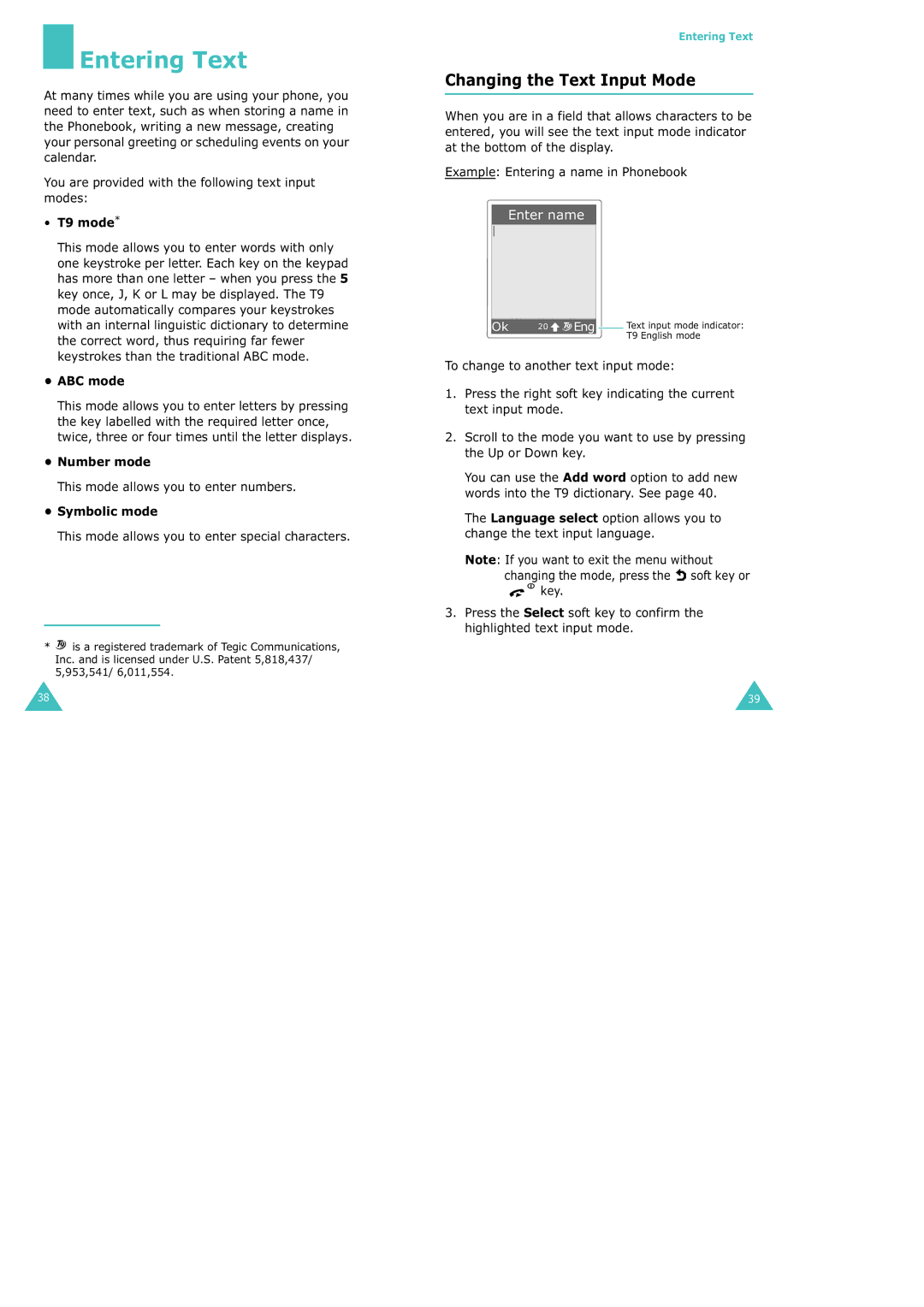Entering Text
Entering Text
At many times while you are using your phone, you need to enter text, such as when storing a name in the Phonebook, writing a new message, creating your personal greeting or scheduling events on your calendar.
You are provided with the following text input modes:
•T9 mode*
This mode allows you to enter words with only one keystroke per letter. Each key on the keypad has more than one letter – when you press the 5 key once, J, K or L may be displayed. The T9 mode automatically compares your keystrokes with an internal linguistic dictionary to determine the correct word, thus requiring far fewer keystrokes than the traditional ABC mode.
•ABC mode
This mode allows you to enter letters by pressing the key labelled with the required letter once, twice, three or four times until the letter displays.
•Number mode
This mode allows you to enter numbers.
•Symbolic mode
This mode allows you to enter special characters.
*![]() is a registered trademark of Tegic Communications, Inc. and is licensed under U.S. Patent 5,818,437/ 5,953,541/ 6,011,554.
is a registered trademark of Tegic Communications, Inc. and is licensed under U.S. Patent 5,818,437/ 5,953,541/ 6,011,554.
38
Entering Text
Changing the Text Input Mode
When you are in a field that allows characters to be entered, you will see the text input mode indicator at the bottom of the display.
Example: Entering a name in Phonebook
Enter name
|
|
|
|
|
|
|
|
|
|
Ok | 20 | Eng |
| Text input mode indicator: |
| ||||
|
|
|
| T9 English mode |
To change to another text input mode:
1.Press the right soft key indicating the current text input mode.
2.Scroll to the mode you want to use by pressing the Up or Down key.
You can use the Add word option to add new words into the T9 dictionary. See page 40.
The Language select option allows you to change the text input language.
Note: If you want to exit the menu without
changing the mode, press the ![]() soft key or
soft key or
![]()
![]() key.
key.
3.Press the Select soft key to confirm the highlighted text input mode.
39