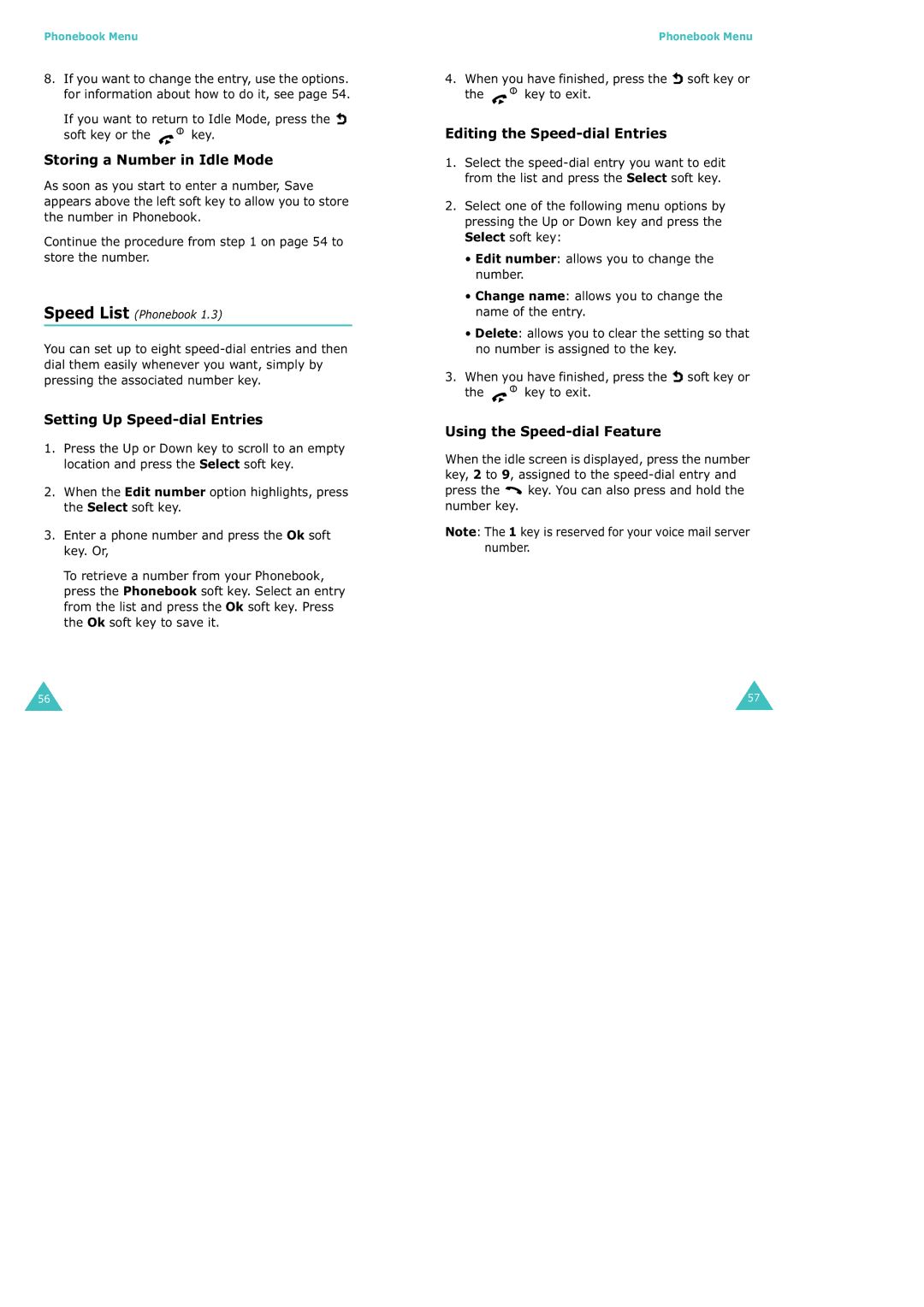Phonebook Menu
8.If you want to change the entry, use the options. for information about how to do it, see page 54.
If you want to return to Idle Mode, press the ![]()
soft key or the ![]()
![]() key.
key.
Storing a Number in Idle Mode
As soon as you start to enter a number, Save appears above the left soft key to allow you to store the number in Phonebook.
Continue the procedure from step 1 on page 54 to store the number.
Speed List (Phonebook 1.3)
You can set up to eight
Setting Up Speed-dial Entries
1.Press the Up or Down key to scroll to an empty location and press the Select soft key.
2.When the Edit number option highlights, press the Select soft key.
3.Enter a phone number and press the Ok soft key. Or,
To retrieve a number from your Phonebook, press the Phonebook soft key. Select an entry from the list and press the Ok soft key. Press the Ok soft key to save it.
Phonebook Menu
4.When you have finished, press the ![]() soft key or
soft key or
the 
 key to exit.
key to exit.
Editing the Speed-dial Entries
1.Select the
2.Select one of the following menu options by pressing the Up or Down key and press the Select soft key:
•Edit number: allows you to change the number.
•Change name: allows you to change the name of the entry.
•Delete: allows you to clear the setting so that no number is assigned to the key.
3.When you have finished, press the ![]() soft key or
soft key or
the ![]()
![]() key to exit.
key to exit.
Using the Speed-dial Feature
When the idle screen is displayed, press the number key, 2 to 9, assigned to the ![]() key. You can also press and hold the number key.
key. You can also press and hold the number key.
Note: The 1 key is reserved for your voice mail server number.
56 | 57 |