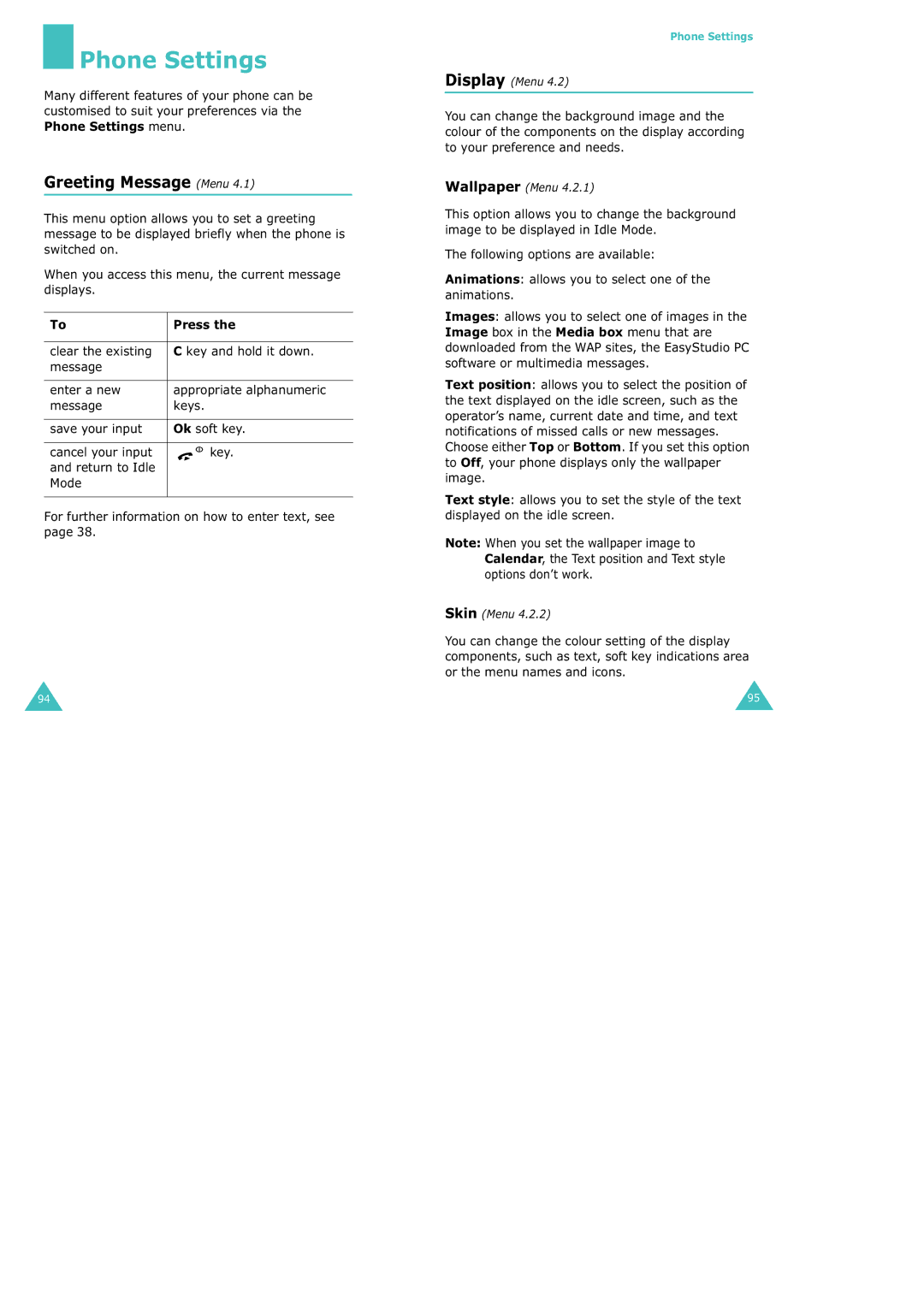Phone Settings
Phone Settings
Many different features of your phone can be customised to suit your preferences via the Phone Settings menu.
Greeting Message (Menu 4.1)
This menu option allows you to set a greeting message to be displayed briefly when the phone is switched on.
When you access this menu, the current message displays.
To | Press the | ||
|
|
|
|
clear the existing | C key and hold it down. | ||
message |
|
|
|
|
|
|
|
enter a new | appropriate alphanumeric | ||
message | keys. | ||
|
|
|
|
save your input | Ok soft key. | ||
|
|
|
|
cancel your input |
|
| key. |
|
| ||
and return to Idle |
|
|
|
Mode |
|
|
|
|
|
|
|
For further information on how to enter text, see page 38.
Phone Settings
Display (Menu 4.2)
You can change the background image and the colour of the components on the display according to your preference and needs.
Wallpaper (Menu 4.2.1)
This option allows you to change the background image to be displayed in Idle Mode.
The following options are available:
Animations: allows you to select one of the animations.
Images: allows you to select one of images in the Image box in the Media box menu that are downloaded from the WAP sites, the EasyStudio PC software or multimedia messages.
Text position: allows you to select the position of the text displayed on the idle screen, such as the operator’s name, current date and time, and text notifications of missed calls or new messages.
Choose either Top or Bottom. If you set this option to Off, your phone displays only the wallpaper image.
Text style: allows you to set the style of the text displayed on the idle screen.
Note: When you set the wallpaper image to Calendar, the Text position and Text style options don’t work.
Skin (Menu 4.2.2)
You can change the colour setting of the display components, such as text, soft key indications area or the menu names and icons.
94 | 95 |