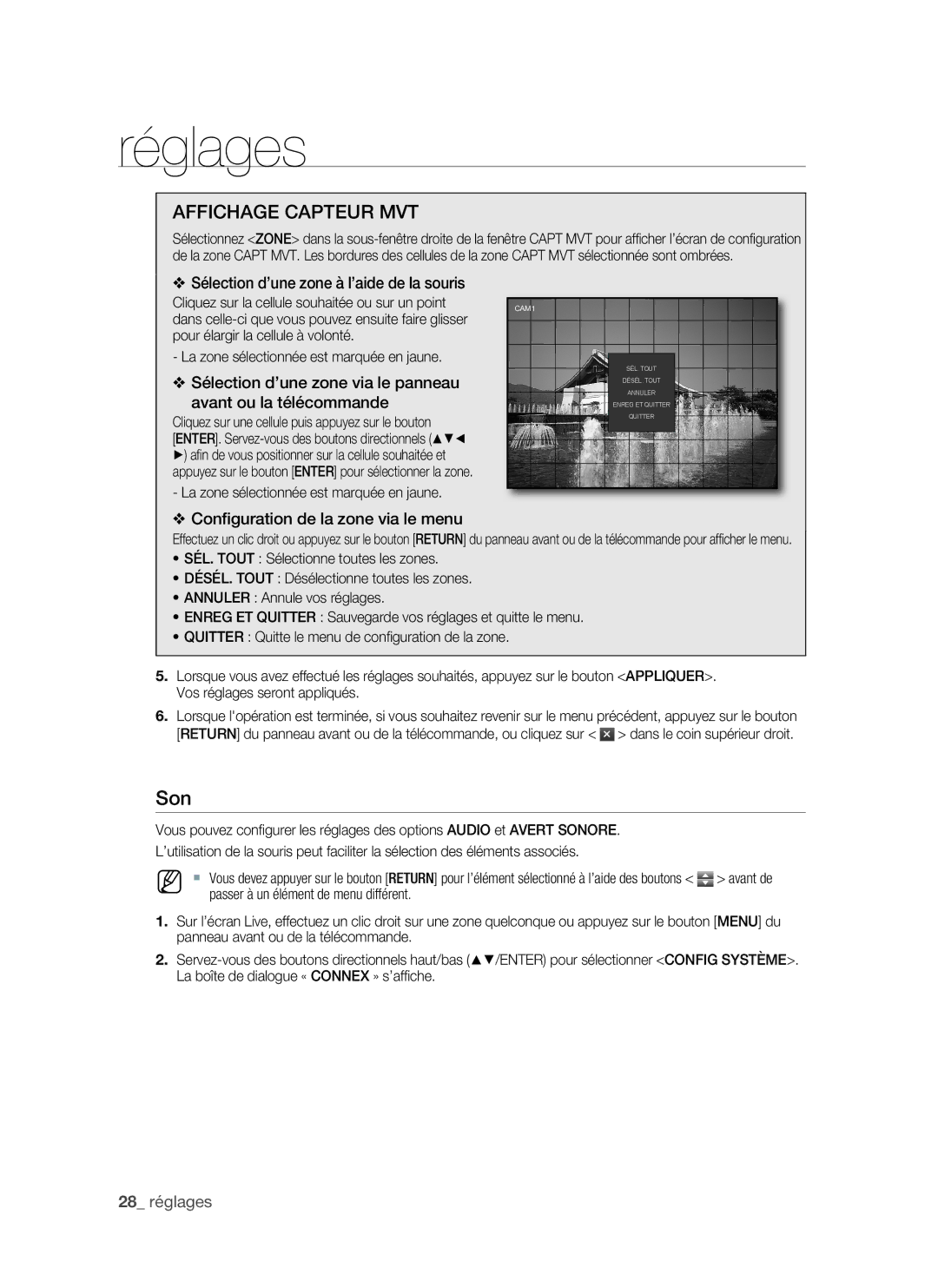VKKF011NEX, SHR-1041 specifications
The Samsung SHR-1041, model VKKF011NEX, is a cutting-edge security surveillance solution designed to meet the demanding requirements of modern surveillance applications. This digital video recorder (DVR) is a testament to Samsung's commitment to innovation and excellence in the field of security technology.One of the standout features of the SHR-1041 is its ability to support up to four cameras simultaneously, allowing users to monitor multiple areas with ease. This makes it an ideal choice for residential, commercial, and industrial environments where comprehensive surveillance is essential. The device boasts a recording resolution of 720p, delivering high-quality images that ensure clarity in critical situations.
In terms of storage, the SHR-1041 is equipped with a substantial internal hard drive capacity, enabling extended recording times without the need for frequent data management. This feature is particularly beneficial for businesses that require constant monitoring and archival of footage for security purposes. Additionally, its user-friendly interface simplifies the process of accessing recorded footage, making it easy for operators to retrieve necessary information when required.
Another notable characteristic of the SHR-1041 is its advanced motion detection technology. This feature allows the DVR to identify and record only when movement is detected, significantly conserving storage space and reducing the amount of footage that needs to be reviewed. Users can customize motion detection zones, ensuring that the system is tailored to their specific security needs.
The SHR-1041 also supports remote viewing capabilities, which is crucial for users who need to monitor their property while away. Through mobile applications and internet connectivity, users can access live feeds from their cameras using smartphones or tablets, providing peace of mind and real-time updates.
Furthermore, the device incorporates various connectivity options, including HDMI and VGA outputs, enabling seamless integration with existing security systems or monitors. Its durable construction ensures longevity and reliability, making it a sound investment for anyone looking to enhance their security infrastructure.
In conclusion, the Samsung SHR-1041, VKKF011NEX, is a versatile and robust DVR that caters to the evolving landscape of surveillance needs. With features such as high-resolution recording, extensive storage capacity, advanced motion detection, remote viewing capabilities, and additional connectivity options, it stands as an exemplary choice for anyone seeking enhanced security solutions. Whether for a small business or a large facility, the SHR-1041 offers the reliability and functionality required to safeguard assets effectively.