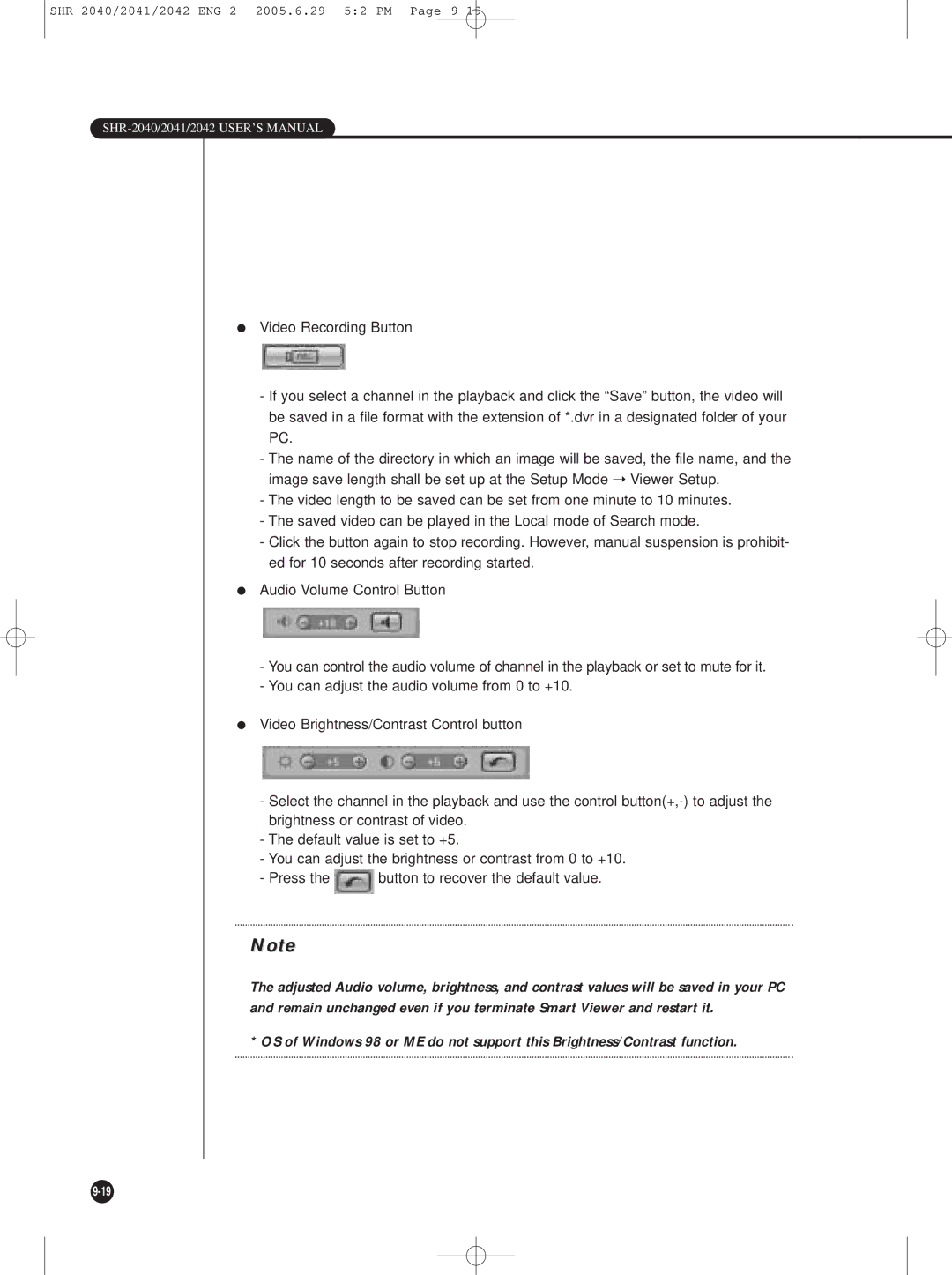SHR-2040/2041/2042-ENG-2 2005.6.29 5:2 PM Page 9-19
SHR-2040/2041/2042 USER’S MANUAL
●Video Recording Button
-If you select a channel in the playback and click the “Save” button, the video will be saved in a file format with the extension of *.dvr in a designated folder of your PC.
-The name of the directory in which an image will be saved, the file name, and the image save length shall be set up at the Setup Mode ➝ Viewer Setup.
-The video length to be saved can be set from one minute to 10 minutes.
-The saved video can be played in the Local mode of Search mode.
-Click the button again to stop recording. However, manual suspension is prohibit- ed for 10 seconds after recording started.
●Audio Volume Control Button
-You can control the audio volume of channel in the playback or set to mute for it.
-You can adjust the audio volume from 0 to +10.
●Video Brightness/Contrast Control button
-Select the channel in the playback and use the control
-The default value is set to +5.
-You can adjust the brightness or contrast from 0 to +10.
-Press the ![]() button to recover the default value.
button to recover the default value.
Note
The adjusted Audio volume, brightness, and contrast values will be saved in your PC and remain unchanged even if you terminate Smart Viewer and restart it.
* OS of Windows 98 or ME do not support this Brightness/Contrast function.