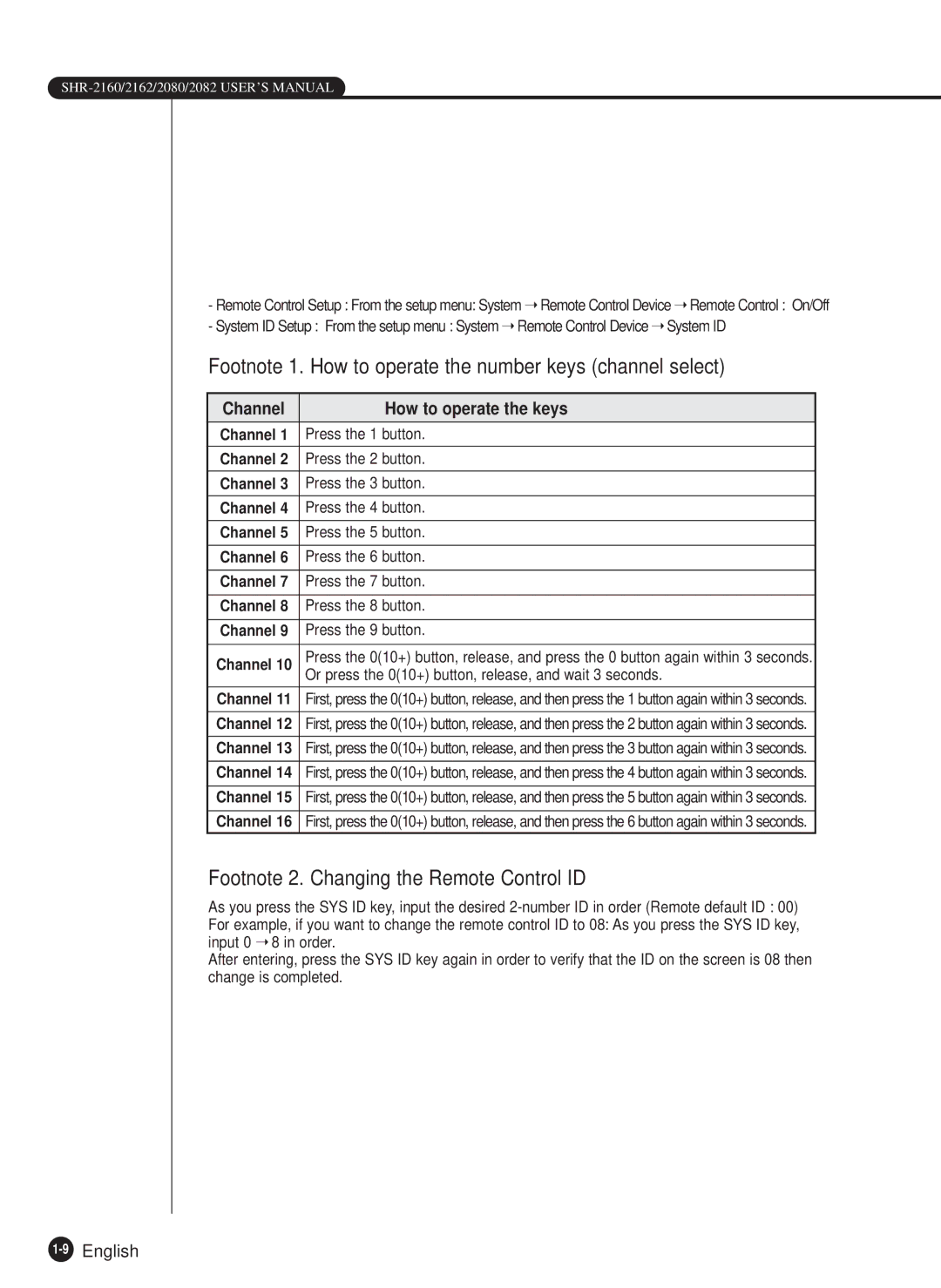-Remote Control Setup : From the setup menu: System ➝ Remote Control Device ➝ Remote Control : On/Off
-System ID Setup : From the setup menu : System ➝ Remote Control Device ➝ System ID
Footnote 1. How to operate the number keys (channel select)
Channel | How to operate the keys |
Channel 1 | Press the 1 button. |
Channel 2 | Press the 2 button. |
|
|
Channel 3 | Press the 3 button. |
|
|
Channel 4 | Press the 4 button. |
|
|
Channel 5 | Press the 5 button. |
|
|
Channel 6 | Press the 6 button. |
|
|
Channel 7 | Press the 7 button. |
|
|
Channel 8 | Press the 8 button. |
|
|
Channel 9 | Press the 9 button. |
|
|
Channel 10 | Press the 0(10+) button, release, and press the 0 button again within 3 seconds. |
| Or press the 0(10+) button, release, and wait 3 seconds. |
Channel 11 | First, press the 0(10+) button, release, and then press the 1 button again within 3 seconds. |
|
|
Channel 12 | First, press the 0(10+) button, release, and then press the 2 button again within 3 seconds. |
|
|
Channel 13 | First, press the 0(10+) button, release, and then press the 3 button again within 3 seconds. |
|
|
Channel 14 | First, press the 0(10+) button, release, and then press the 4 button again within 3 seconds. |
|
|
Channel 15 | First, press the 0(10+) button, release, and then press the 5 button again within 3 seconds. |
|
|
Channel 16 | First, press the 0(10+) button, release, and then press the 6 button again within 3 seconds. |
Footnote 2. Changing the Remote Control ID
As you press the SYS ID key, input the desired
For example, if you want to change the remote control ID to 08: As you press the SYS ID key, input 0 ➝ 8 in order.
After entering, press the SYS ID key again in order to verify that the ID on the screen is 08 then change is completed.