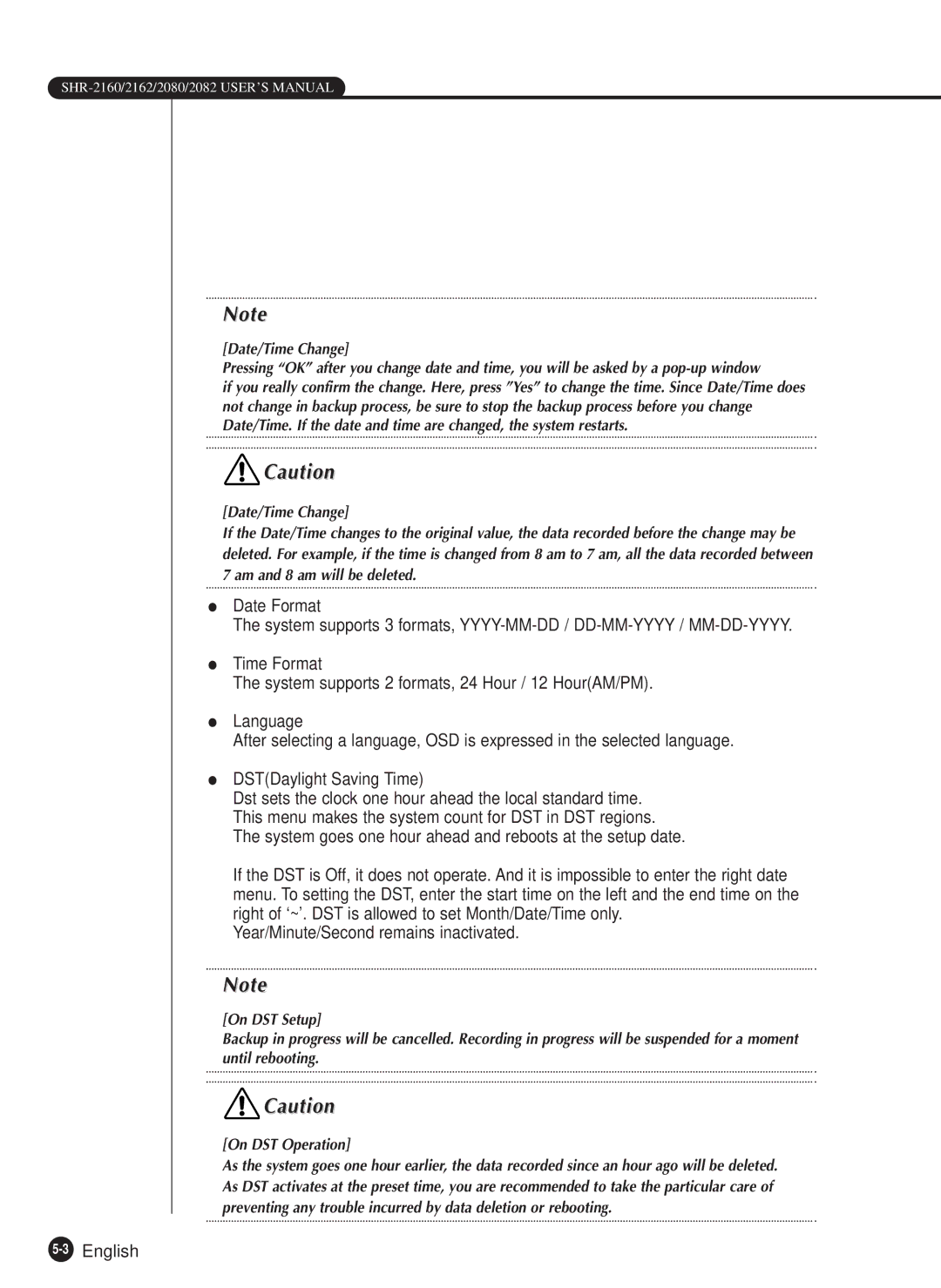Note
[Date/Time Change]
Pressing “OK” after you change date and time, you will be asked by a
if you really confirm the change. Here, press ”Yes” to change the time. Since Date/Time does not change in backup process, be sure to stop the backup process before you change Date/Time. If the date and time are changed, the system restarts.
![]() Caution
Caution
[Date/Time Change]
If the Date/Time changes to the original value, the data recorded before the change may be deleted. For example, if the time is changed from 8 am to 7 am, all the data recorded between 7 am and 8 am will be deleted.
●Date Format
The system supports 3 formats,
●Time Format
The system supports 2 formats, 24 Hour / 12 Hour(AM/PM).
●Language
After selecting a language, OSD is expressed in the selected language.
●DST(Daylight Saving Time)
Dst sets the clock one hour ahead the local standard time. This menu makes the system count for DST in DST regions. The system goes one hour ahead and reboots at the setup date.
If the DST is Off, it does not operate. And it is impossible to enter the right date menu. To setting the DST, enter the start time on the left and the end time on the right of ‘~’. DST is allowed to set Month/Date/Time only.
Year/Minute/Second remains inactivated.
Note
[On DST Setup]
Backup in progress will be cancelled. Recording in progress will be suspended for a moment until rebooting.
![]() Caution
Caution
[On DST Operation]
As the system goes one hour earlier, the data recorded since an hour ago will be deleted. As DST activates at the preset time, you are recommended to take the particular care of preventing any trouble incurred by data deletion or rebooting.