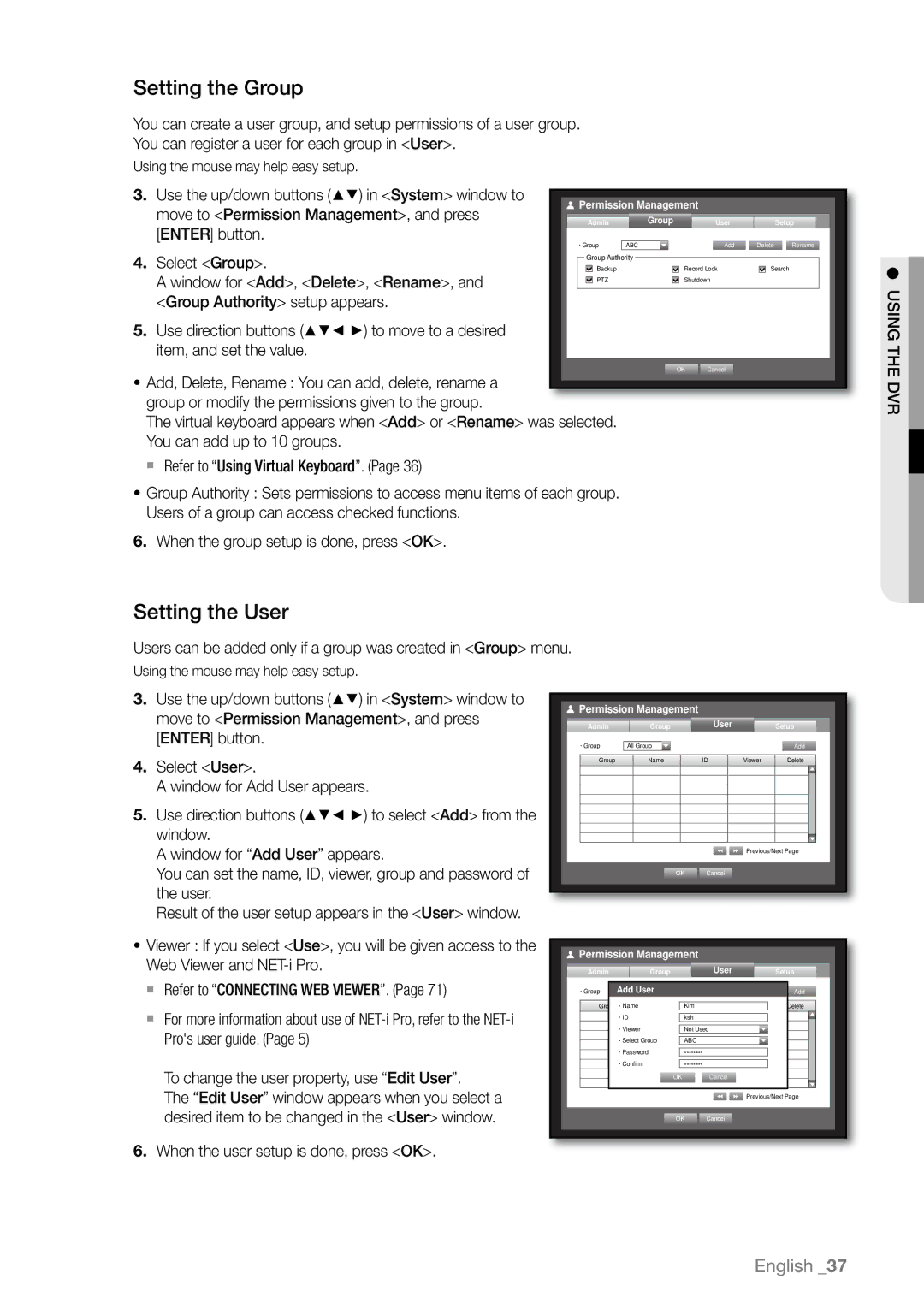SHR-6164P, SHR-6080P, SHR-6164P/CDM, SHR-6082N, SHR-6082P/CDM specifications
The Samsung SHR series of DVRs, specifically the SHR-6163P, SHR-6082P, SHR-6160P, SHR-6162P, and SHR-6080P, are designed to meet the demands of modern security and surveillance needs. These advanced digital video recorders offer an array of features and technologies that enhance usability, reliability, and performance.At the core of the SHR series is the ability to provide high-definition video recording, ensuring that critical details are captured. The SHR-6163P can support up to 16 channels of recording, making it ideal for larger installations like commercial spaces or warehouses. Meanwhile, the SHR-6082P and SHR-6080P provide flexibility with up to 8 channels, catering to smaller setups without sacrificing quality.
The recording resolution is another standout feature across the series, with models supporting up to 4K recording for clearer and more detailed images. This high resolution is paramount for applications where identification and monitoring are critical. Additionally, the recording capabilities include real-time recording, enhancing the ability to capture events as they happen.
Another significant technology aspect is the integration of H.265 compression. This advanced video compression method significantly reduces the storage space required without compromising on image quality. It allows users to record longer, high-quality footage, making it an economical choice for those with substantial video needs.
The user interface of these DVRs is designed for seamless navigation, with an intuitive layout that allows for quick access to playback, search, and configuration functions. The SHR series is equipped with a robust remote viewing capability, allowing users to monitor their premises from anywhere using a smartphone or PC. This is essential for maintaining security when users are away from their sites.
In terms of connectivity, these DVRs support various network protocols and come with multiple USB ports for easy backup and export of data. The ability to connect to external storage solutions further enhances the flexibility of the system.
Moreover, the SHR series incorporates advanced motion detection capabilities, enabling users to set specific areas for motion alerts, which adds an additional layer of security. It also supports various alarm inputs, assisting in the integration of multiple security features.
In summary, the Samsung SHR-6163P, SHR-6082P, SHR-6160P, SHR-6162P, and SHR-6080P DVRs represent a powerful and versatile range of video recording solutions. With their emphasis on high-definition recording, advanced compression technologies, user-friendly interfaces, and robust security features, these devices are well-suited for a diverse array of surveillance applications. Whether for home security or large-scale monitoring, the SHR series stands out as a reliable choice.