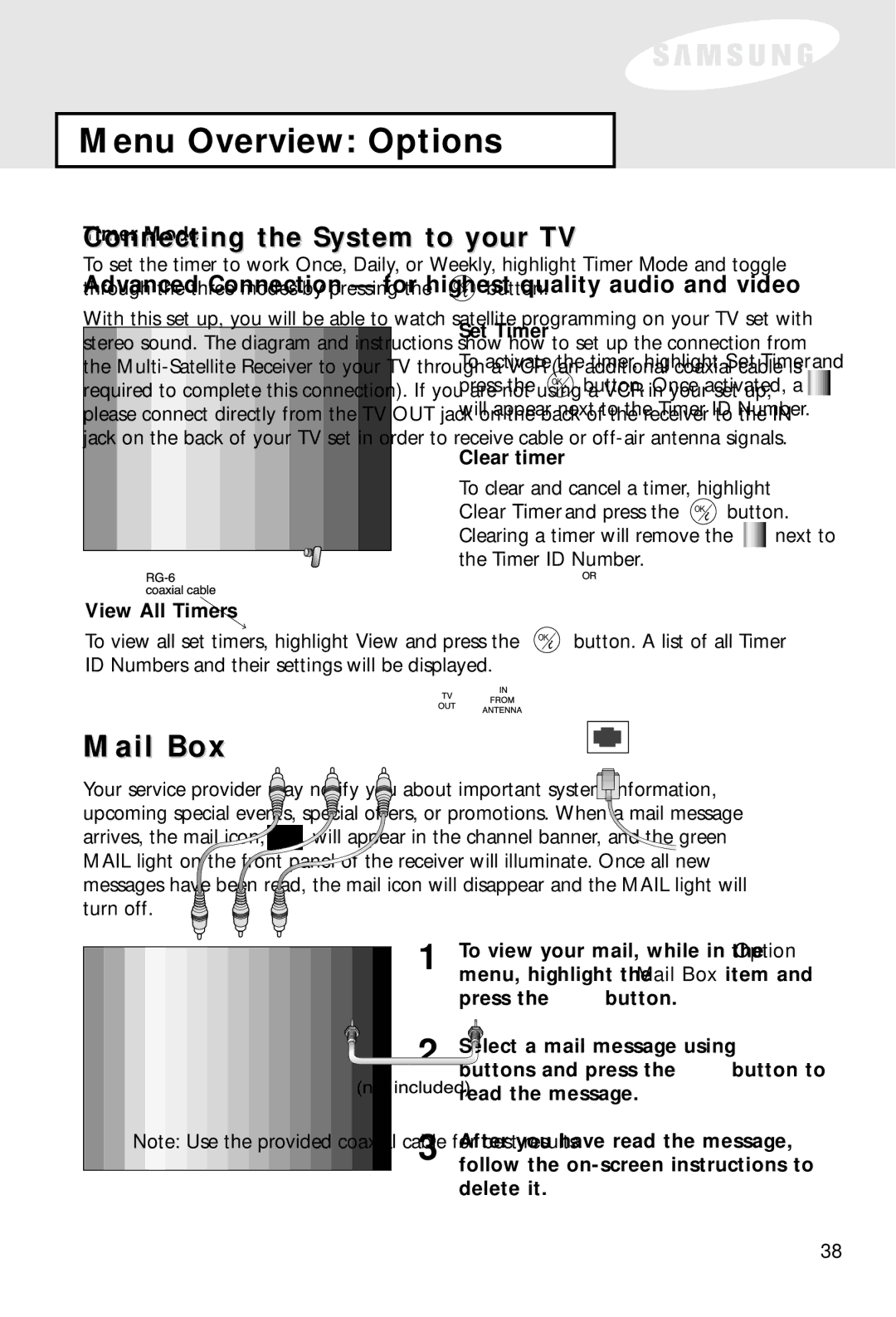SIR-S60W specifications
The Samsung SIR-S60W is a versatile and innovative satellite receiver that represents a significant leap in home entertainment technology. This device is designed to provide users with top-notch broadcasting capabilities, making it an essential addition for anyone looking to enhance their viewing experience.One of the standout features of the SIR-S60W is its ability to receive high-quality digital satellite signals. With support for advanced formats such as MPEG-2 and MPEG-4, it ensures that users can access both standard and high-definition content. This makes the SIR-S60W an excellent choice for those who prioritize picture clarity and sound quality.
The device also includes an integrated digital video recorder (DVR) functionality, allowing users to record their favorite shows and movies for later viewing. This feature is particularly beneficial for busy individuals who may not be able to watch programs live. With a substantial internal storage capacity, the SIR-S60W can hold multiple hours of content, enabling users to build their own library of entertainment.
Connectivity is another major strength of the SIR-S60W. It includes a range of output options, such as HDMI and composite connections, making it compatible with a variety of television models. The HDMI output supports high-definition video and audio signals, providing a seamless connection to modern TVs. Additionally, the receiver comes with USB ports that allow for easy connections to external storage devices, further enhancing its functionality.
The user interface of the SIR-S60W is designed for ease of use. It features a simple, intuitive layout, making navigation effortless. The remote control is ergonomically designed, allowing users to access various functions without hassle. Channel surfing and content searching become quick and efficient tasks, making the overall experience more enjoyable.
In terms of networking, the SIR-S60W is equipped with Wi-Fi capabilities that enable users to engage with online content and streaming services. This advancement allows users to explore a wider range of viewing options beyond traditional broadcast channels, providing access to a plethora of on-demand content.
In summary, the Samsung SIR-S60W is a powerful satellite receiver with standout features including high-definition signal reception, integrated DVR capabilities, versatile connectivity options, and user-friendly design. Whether for casual viewers or dedicated cinephiles, the SIR-S60W is equipped to deliver a superior entertainment experience.