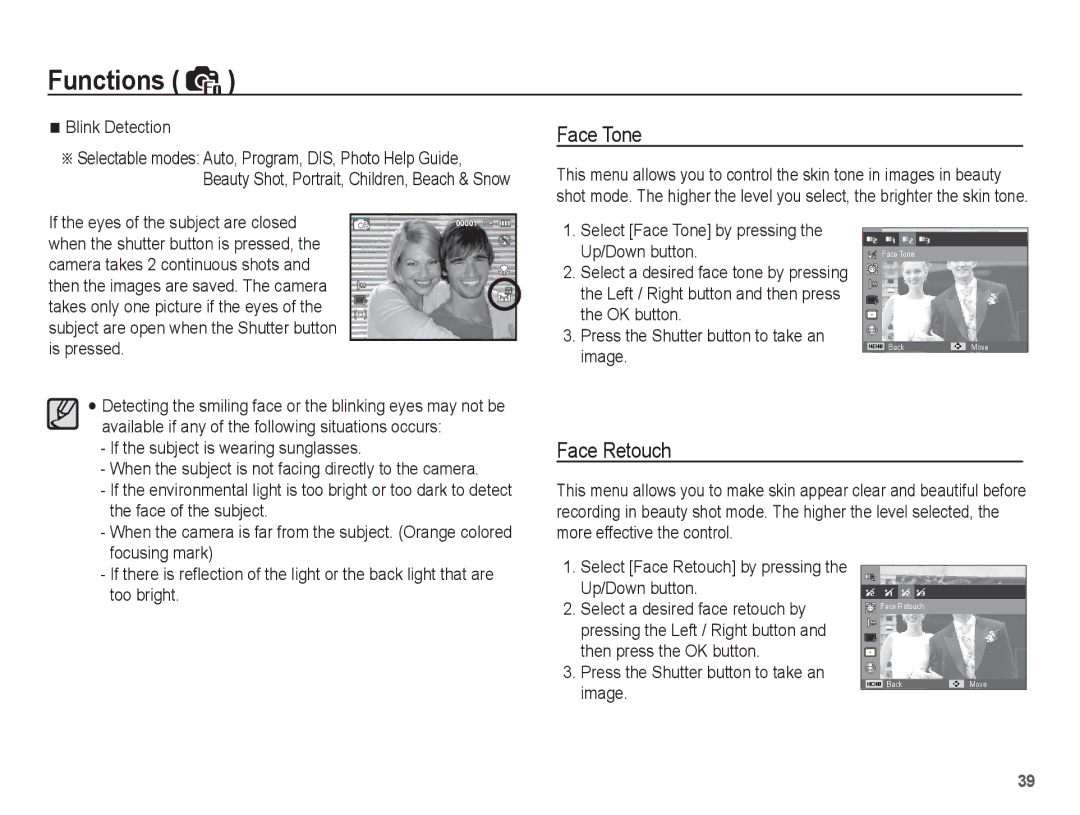Functions ( | ) |
Blink Detection | Face Tone |
ÄSelectable modes: Auto, Program, DIS, Photo Help Guide, Beauty Shot, Portrait, Children, Beach & Snow
This menu allows you to control the skin tone in images in beauty shot mode. The higher the level you select, the brighter the skin tone.
If the eyes of the subject are closed when the shutter button is pressed, the camera takes 2 continuous shots and then the images are saved. The camera takes only one picture if the eyes of the subject are open when the Shutter button is pressed.
Detecting the smiling face or the blinking eyes may not be available if any of the following situations occurs:
1.Select [Face Tone] by pressing the Up/Down button.
2.Select a desired face tone by pressing the Left / Right button and then press the OK button.
3.Press the Shutter button to take an image.
Face Tone
BackMove
- If the subject is wearing sunglasses. |
- When the subject is not facing directly to the camera. |
- If the environmental light is too bright or too dark to detect |
the face of the subject. |
- When the camera is far from the subject. (Orange colored |
focusing mark) |
Face Retouch
This menu allows you to make skin appear clear and beautiful before recording in beauty shot mode. The higher the level selected, the more effective the control.
- If there is reflection of the light or the back light that are |
too bright. |
1.Select [Face Retouch] by pressing the Up/Down button.
2.Select a desired face retouch by pressing the Left / Right button and then press the OK button.
3.Press the Shutter button to take an image.
![]()
![]() Face Retouch
Face Retouch
BackMove
39