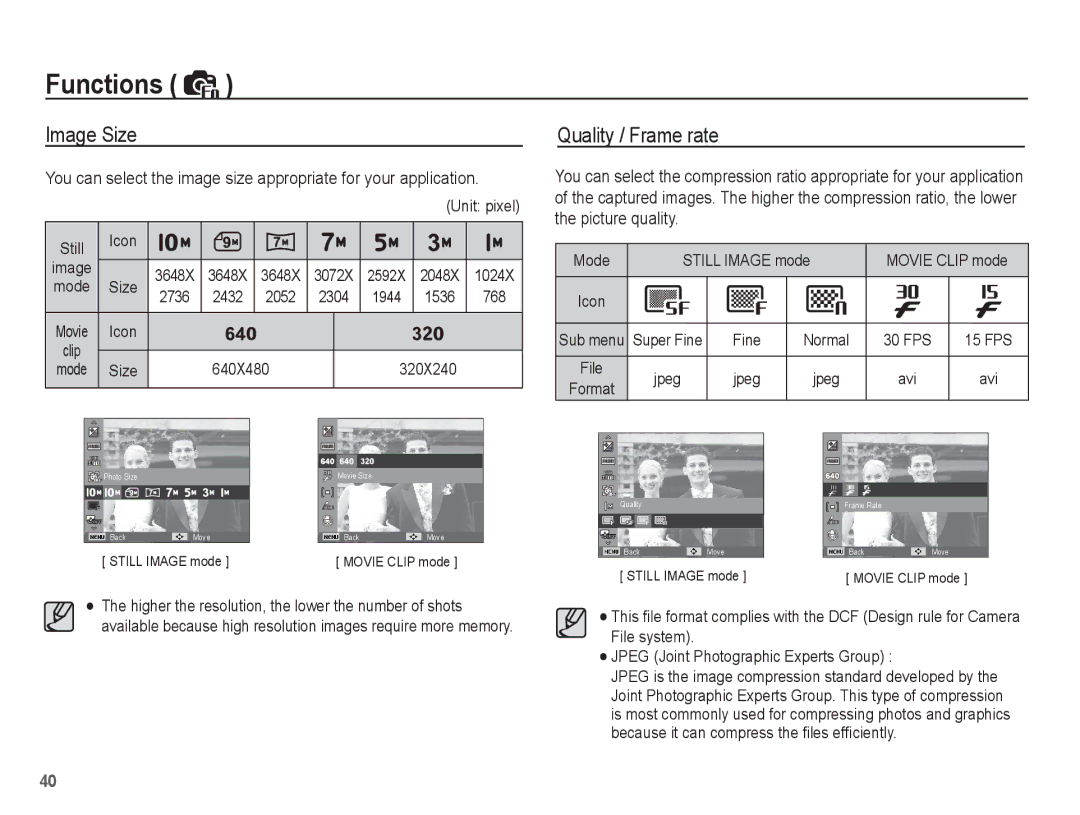Functions (  )
)
Image Size | Quality / Frame rate | |
|
|
|
You can select the image size appropriate for your application.
(Unit: pixel)
You can select the compression ratio appropriate for your application of the captured images. The higher the compression ratio, the lower the picture quality.
Still | Icon |
|
|
|
|
|
|
| Mode | STILL IMAGE mode | MOVIE CLIP mode | ||||
|
|
|
|
|
|
|
| ||||||||
image |
| 3648X | 3648X | 3648X | 3072X | 2592X | 2048X | 1024X | |||||||
|
|
|
|
|
|
|
| ||||||||
mode | Size |
|
|
|
|
|
|
| |||||||
2736 | 2432 | 2052 | 2304 | 1944 | 1536 | 768 | Icon |
|
|
|
|
|
| ||
Movie | Icon |
|
|
|
|
|
| ||||||||
|
|
|
|
|
|
| Sub menu Super Fine | Fine | Normal | 30 FPS | 15 FPS | ||||
clip |
|
|
|
|
|
|
|
| |||||||
|
|
|
|
|
|
|
| File |
|
|
|
|
|
| |
mode | Size |
| 640X480 |
| 320X240 |
| jpeg | jpeg | jpeg | avi | avi | ||||
|
|
|
|
|
|
|
|
| Format | ||||||
|
|
|
|
|
|
|
|
|
|
|
|
|
|
| |
![]()
![]() Photo Size
Photo Size
BackMove
[ STILL IMAGE mode ]
Movie Size
BackMove
[ MOVIE CLIP mode ]
Quality
BackMove
[ STILL IMAGE mode ]
Frame Rate
BackMove
[ MOVIE CLIP mode ]
The higher the resolution, the lower the number of shots available because high resolution images require more memory.
This file format complies with the DCF (Design rule for Camera File system).
JPEG (Joint Photographic Experts Group) :
JPEG is the image compression standard developed by the Joint Photographic Experts Group. This type of compression is most commonly used for compressing photos and graphics because it can compress the files efficiently.
40