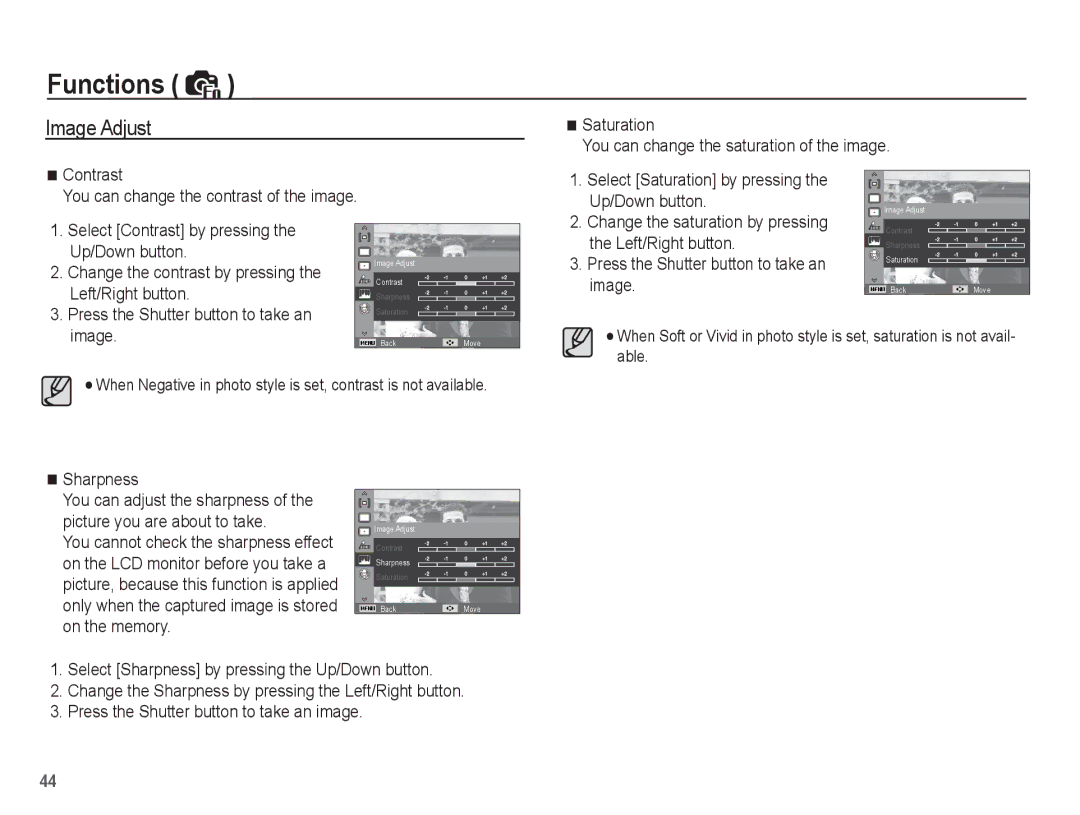Functions (  )
)
Image Adjust
Saturation
You can change the saturation of the image.
Contrast
You can change the contrast of the image.
1. Select [Saturation] by pressing the |
Up/Down button. |
2. Change the saturation by pressing |
![]() Image Adjust
Image Adjust
1. | Select [Contrast] by pressing the |
| Up/Down button. |
2. | Change the contrast by pressing the |
| Left/Right button. |
3. | Press the Shutter button to take an |
![]() Image Adjust
Image Adjust
Contrast
Sharpness
Saturation
the Left/Right button. |
3. Press the Shutter button to take an |
image. |
Contrast
Sharpness
Saturation
BackMove
image. |
BackMove
When Soft or Vivid in photo style is set, saturation is not avail- able.
When Negative in photo style is set, contrast is not available.
Sharpness
You can adjust the sharpness of the picture you are about to take.
You cannot check the sharpness effect on the LCD monitor before you take a picture, because this function is applied only when the captured image is stored on the memory.
![]() Image Adjust
Image Adjust
Contrast
Sharpness
Saturation
BackMove
1.Select [Sharpness] by pressing the Up/Down button.
2.Change the Sharpness by pressing the Left/Right button.
3.Press the Shutter button to take an image.
44