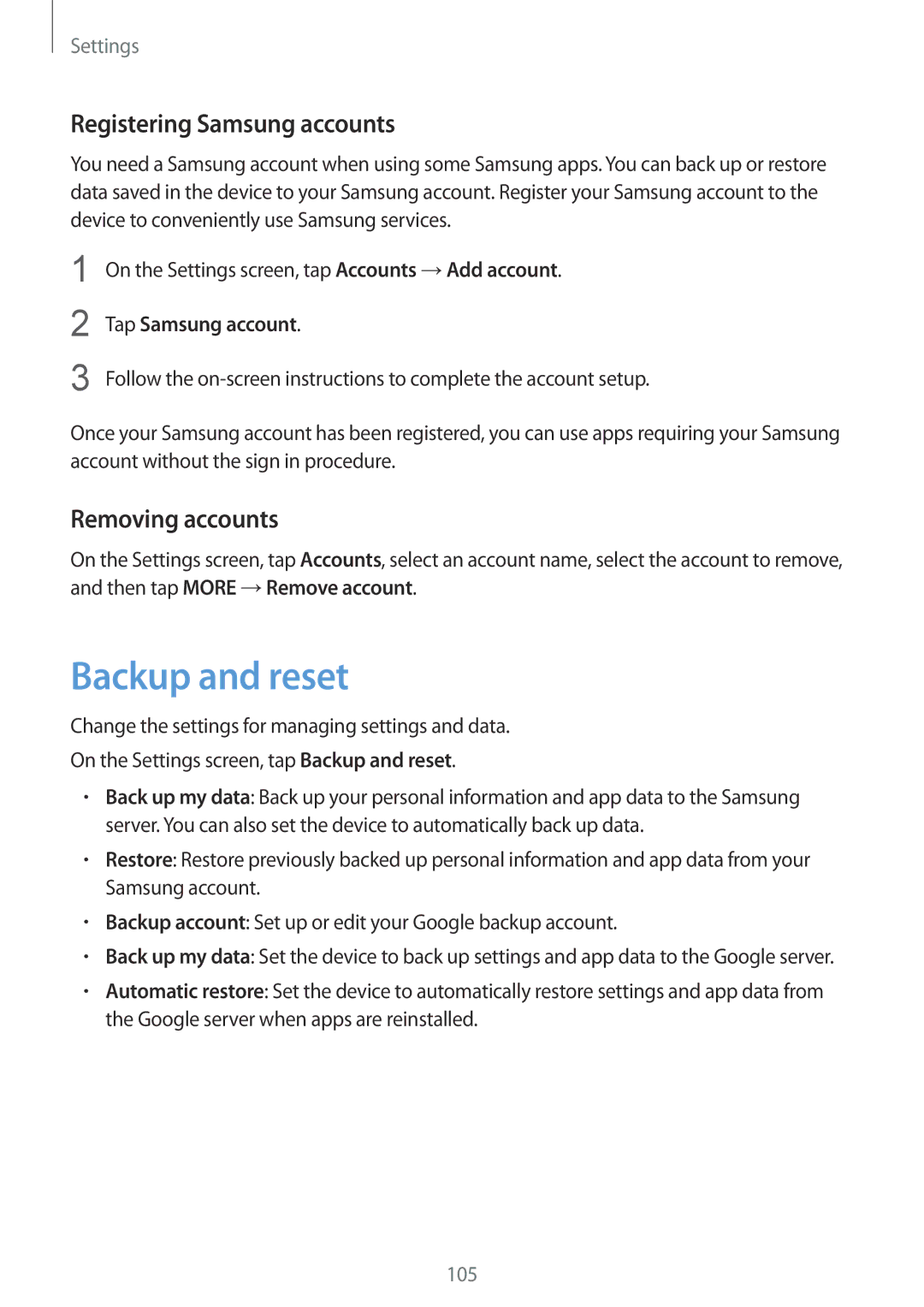Settings
Registering Samsung accounts
You need a Samsung account when using some Samsung apps. You can back up or restore data saved in the device to your Samsung account. Register your Samsung account to the device to conveniently use Samsung services.
1
2
3
On the Settings screen, tap Accounts →Add account.
Tap Samsung account.
Follow the
Once your Samsung account has been registered, you can use apps requiring your Samsung account without the sign in procedure.
Removing accounts
On the Settings screen, tap Accounts, select an account name, select the account to remove, and then tap MORE →Remove account.
Backup and reset
Change the settings for managing settings and data.
On the Settings screen, tap Backup and reset.
•Back up my data: Back up your personal information and app data to the Samsung server. You can also set the device to automatically back up data.
•Restore: Restore previously backed up personal information and app data from your Samsung account.
•Backup account: Set up or edit your Google backup account.
•Back up my data: Set the device to back up settings and app data to the Google server.
•Automatic restore: Set the device to automatically restore settings and app data from the Google server when apps are reinstalled.
105