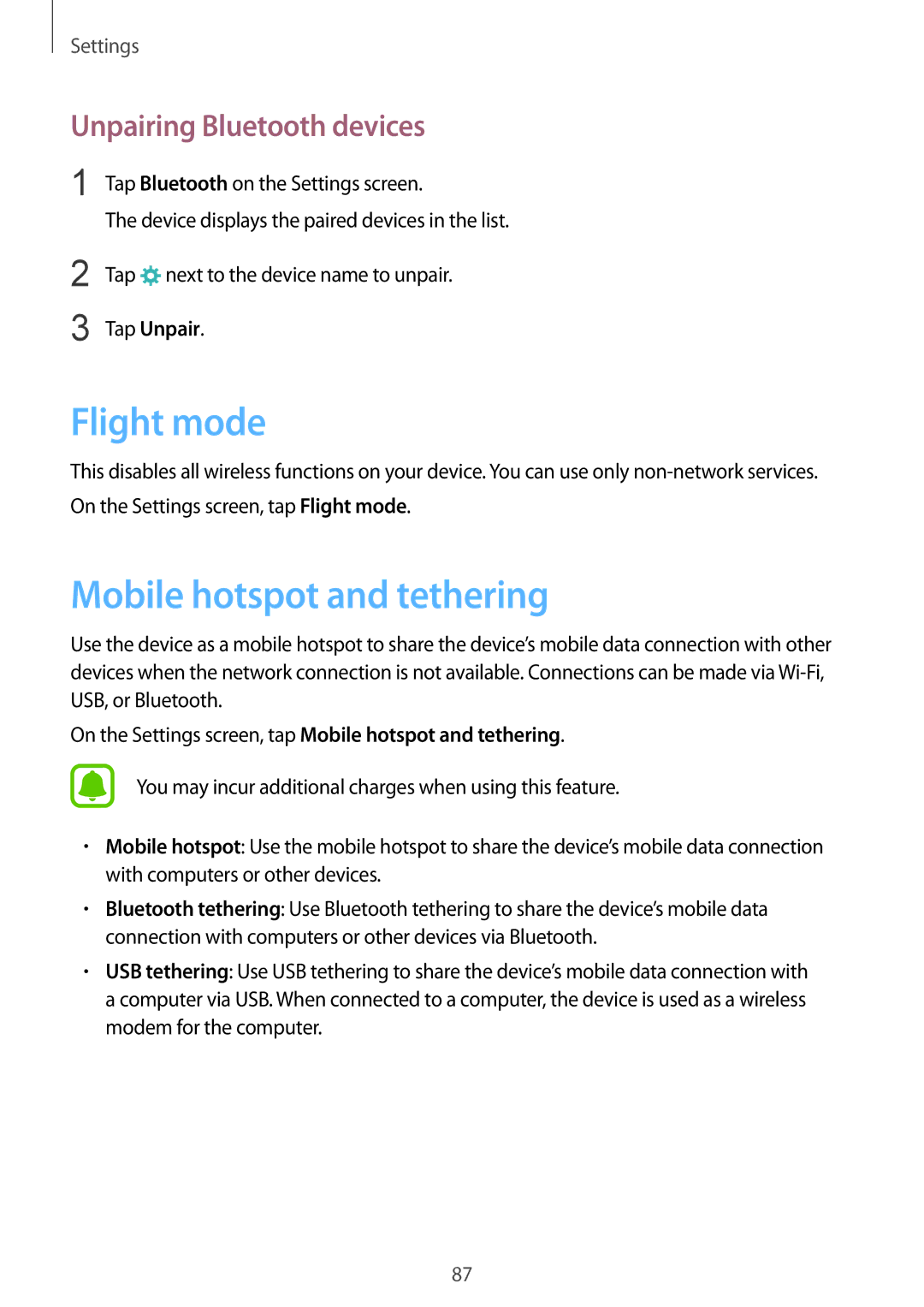Settings
Unpairing Bluetooth devices
1 Tap Bluetooth on the Settings screen.
The device displays the paired devices in the list.
2
3
Tap ![]() next to the device name to unpair.
next to the device name to unpair.
Tap Unpair.
Flight mode
This disables all wireless functions on your device. You can use only
Mobile hotspot and tethering
Use the device as a mobile hotspot to share the device’s mobile data connection with other devices when the network connection is not available. Connections can be made via
On the Settings screen, tap Mobile hotspot and tethering.
You may incur additional charges when using this feature.
•Mobile hotspot: Use the mobile hotspot to share the device’s mobile data connection with computers or other devices.
•Bluetooth tethering: Use Bluetooth tethering to share the device’s mobile data connection with computers or other devices via Bluetooth.
•USB tethering: Use USB tethering to share the device’s mobile data connection with a computer via USB. When connected to a computer, the device is used as a wireless modem for the computer.
87