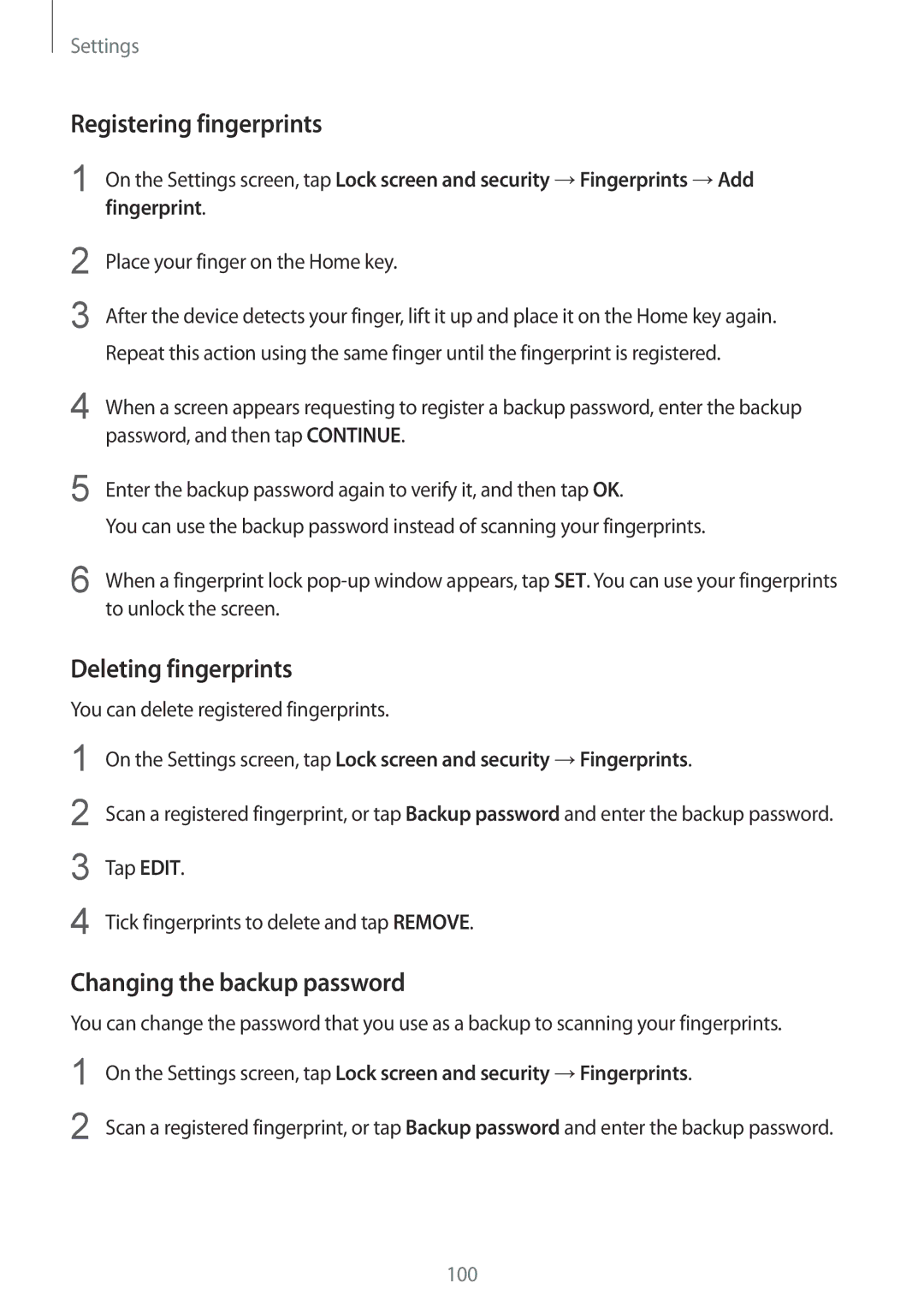Settings
Registering fingerprints
1
2
3
On the Settings screen, tap Lock screen and security →Fingerprints →Add fingerprint.
Place your finger on the Home key.
After the device detects your finger, lift it up and place it on the Home key again. Repeat this action using the same finger until the fingerprint is registered.
4 | When a screen appears requesting to register a backup password, enter the backup |
| password, and then tap CONTINUE. |
5 | Enter the backup password again to verify it, and then tap OK. |
| You can use the backup password instead of scanning your fingerprints. |
6 | When a fingerprint lock |
| to unlock the screen. |
Deleting fingerprints
You can delete registered fingerprints.
On the Settings screen, tap Lock screen and security →Fingerprints.
Scan a registered fingerprint, or tap Backup password and enter the backup password.
Tap EDIT.
Tick fingerprints to delete and tap REMOVE.
Changing the backup password
You can change the password that you use as a backup to scanning your fingerprints.
1
2
On the Settings screen, tap Lock screen and security →Fingerprints.
Scan a registered fingerprint, or tap Backup password and enter the backup password.
100