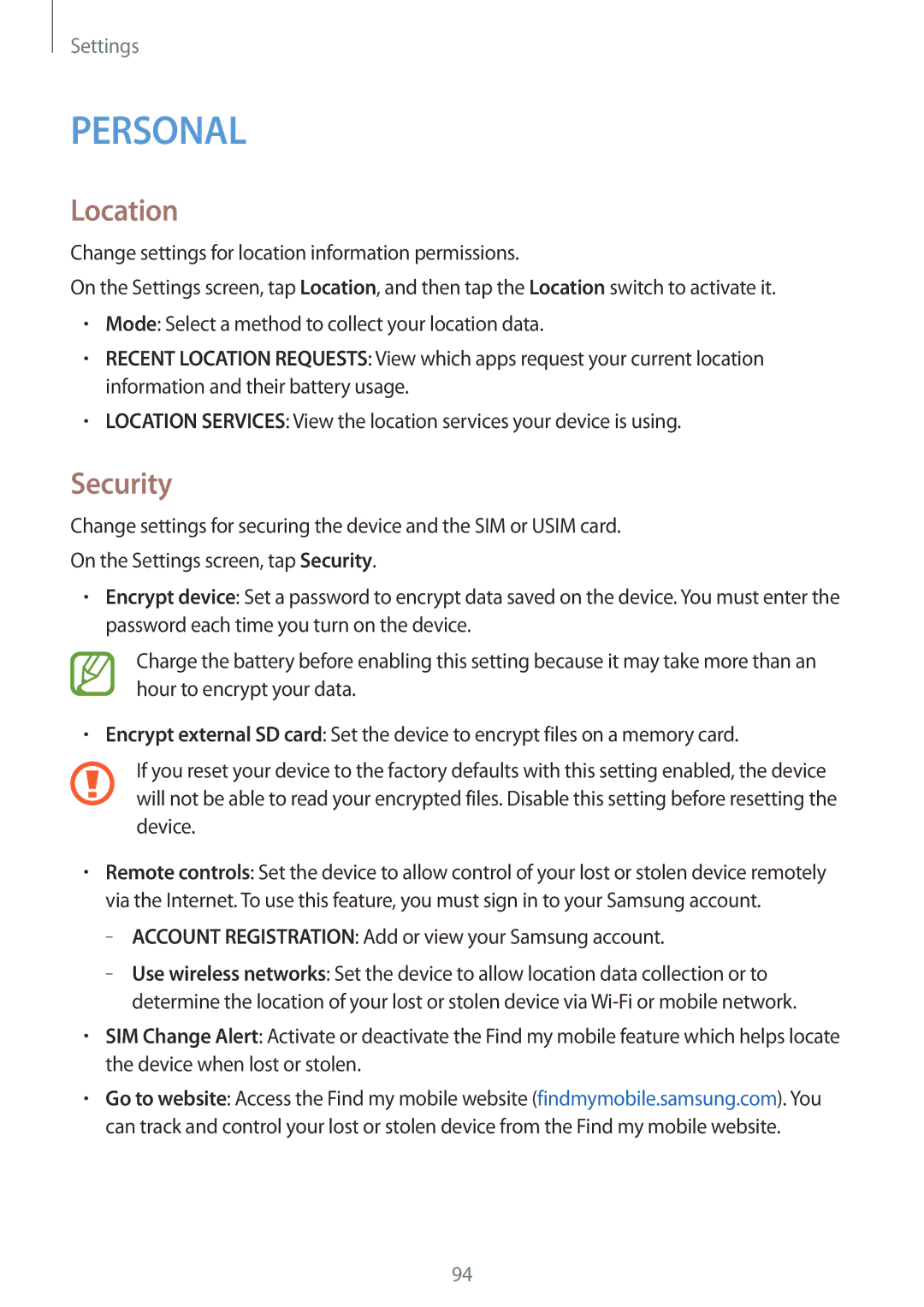Settings
PERSONAL
Location
Change settings for location information permissions.
On the Settings screen, tap Location, and then tap the Location switch to activate it.
•Mode: Select a method to collect your location data.
•RECENT LOCATION REQUESTS: View which apps request your current location information and their battery usage.
•LOCATION SERVICES: View the location services your device is using.
Security
Change settings for securing the device and the SIM or USIM card.
On the Settings screen, tap Security.
•Encrypt device: Set a password to encrypt data saved on the device. You must enter the password each time you turn on the device.
Charge the battery before enabling this setting because it may take more than an hour to encrypt your data.
•Encrypt external SD card: Set the device to encrypt files on a memory card.
If you reset your device to the factory defaults with this setting enabled, the device will not be able to read your encrypted files. Disable this setting before resetting the device.
•Remote controls: Set the device to allow control of your lost or stolen device remotely via the Internet. To use this feature, you must sign in to your Samsung account.
––ACCOUNT REGISTRATION: Add or view your Samsung account.
–
•SIM Change Alert: Activate or deactivate the Find my mobile feature which helps locate the device when lost or stolen.
•Go to website: Access the Find my mobile website (findmymobile.samsung.com). You can track and control your lost or stolen device from the Find my mobile website.
94