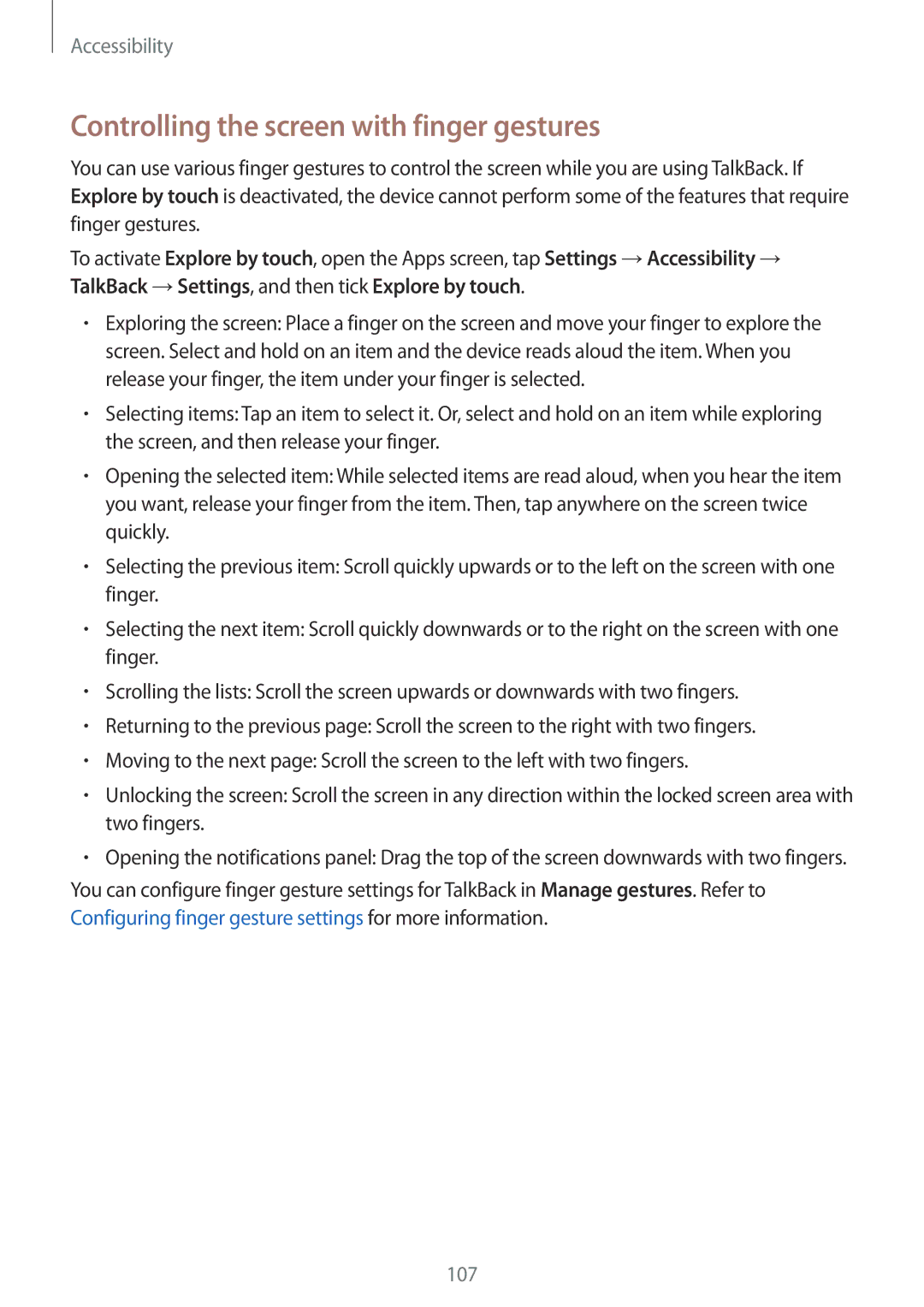Accessibility
Controlling the screen with finger gestures
You can use various finger gestures to control the screen while you are using TalkBack. If Explore by touch is deactivated, the device cannot perform some of the features that require finger gestures.
To activate Explore by touch, open the Apps screen, tap Settings →Accessibility → TalkBack →Settings, and then tick Explore by touch.
•Exploring the screen: Place a finger on the screen and move your finger to explore the screen. Select and hold on an item and the device reads aloud the item. When you release your finger, the item under your finger is selected.
•Selecting items: Tap an item to select it. Or, select and hold on an item while exploring the screen, and then release your finger.
•Opening the selected item: While selected items are read aloud, when you hear the item you want, release your finger from the item. Then, tap anywhere on the screen twice quickly.
•Selecting the previous item: Scroll quickly upwards or to the left on the screen with one finger.
•Selecting the next item: Scroll quickly downwards or to the right on the screen with one finger.
•Scrolling the lists: Scroll the screen upwards or downwards with two fingers.
•Returning to the previous page: Scroll the screen to the right with two fingers.
•Moving to the next page: Scroll the screen to the left with two fingers.
•Unlocking the screen: Scroll the screen in any direction within the locked screen area with two fingers.
•Opening the notifications panel: Drag the top of the screen downwards with two fingers.
You can configure finger gesture settings for TalkBack in Manage gestures. Refer to Configuring finger gesture settings for more information.
107