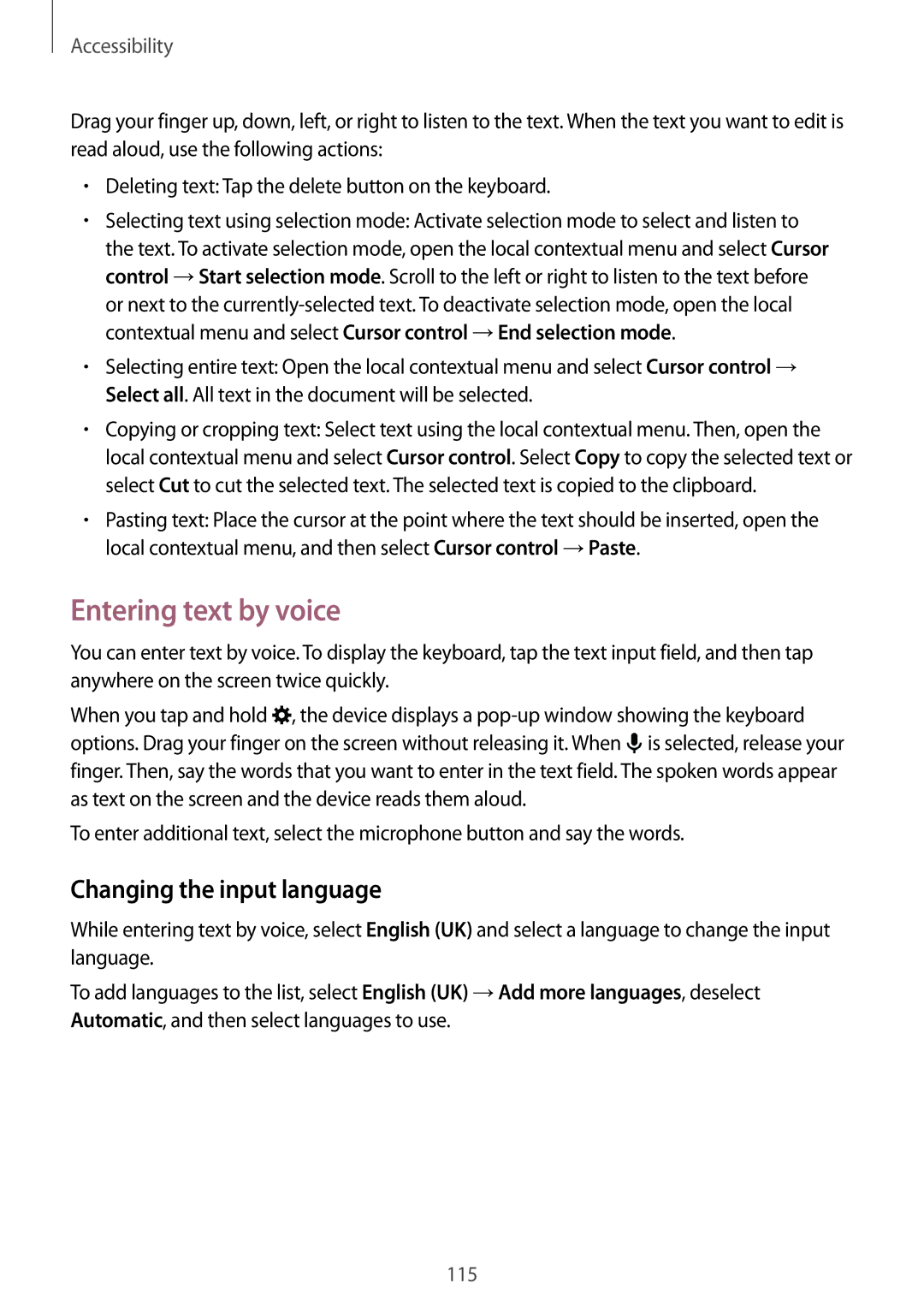Accessibility
Drag your finger up, down, left, or right to listen to the text. When the text you want to edit is read aloud, use the following actions:
•Deleting text: Tap the delete button on the keyboard.
•Selecting text using selection mode: Activate selection mode to select and listen to the text. To activate selection mode, open the local contextual menu and select Cursor control →Start selection mode. Scroll to the left or right to listen to the text before or next to the
•Selecting entire text: Open the local contextual menu and select Cursor control → Select all. All text in the document will be selected.
•Copying or cropping text: Select text using the local contextual menu. Then, open the local contextual menu and select Cursor control. Select Copy to copy the selected text or select Cut to cut the selected text. The selected text is copied to the clipboard.
•Pasting text: Place the cursor at the point where the text should be inserted, open the local contextual menu, and then select Cursor control →Paste.
Entering text by voice
You can enter text by voice. To display the keyboard, tap the text input field, and then tap anywhere on the screen twice quickly.
When you tap and hold ![]() , the device displays a
, the device displays a ![]() is selected, release your finger. Then, say the words that you want to enter in the text field. The spoken words appear as text on the screen and the device reads them aloud.
is selected, release your finger. Then, say the words that you want to enter in the text field. The spoken words appear as text on the screen and the device reads them aloud.
To enter additional text, select the microphone button and say the words.
Changing the input language
While entering text by voice, select English (UK) and select a language to change the input language.
To add languages to the list, select English (UK) →Add more languages, deselect Automatic, and then select languages to use.
115