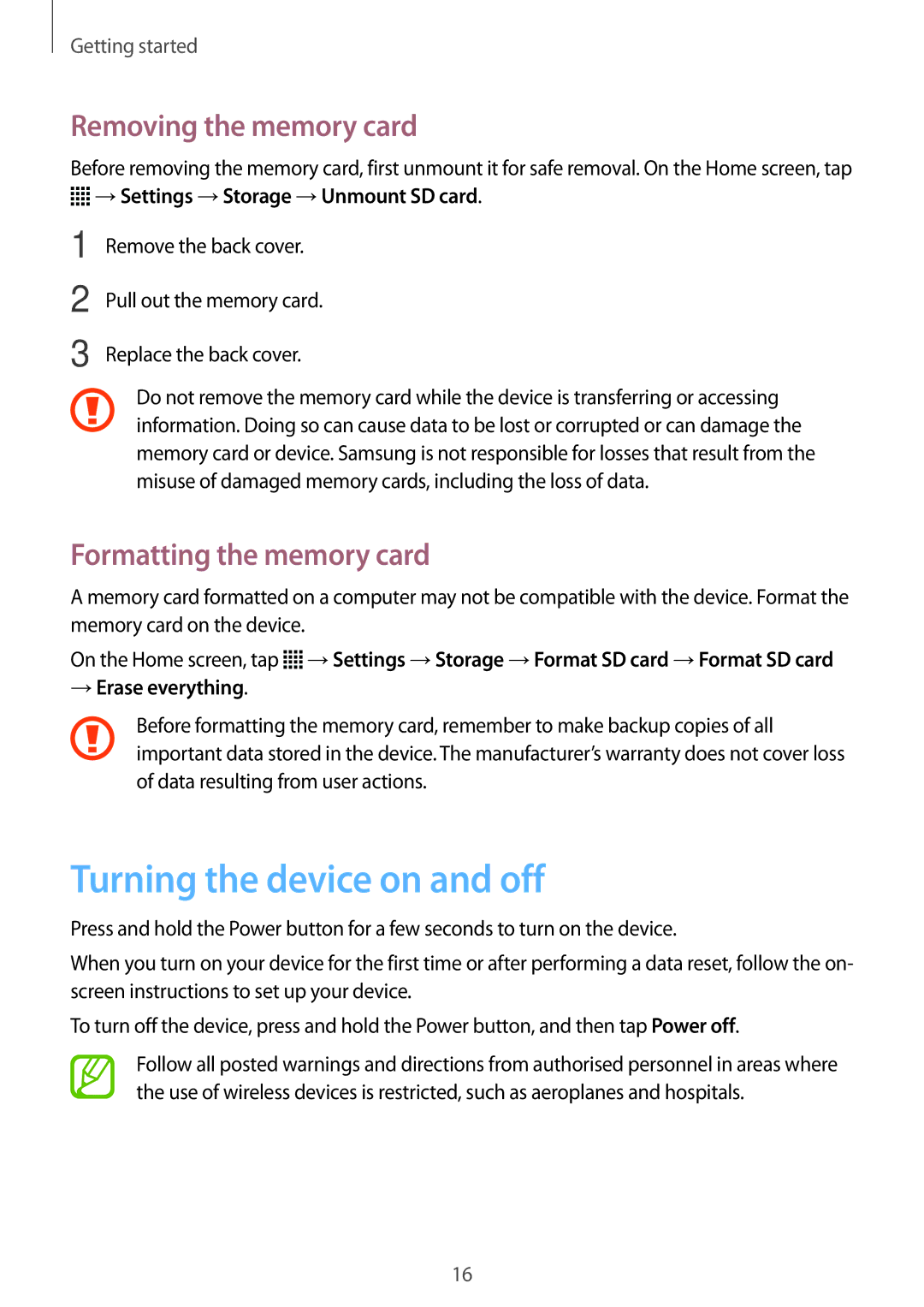Getting started
Removing the memory card
Before removing the memory card, first unmount it for safe removal. On the Home screen, tap
 →Settings →Storage →Unmount SD card.
→Settings →Storage →Unmount SD card.
1
2
3
Remove the back cover.
Pull out the memory card.
Replace the back cover.
Do not remove the memory card while the device is transferring or accessing information. Doing so can cause data to be lost or corrupted or can damage the memory card or device. Samsung is not responsible for losses that result from the misuse of damaged memory cards, including the loss of data.
Formatting the memory card
A memory card formatted on a computer may not be compatible with the device. Format the memory card on the device.
On the Home screen, tap ![]() →Settings →Storage →Format SD card →Format SD card
→Settings →Storage →Format SD card →Format SD card
→Erase everything.
Before formatting the memory card, remember to make backup copies of all important data stored in the device. The manufacturer’s warranty does not cover loss of data resulting from user actions.
Turning the device on and off
Press and hold the Power button for a few seconds to turn on the device.
When you turn on your device for the first time or after performing a data reset, follow the on- screen instructions to set up your device.
To turn off the device, press and hold the Power button, and then tap Power off.
Follow all posted warnings and directions from authorised personnel in areas where the use of wireless devices is restricted, such as aeroplanes and hospitals.
16