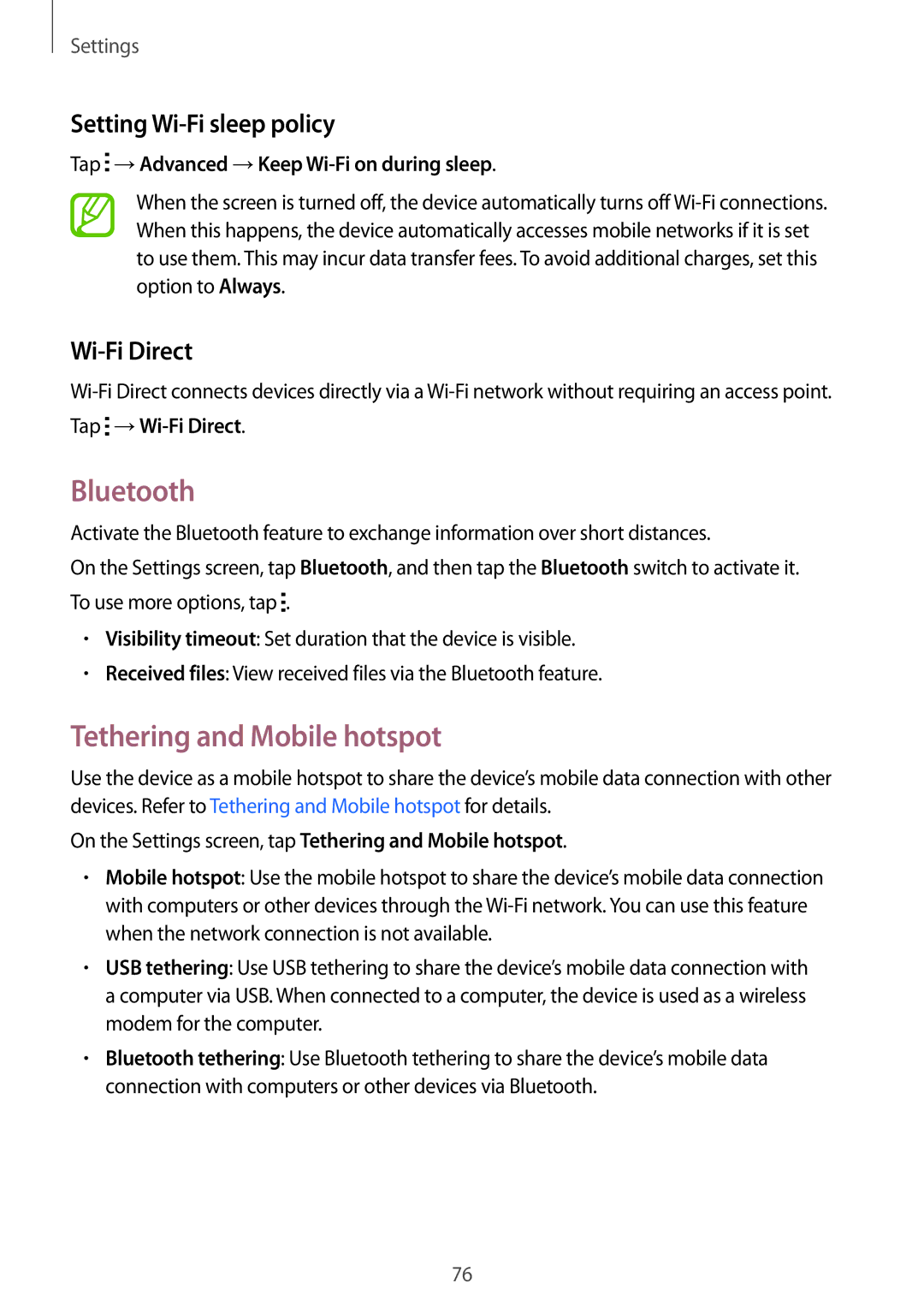Settings
Setting Wi-Fi sleep policy
Tap  →Advanced →Keep
→Advanced →Keep Wi-Fi on during sleep.
When the screen is turned off, the device automatically turns off
Wi-Fi Direct
Tap  →Wi-Fi
→Wi-Fi
Bluetooth
Activate the Bluetooth feature to exchange information over short distances.
On the Settings screen, tap Bluetooth, and then tap the Bluetooth switch to activate it. To use more options, tap ![]() .
.
•Visibility timeout: Set duration that the device is visible.
•Received files: View received files via the Bluetooth feature.
Tethering and Mobile hotspot
Use the device as a mobile hotspot to share the device’s mobile data connection with other devices. Refer to Tethering and Mobile hotspot for details.
On the Settings screen, tap Tethering and Mobile hotspot.
•Mobile hotspot: Use the mobile hotspot to share the device’s mobile data connection with computers or other devices through the
•USB tethering: Use USB tethering to share the device’s mobile data connection with a computer via USB. When connected to a computer, the device is used as a wireless modem for the computer.
•Bluetooth tethering: Use Bluetooth tethering to share the device’s mobile data connection with computers or other devices via Bluetooth.
76