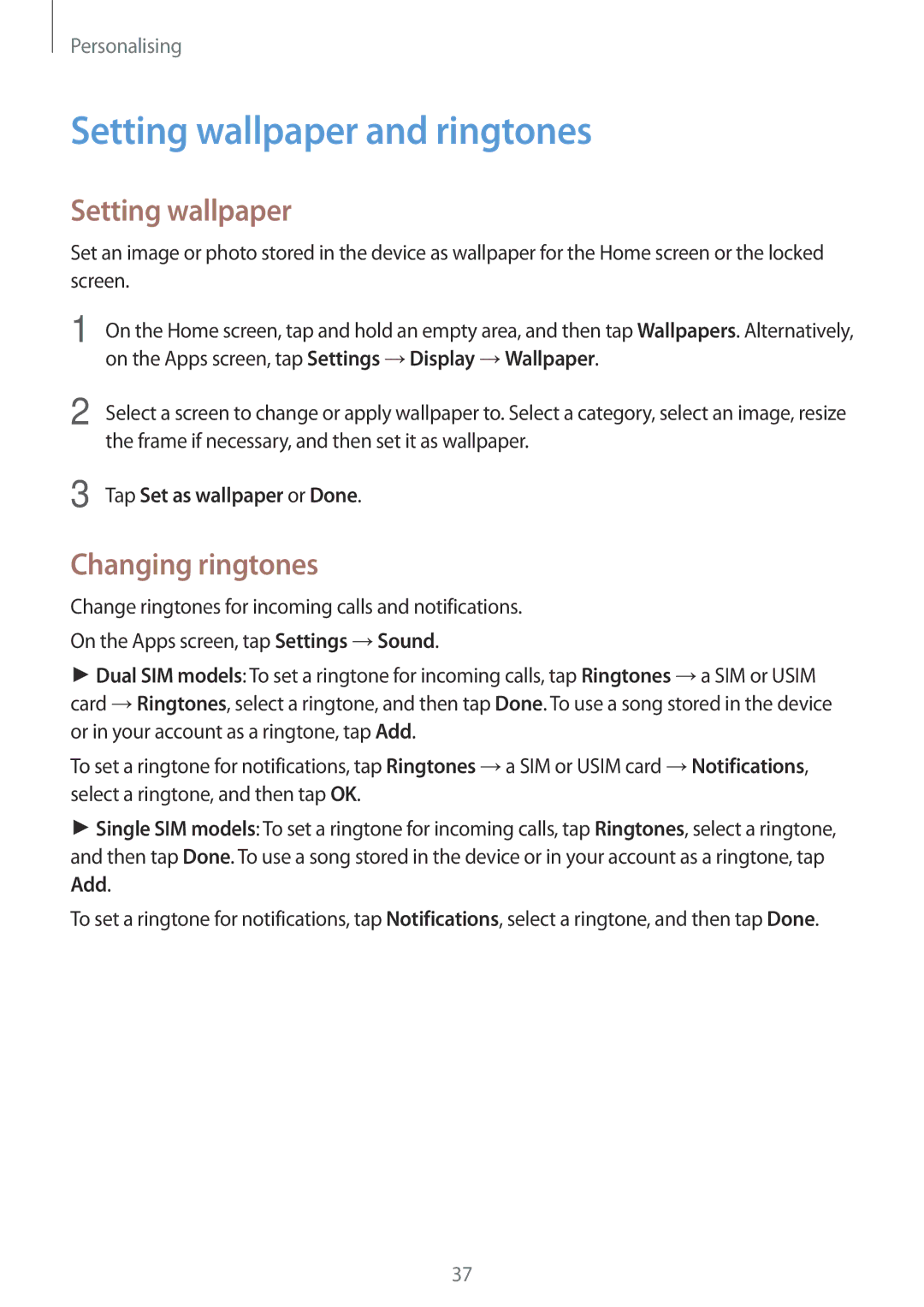Personalising
Setting wallpaper and ringtones
Setting wallpaper
Set an image or photo stored in the device as wallpaper for the Home screen or the locked screen.
1 On the Home screen, tap and hold an empty area, and then tap Wallpapers. Alternatively, on the Apps screen, tap Settings →Display →Wallpaper.
2
3
Select a screen to change or apply wallpaper to. Select a category, select an image, resize the frame if necessary, and then set it as wallpaper.
Tap Set as wallpaper or Done.
Changing ringtones
Change ringtones for incoming calls and notifications.
On the Apps screen, tap Settings →Sound.
►Dual SIM models: To set a ringtone for incoming calls, tap Ringtones →a SIM or USIM card →Ringtones, select a ringtone, and then tap Done. To use a song stored in the device or in your account as a ringtone, tap Add.
To set a ringtone for notifications, tap Ringtones →a SIM or USIM card →Notifications, select a ringtone, and then tap OK.
►Single SIM models: To set a ringtone for incoming calls, tap Ringtones, select a ringtone, and then tap Done. To use a song stored in the device or in your account as a ringtone, tap Add.
To set a ringtone for notifications, tap Notifications, select a ringtone, and then tap Done.
37