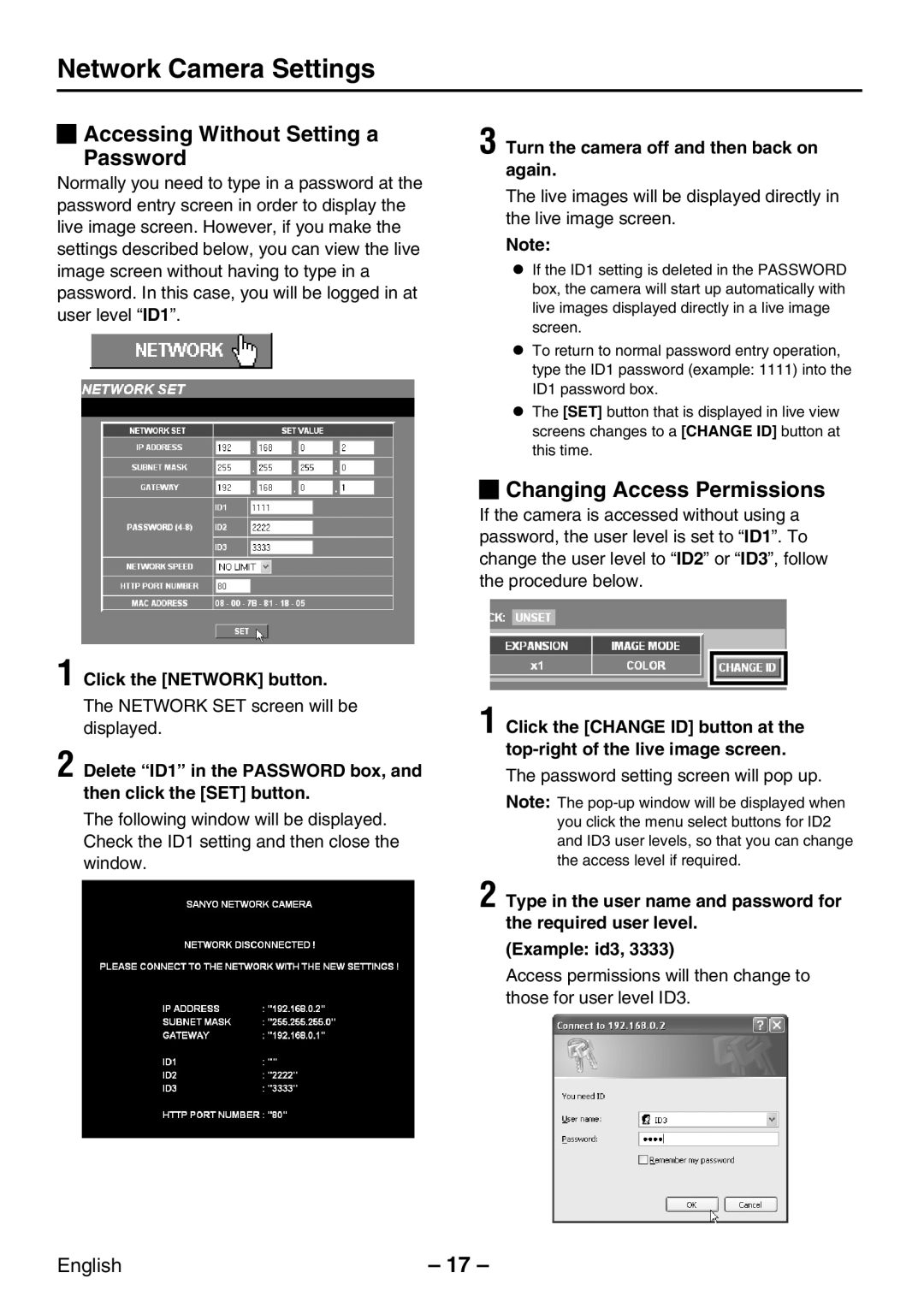Network Camera Settings
 Accessing Without Setting a Password
Accessing Without Setting a Password
Normally you need to type in a password at the password entry screen in order to display the live image screen. However, if you make the settings described below, you can view the live image screen without having to type in a password. In this case, you will be logged in at user level “ID1”.
1 Click the [NETWORK] button.
The NETWORK SET screen will be displayed.
2 Delete “ID1” in the PASSWORD box, and then click the [SET] button.
The following window will be displayed. Check the ID1 setting and then close the window.
3 Turn the camera off and then back on again.
The live images will be displayed directly in the live image screen.
Note:
•If the ID1 setting is deleted in the PASSWORD box, the camera will start up automatically with live images displayed directly in a live image screen.
•To return to normal password entry operation, type the ID1 password (example: 1111) into the ID1 password box.
•The [SET] button that is displayed in live view screens changes to a [CHANGE ID] button at this time.
 Changing Access Permissions
Changing Access Permissions
If the camera is accessed without using a password, the user level is set to “ID1”. To change the user level to “ID2” or “ID3”, follow the procedure below.
1 Click the [CHANGE ID] button at the
The password setting screen will pop up.
Note: The
2 Type in the user name and password for the required user level.
(Example: id3, 3333)
Access permissions will then change to those for user level ID3.
English | – 17 – |