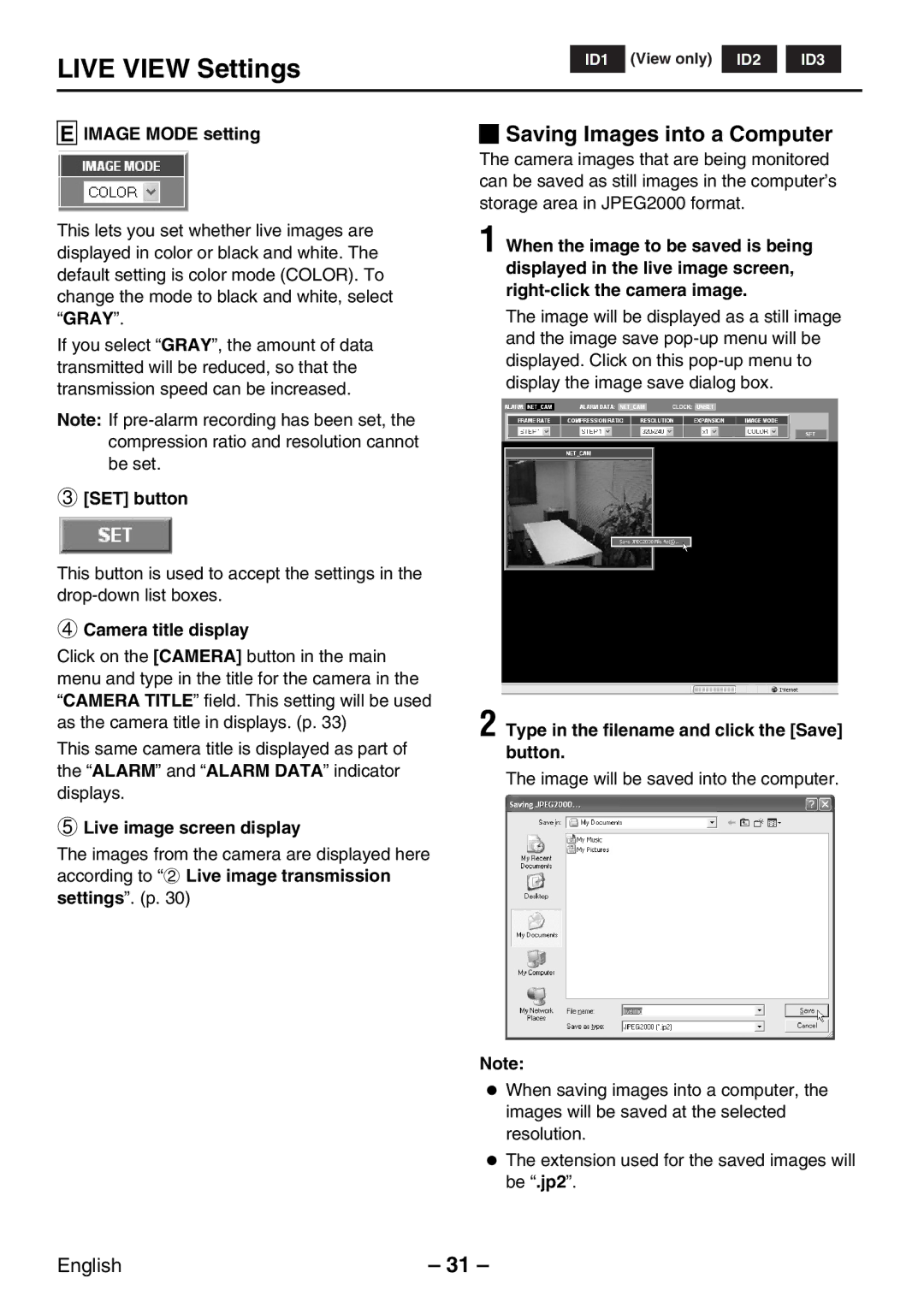LIVE VIEW Settings
ID1 |
(View only)
ID2 |
ID3 |
E
IMAGE MODE setting |
| Saving Images into a Computer |
This lets you set whether live images are displayed in color or black and white. The default setting is color mode (COLOR). To change the mode to black and white, select “GRAY”.
If you select “GRAY”, the amount of data transmitted will be reduced, so that the transmission speed can be increased.
Note: If
3[SET] button
This button is used to accept the settings in the
4Camera title display
Click on the [CAMERA] button in the main menu and type in the title for the camera in the “CAMERA TITLE” field. This setting will be used as the camera title in displays. (p. 33)
This same camera title is displayed as part of the “ALARM” and “ALARM DATA” indicator displays.
5Live image screen display
The images from the camera are displayed here according to “2 Live image transmission settings”. (p. 30)
The camera images that are being monitored can be saved as still images in the computer’s storage area in JPEG2000 format.
1 When the image to be saved is being displayed in the live image screen,
The image will be displayed as a still image and the image save
2 Type in the filename and click the [Save] button.
The image will be saved into the computer.
Note:
•When saving images into a computer, the images will be saved at the selected resolution.
•The extension used for the saved images will be “.jp2”.
English | – 31 – |