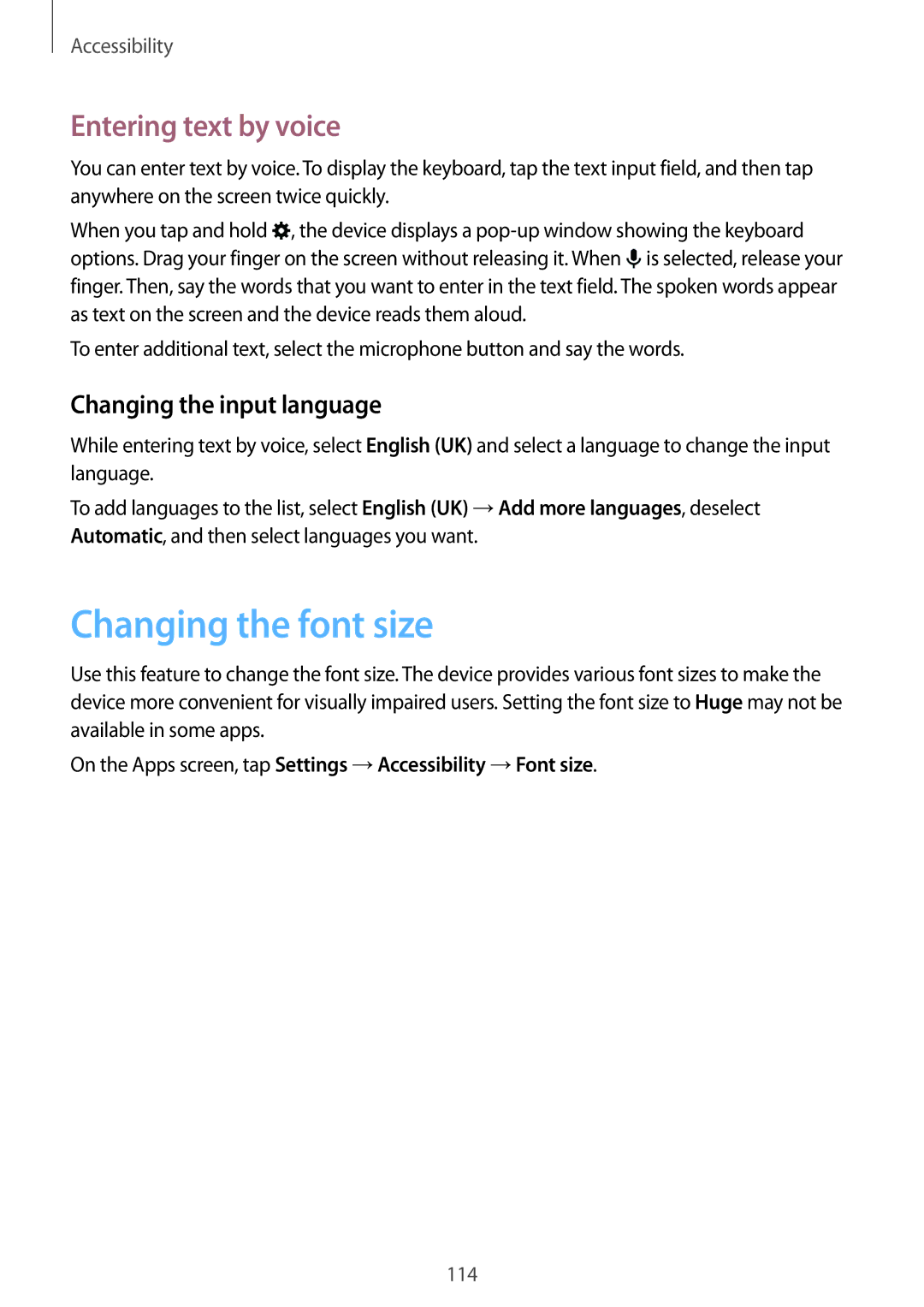SM-G350EZWABTC, SM-G350EZWATHR, SM-G350EZKABTC, SM-G350EZWAEGY, SM-G350EZKATUN specifications
The Samsung SM-G350E series, including models such as SM-G350EZKAAFR, SM-G350EZWALYS, SM-G350EZKALYS, SM-G350EZKAKSA, and SM-G350EZKAAFG, consists of smartphones that cater to budget-conscious consumers while providing essential features and reliable performance. These devices embody Samsung's philosophy of merging functionality with affordability.One of the standout features of the SM-G350E series is its compact design, making it easy to hold and operate with one hand. The build quality reflects a robust construction, typically featuring a plastic back and frame that ensures durability against daily wear and tear. The devices are lightweight, enhancing portability for users who are always on the move.
The display is a notable aspect of these smartphones, sporting a 4.3-inch touchscreen that delivers a resolution of 480 x 800 pixels. While not cutting-edge by today’s standards, the display provides vibrant colors and decent viewing angles, making it suitable for browsing, casual gaming, and multimedia consumption.
Under the hood, the SM-G350E models are powered by a quad-core processor, ensuring smooth performance for everyday tasks. Coupled with 1 GB of RAM, these smartphones handle multitasking reasonably well, allowing users to switch between apps without significant lag. Storage options typically include 4 GB of internal memory with the possibility of expansion via a microSD card slot, catering to users who require extra space for apps, photos, and videos.
In terms of camera capabilities, the series features a basic rear camera with a resolution of 5 MP, enabling users to capture decent photos in good lighting conditions. The front-facing camera, while modest, serves well for selfies and video calls, further enhancing the device's versatility.
Operating on Android, the SM-G350E smartphones offer a user-friendly experience with Samsung's TouchWiz interface, providing access to various applications through the Google Play Store. Additionally, features such as Wi-Fi, Bluetooth, and GPS functionality are standard across the models, ensuring connectivity and navigational capabilities.
The battery life is quite impressive, typically housing a 1,500 mAh unit that can last a full day with moderate use. This reliability makes the SM-G350E series ideal for users who prioritize essentials without needing premium specifications.
In conclusion, the Samsung SM-G350E range delivers a compelling balance of affordability and practicality. With its durable build, satisfactory performance, and essential features, the series is designed for users seeking a functional smartphone experience without breaking the bank. Whether for first-time smartphone users or those needing a reliable secondary device, the SM-G350E smartphones stand out as solid choices in the budget segment.