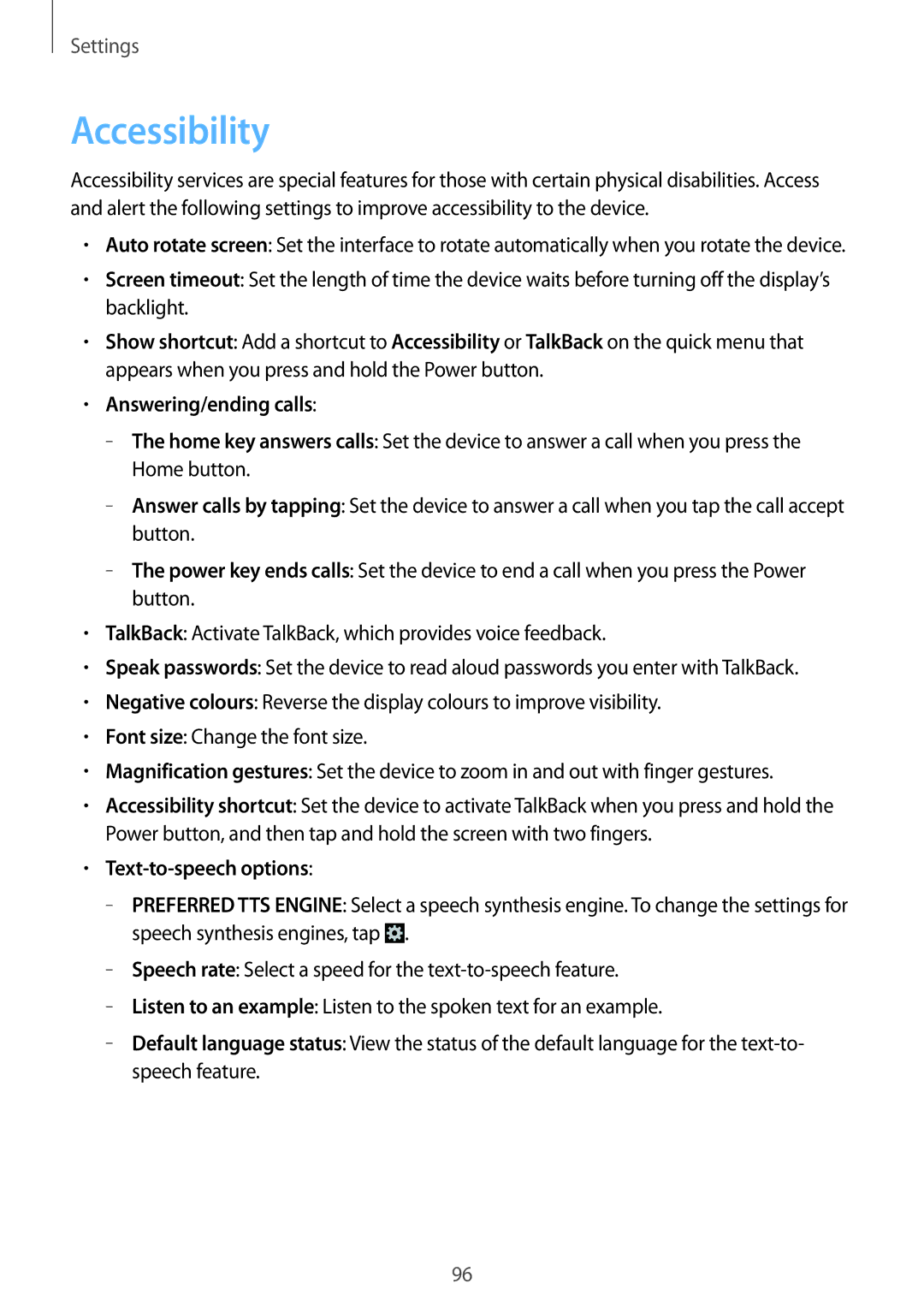SM-G355HZKDXXV, SM-G355HZKDKSA, SM-G355HZWDXXV, SM-G355HZWDKSA specifications
The Samsung SM-G355H is a notable smartphone model that captures attention with its blend of functionality and design. Known also by its variant SM-G355HZWDKSA, this device is a member of Samsung’s Galaxy series, targeting the mid-range smartphone market with a set of impressive features that cater to a wide audience.The device sports a 4.3-inch display, which offers a resolution of 480 x 800 pixels, delivering decent visual quality for daily tasks. The brightness and clarity are adequate for viewing multimedia content and browsing the web. Under the hood, the SM-G355H is powered by a quad-core processor, clocked at 1.2 GHz, ensuring smooth operation for typical applications and multitasking.
With 1 GB of RAM, the device handles basic tasks and lightweight gaming efficiently. It comes with 8 GB of internal storage, which is expandable via microSD card support, allowing users to store additional apps, photos, and videos—a crucial feature for those who prioritize storage flexibility.
The camera setup includes a 5-megapixel rear shooter, complemented by an easy-to-use interface that offers various modes and features such as autofocus and LED flash. The front-facing camera is particularly beneficial for selfies and video calls, making connection via social media effortless.
In terms of connectivity, the SM-G355H supports 3G networks and features Bluetooth 4.0, Wi-Fi, and GPS capabilities, ensuring that users can stay connected with friends and navigate their surroundings with ease. The device runs on Android, allowing users access to a wide array of applications through the Google Play Store.
Battery-wise, the device is equipped with a removable Li-Ion 2,000 mAh battery, providing reasonable longevity for everyday use, which is essential for users on the go.
Overall, the Samsung SM-G355H is a well-rounded smartphone that presents solid performance, essential features, and a user-friendly experience, making it a favorable choice for budget-conscious consumers who do not want to compromise on quality. Its combination of design, functionality, and adaptability positions it as a compelling option in the competitive smartphone landscape.