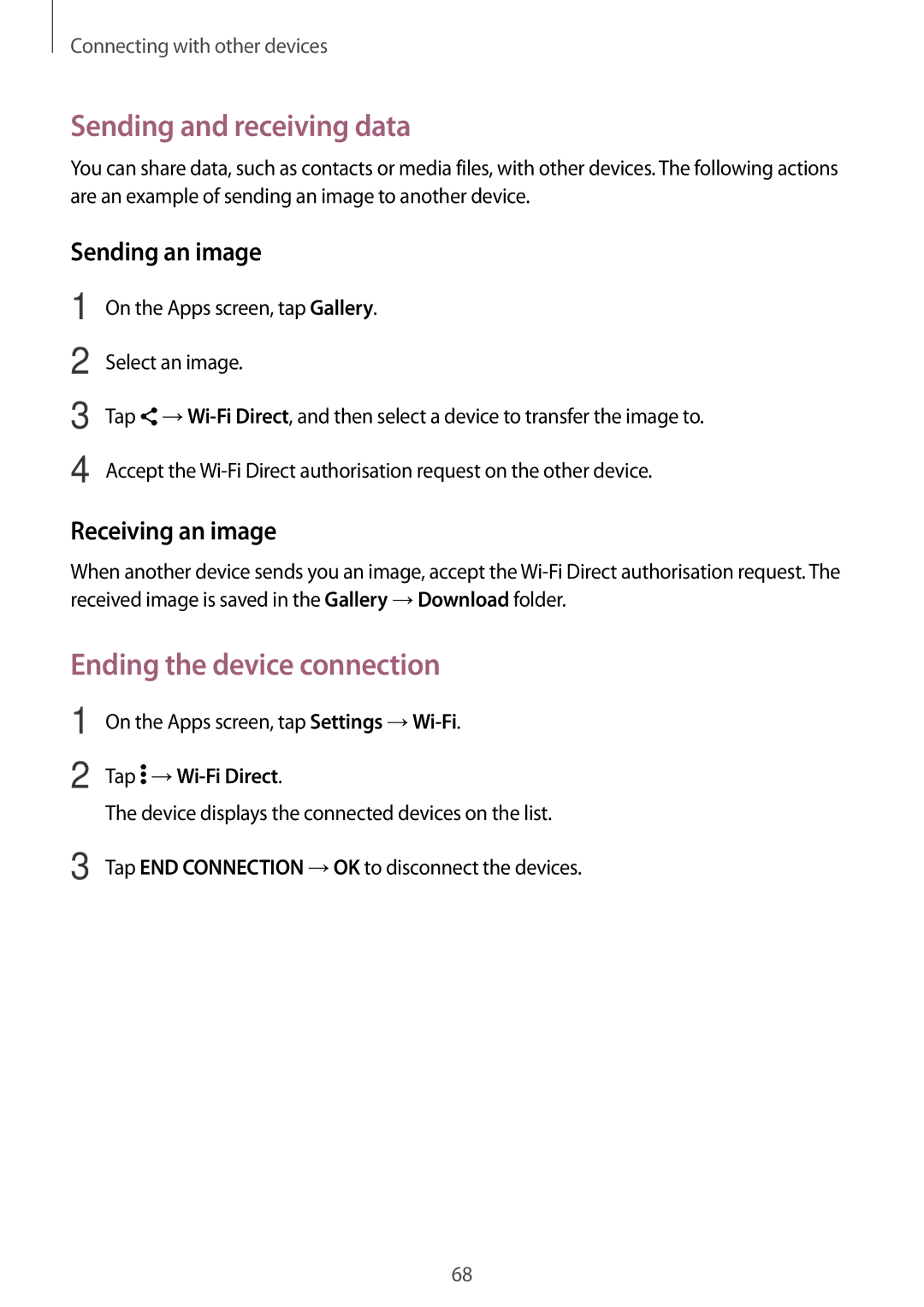SM2G360FZWAETL, SM2G360FHAAVDH, SM-G360FZSAETL, SM-G360FZSABGL, SM-G360FHAAXEC specifications
The Samsung SM2G360FHAABGL, SM2G360FZSABGL, SM-G360FHAABGL, SM-G360FZWABGL, and SM2G360FZWABGL are part of Samsung's Galaxy series, designed to cater to the mid-range smartphone market. These models are well-regarded for their balance of performance, features, and affordability.At the heart of these devices, you'll find a robust performance setup featuring a reliable processor that ensures smooth multitasking and responsiveness. The integration of a quad-core or octa-core processor allows users to run applications seamlessly while enjoying gaming and multimedia experiences without experiencing significant lag.
The display technology utilized in these models showcases Samsung's well-known Super AMOLED screens, characterized by vibrant colors, deep blacks, and excellent viewing angles. This makes the devices perfect for consuming media, gaming, and browsing the web. With a display size around 5 inches, the smartphones strike a fine balance between comfortable handling and an immersive viewing experience.
Camera capabilities are also noteworthy in the Galaxy series. They typically include a primary rear camera with varying megapixels, allowing users to capture clear and detailed photos. The addition of features such as autofocus, LED flash, and various shooting modes enhances the photography experience, while front-facing cameras support selfie enthusiasts with decent performance for video calls and personal captures.
In terms of connectivity, these smartphones come equipped with 4G LTE capabilities, ensuring faster internet browsing and streaming services. Besides, they support dual SIM functionality, which is a significant advantage for users who require both personal and professional lines.
On the software front, the devices run on Samsung's One UI interface based on Android. This interface is user-friendly, offering customization options and a range of features designed to enhance usability. Regular software updates and security patches from Samsung further enhance user confidence in their device.
Battery life is another strong suit, with these models typically featuring a battery capacity that supports all-day usage. Efficient power management, combined with the battery's capacity, translates to extended periods without needing a recharge.
In summary, the Samsung SM2G360FHAABGL, SM2G360FZSABGL, SM-G360FHAABGL, SM-G360FZWABGL, and SM2G360FZWABGL series stand out for their reliable performance, vibrant displays, solid camera capabilities, and ample battery life. These features make them suitable for everyday use, appealing to a wide audience searching for quality smartphones without breaking the bank.