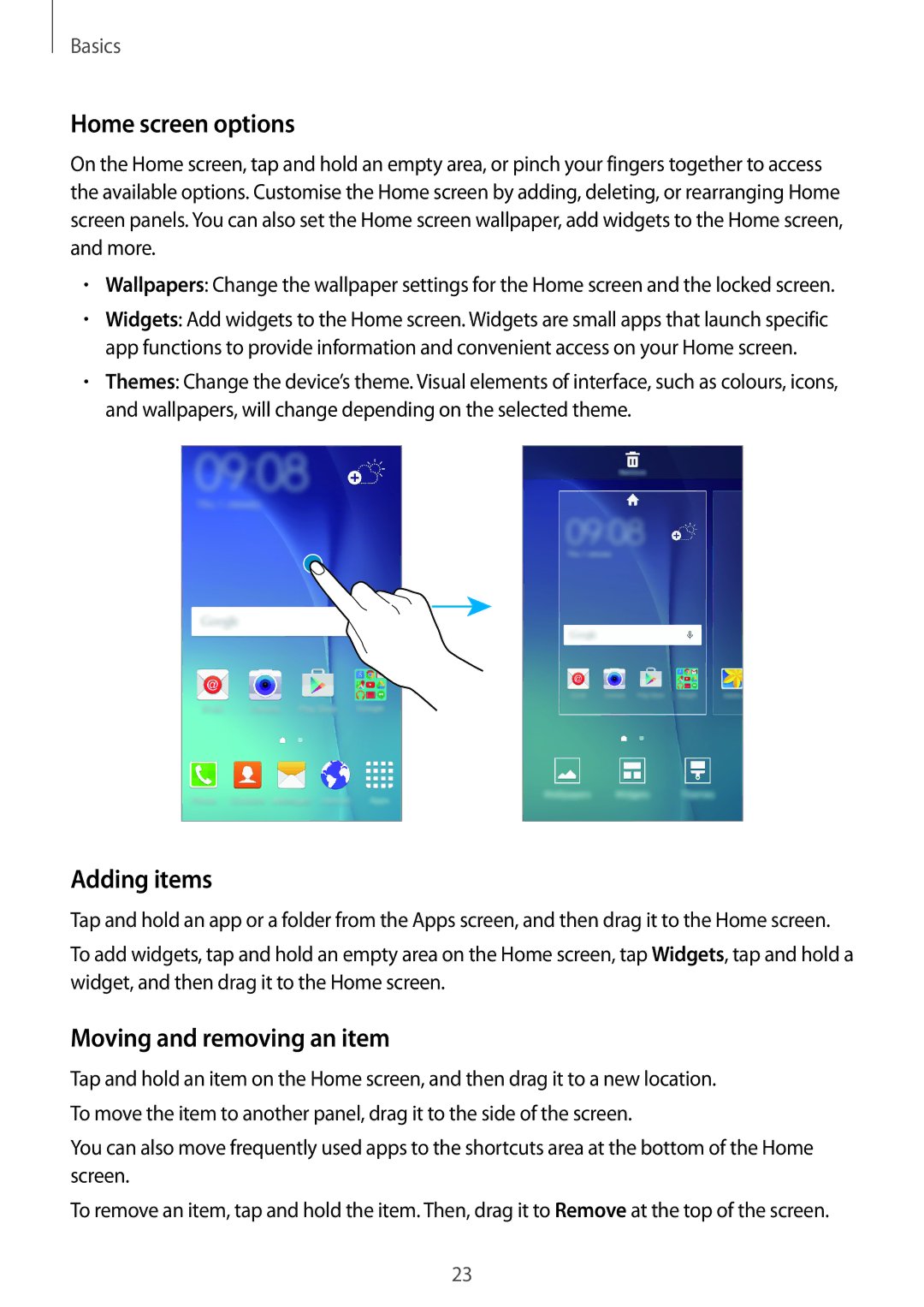SM-J500HZWDSER, SM-J500HZKDSEK, SM-J500FZKAPCL, SM-J500HZWDKSA, SM-J500HZDDSER specifications
The Samsung SM-J500H series, including the SM-J500HZKDXXV, SM-J500HZWDXXV, and SM-J500HZDDXXV models, represents a popular lineup in the mid-range smartphone market. These models cater to users seeking a balance of functionality and affordability, packed with features that enhance both usability and performance.One of the most noteworthy aspects of the Samsung SM-J500H series is its design. The smartphones boast a sleek and stylish exterior, available in various colors to suit different personal tastes. The use of plastic materials keeps the weight manageable and ensures durability, making it a practical choice for everyday use.
Display quality is another strong feature of this series. The devices are equipped with a 5-inch Super AMOLED display, offering vibrant colors and deep contrasts that enhance multimedia experiences. The screen resolution of 720 x 1280 pixels ensures sharpness, making it ideal for viewing videos, browsing the web, and gaming.
Performance-wise, the SM-J500H series is powered by an efficient octa-core processor, which provides smooth multitasking and browsing experiences. The integration of 1.5 GB of RAM ensures that users can run multiple applications without experiencing lag, while the 16 GB internal storage is expandable via a microSD card slot, allowing for ample space for apps, images, and multimedia content.
In terms of photography, the Samsung SM-J500H models do not disappoint. The rear camera features a 13 MP sensor with autofocus and LED flash, capturing clear and detailed images even in low-light conditions. The 5 MP front-facing camera is perfect for selfies and video calls, making it a versatile choice for social media enthusiasts.
The devices run on Android OS, which offers a user-friendly experience and access to thousands of applications through the Google Play Store. Samsung’s proprietary TouchWiz interface enhances usability with customization options and features designed to optimize the user experience.
Connectivity is also a strong point, with support for 4G LTE, Bluetooth, and Wi-Fi, ensuring that users stay connected with fast internet speeds and can easily share files and media.
Battery life is another highlight, with a 2600 mAh removable battery that provides a full day of use on a single charge, ensuring that users can enjoy their device without the constant worry of needing to recharge.
In summary, the Samsung SM-J500HZKDXXV, SM-J500HZWDXXV, and SM-J500HZDDXXV smartphones combine design, performance, and features that deliver a comprehensive smartphone experience suitable for a variety of users. Their affordability, coupled with solid specifications, makes them an attractive option in the competitive smartphone market.