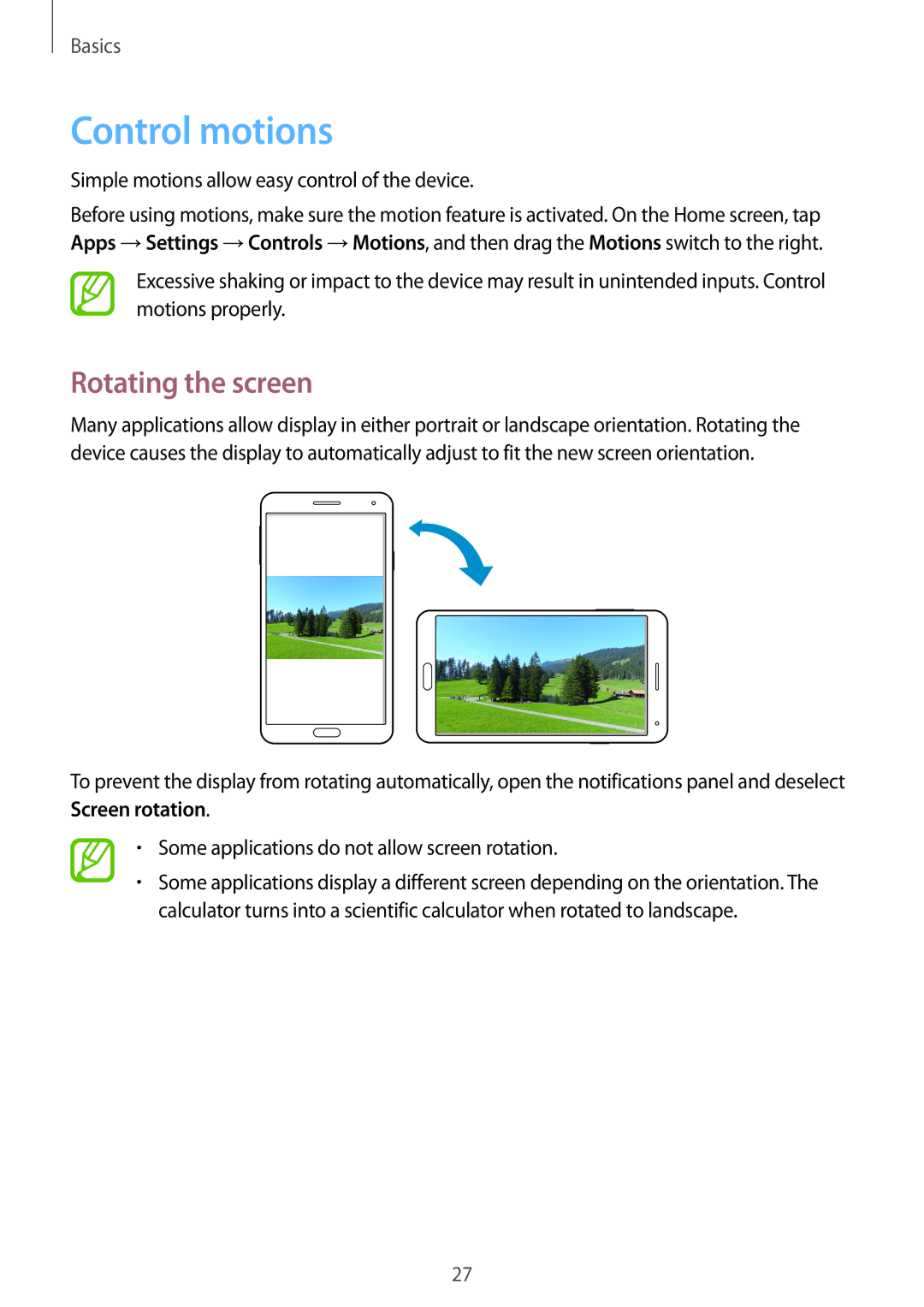Basics
Control motions
Simple motions allow easy control of the device.
Before using motions, make sure the motion feature is activated. On the Home screen, tap Apps →Settings →Controls →Motions, and then drag the Motions switch to the right.
Excessive shaking or impact to the device may result in unintended inputs. Control motions properly.
Rotating the screen
Many applications allow display in either portrait or landscape orientation. Rotating the device causes the display to automatically adjust to fit the new screen orientation.
To prevent the display from rotating automatically, open the notifications panel and deselect Screen rotation.
•Some applications do not allow screen rotation.
•Some applications display a different screen depending on the orientation. The calculator turns into a scientific calculator when rotated to landscape.
27