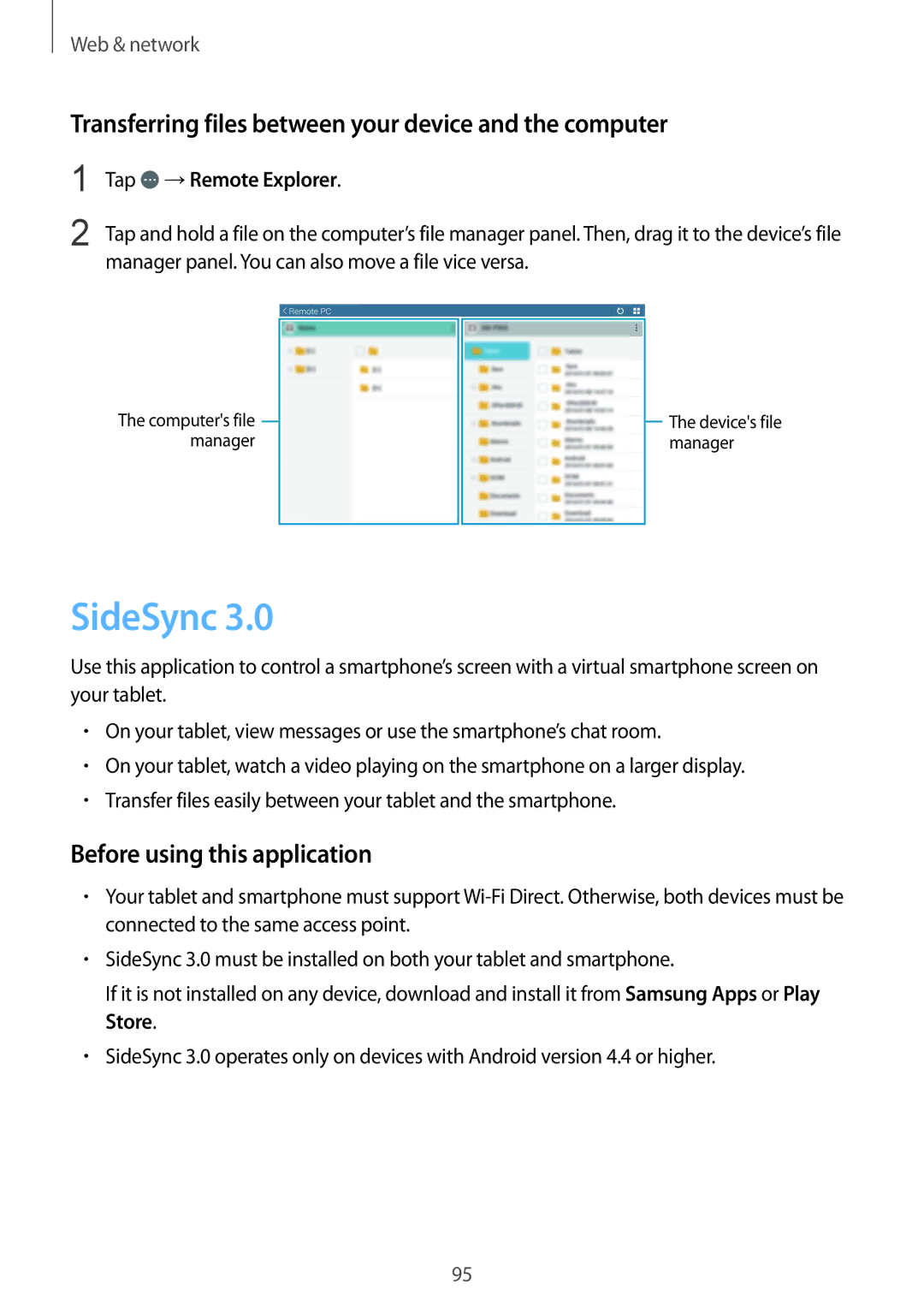SM-T325NZKASER, SM-T325NZWASER, SM-T325NZWENEE, SM-T325NZWABGL, SM-T325NZKAPHE specifications
The Samsung SM-T325NZWAITV, SM-T325NZWAXEO, and SM-T325NZWADBT are part of the Samsung Galaxy Tab series, specifically focusing on providing users with an exceptional tablet experience. These devices are built with functionality and portability in mind, catering to both productivity and entertainment needs.One of the standout features of these tablets is the 8.4-inch Super AMOLED display. With a resolution of 2560 x 1600 pixels, the screen delivers vibrant colors, deep blacks, and impressive contrast ratios, enhancing the visual experience whether for streaming movies, gaming, or browsing photos. The compact size of the tablet ensures that it is lightweight and easy to carry, making it a great travel companion.
Under the hood, these tablets are powered by the Exynos 5 Octa processor, which ensures smooth multitasking and efficient performance. Coupled with ample RAM, users can seamlessly switch between applications without experiencing lag, making these devices ideal for both work and entertainment purposes.
In terms of storage, the Samsung SM-T325 series offers various options, catering to different user needs. The inclusion of a microSD card slot provides the flexibility to expand storage further, accommodating large files, videos, and applications without worrying about running out of space.
Battery life is another significant consideration for users, and the Galaxy Tab series doesn't disappoint. With a robust battery that can easily provide a full day of usage, users can stay productive or entertained without constantly needing to recharge.
Connectivity features are comprehensive, including Wi-Fi and optional LTE capabilities, enabling users to stay connected on the go. The tablets also support Bluetooth, making it convenient to connect with a variety of peripheral devices, such as headphones and keyboards.
In summary, the Samsung SM-T325NZWAITV, SM-T325NZWAXEO, and SM-T325NZWADBT tablets offer a suite of features that make them suitable for both casual users and professionals. With an impressive display, powerful processing capabilities, expandable storage options, and long battery life, these devices are designed to meet the modern user’s demands for portability and performance.