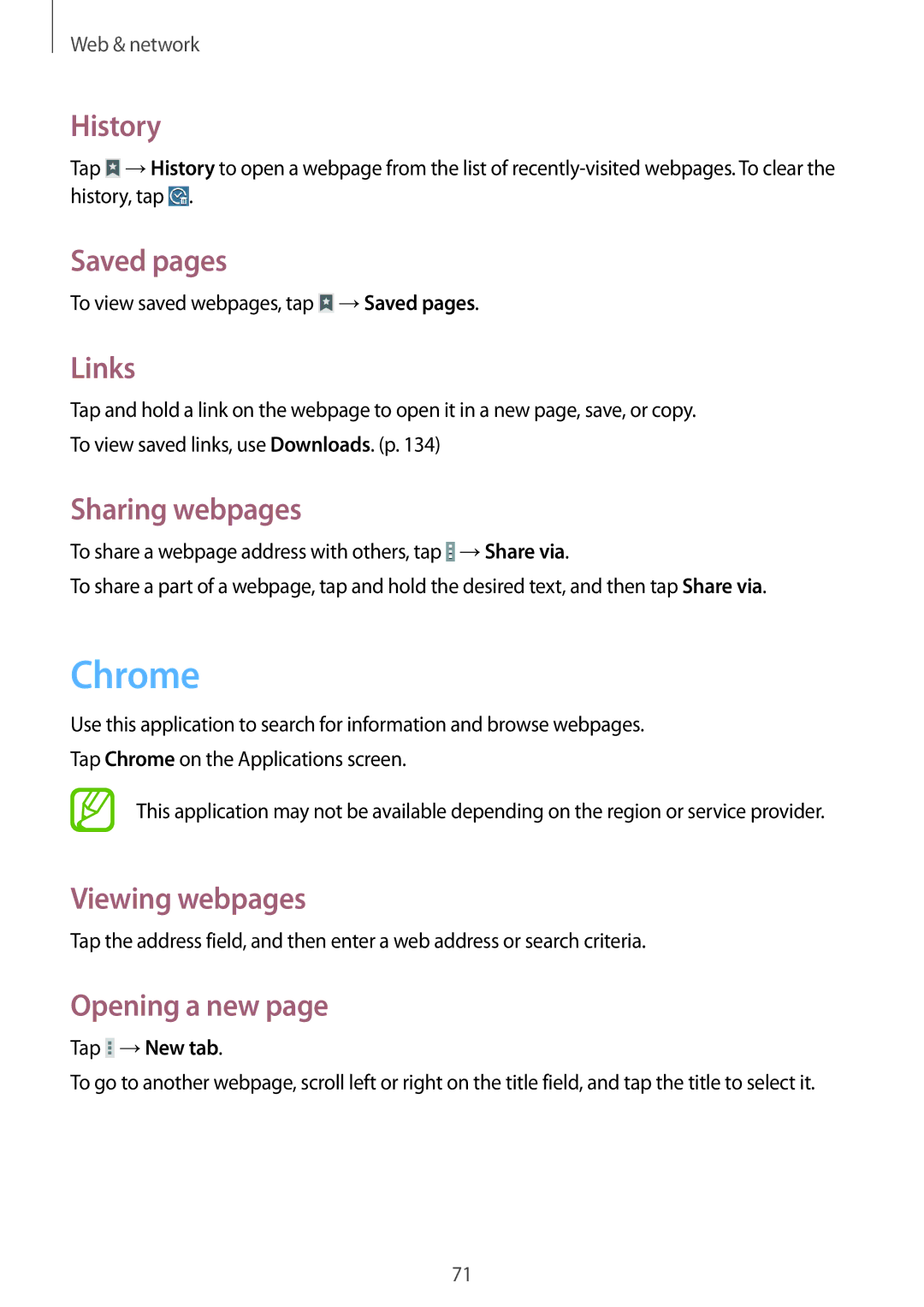Web & network
History
Tap ![]() →History to open a webpage from the list of
→History to open a webpage from the list of ![]() .
.
Saved pages
To view saved webpages, tap ![]() →Saved pages.
→Saved pages.
Links
Tap and hold a link on the webpage to open it in a new page, save, or copy. To view saved links, use Downloads. (p. 134)
Sharing webpages
To share a webpage address with others, tap ![]() →Share via.
→Share via.
To share a part of a webpage, tap and hold the desired text, and then tap Share via.
Chrome
Use this application to search for information and browse webpages. Tap Chrome on the Applications screen.
This application may not be available depending on the region or service provider.
Viewing webpages
Tap the address field, and then enter a web address or search criteria.
Opening a new page
Tap  →New tab.
→New tab.
To go to another webpage, scroll left or right on the title field, and tap the title to select it.
71