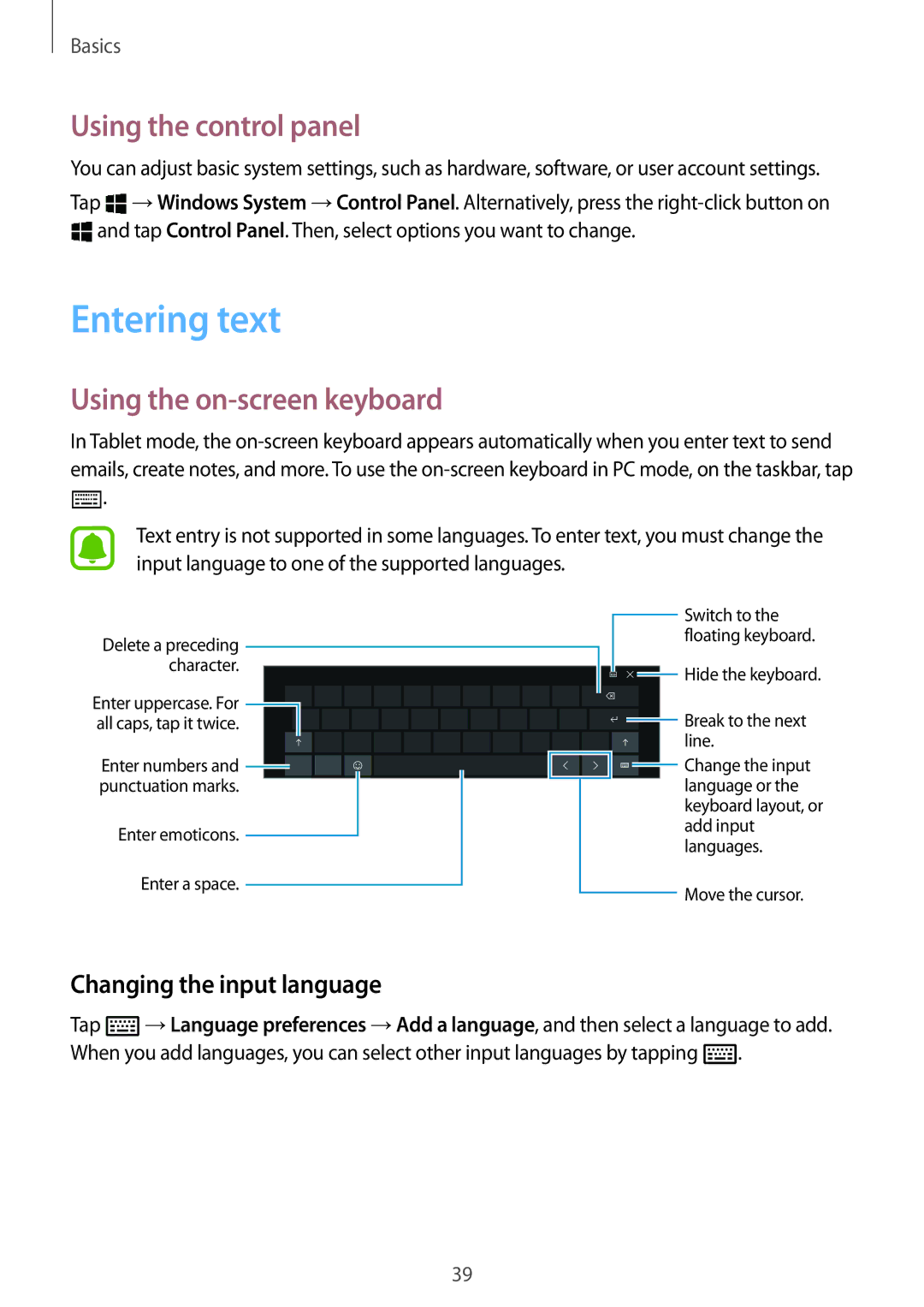Basics
Using the control panel
You can adjust basic system settings, such as hardware, software, or user account settings.
Tap ![]() →Windows System →Control Panel. Alternatively, press the
→Windows System →Control Panel. Alternatively, press the ![]() and tap Control Panel. Then, select options you want to change.
and tap Control Panel. Then, select options you want to change.
Entering text
Using the on-screen keyboard
In Tablet mode, the ![]() .
.
Text entry is not supported in some languages. To enter text, you must change the input language to one of the supported languages.
Delete a preceding character.
Enter uppercase. For ![]() all caps, tap it twice.
all caps, tap it twice.
Enter numbers and ![]() punctuation marks.
punctuation marks.
Enter emoticons.
Enter a space.
![]() Switch to the floating keyboard.
Switch to the floating keyboard.
![]() Hide the keyboard.
Hide the keyboard.
![]() Break to the next line.
Break to the next line.
Change the input |
language or the |
keyboard layout, or |
add input |
languages. |
Move the cursor. |
Changing the input language
Tap ![]() →Language preferences →Add a language, and then select a language to add. When you add languages, you can select other input languages by tapping
→Language preferences →Add a language, and then select a language to add. When you add languages, you can select other input languages by tapping ![]() .
.
39