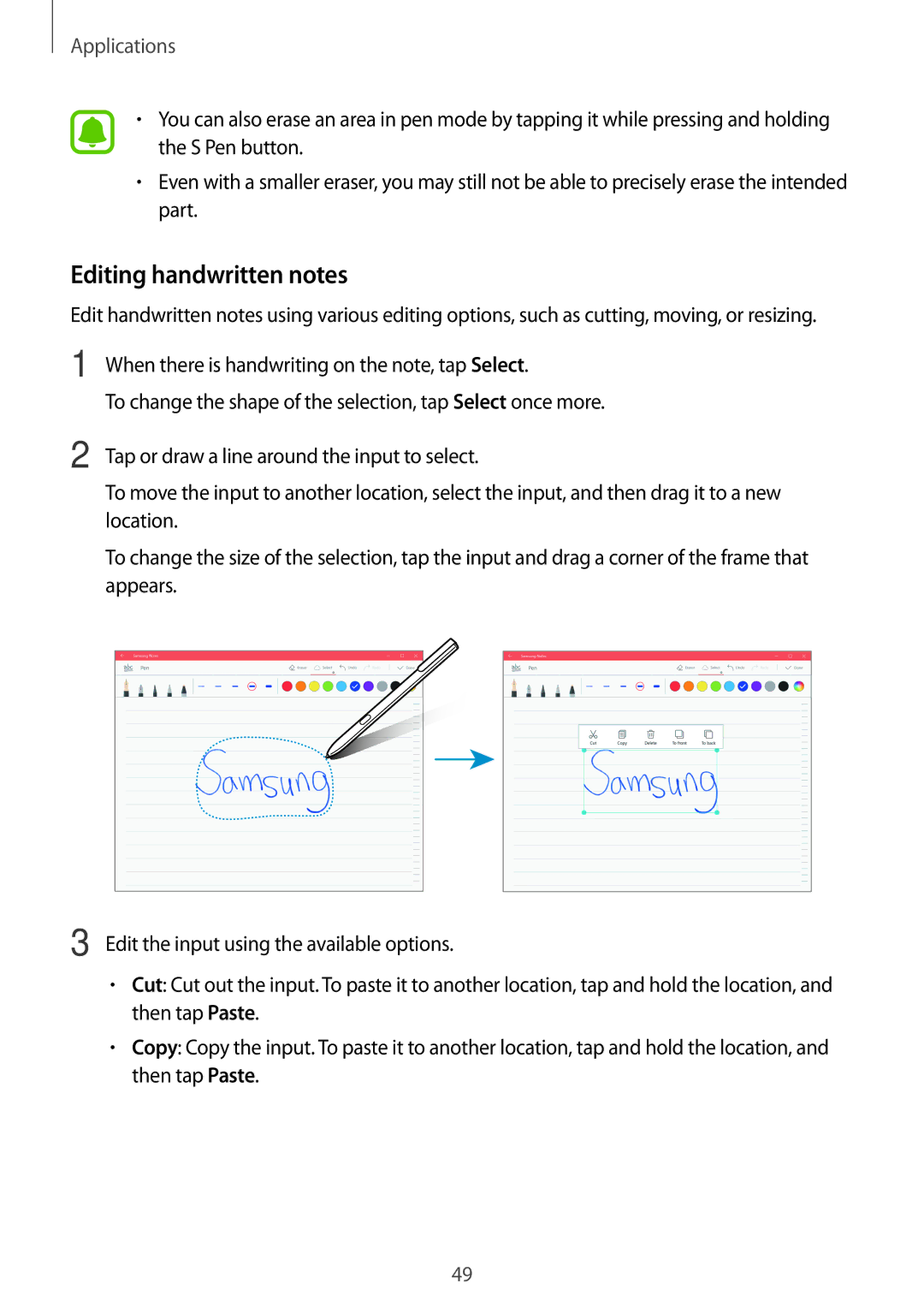Applications
•You can also erase an area in pen mode by tapping it while pressing and holding the S Pen button.
•Even with a smaller eraser, you may still not be able to precisely erase the intended part.
Editing handwritten notes
Edit handwritten notes using various editing options, such as cutting, moving, or resizing.
1 When there is handwriting on the note, tap Select.
To change the shape of the selection, tap Select once more.
2 Tap or draw a line around the input to select.
To move the input to another location, select the input, and then drag it to a new location.
To change the size of the selection, tap the input and drag a corner of the frame that appears.
3 Edit the input using the available options.
•Cut: Cut out the input. To paste it to another location, tap and hold the location, and then tap Paste.
•Copy: Copy the input. To paste it to another location, tap and hold the location, and then tap Paste.
49