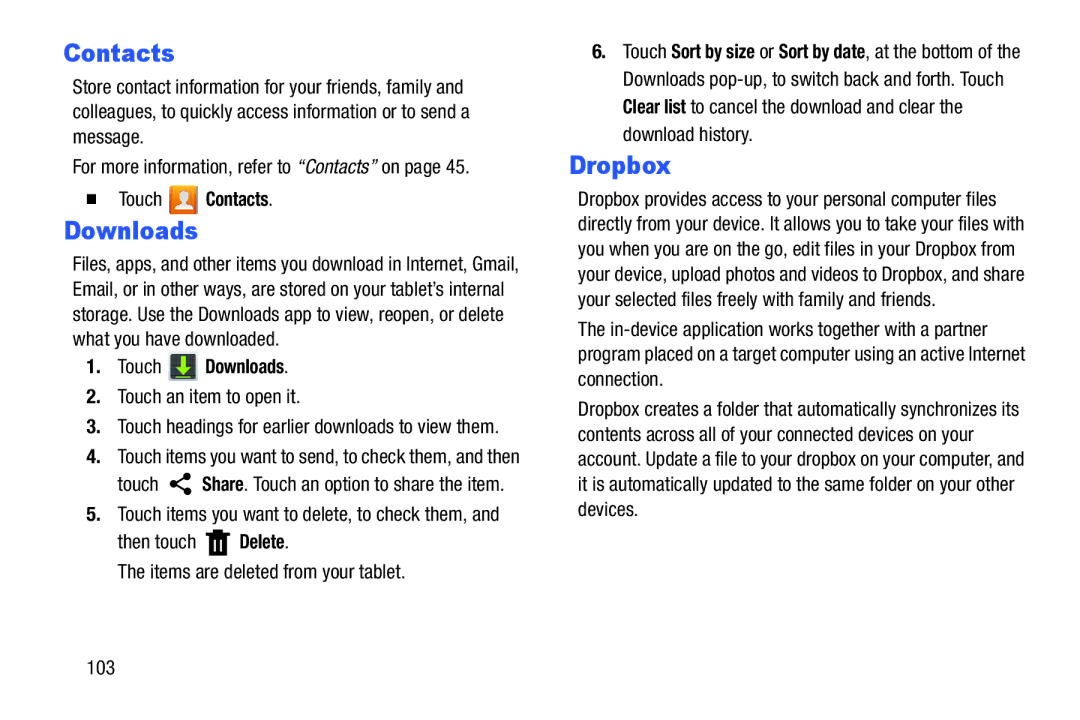Contacts
Store contact information for your friends, family and colleagues, to quickly access information or to send a message.
For more information, refer to “Contacts” on page 45.
Touch  Contacts.
Contacts.
Downloads
Files, apps, and other items you download in Internet, Gmail, Email, or in other ways, are stored on your tablet’s internal storage. Use the Downloads app to view, reopen, or delete what you have downloaded.
1.Touch  Downloads.
Downloads.
2.Touch an item to open it.
3.Touch headings for earlier downloads to view them.
4.Touch items you want to send, to check them, and then
touch ![]() Share. Touch an option to share the item.
Share. Touch an option to share the item.
5.Touch items you want to delete, to check them, and
then touch  Delete.
Delete.
The items are deleted from your tablet.
6.Touch Sort by size or Sort by date, at the bottom of the Downloads
Dropbox
Dropbox provides access to your personal computer files directly from your device. It allows you to take your files with you when you are on the go, edit files in your Dropbox from your device, upload photos and videos to Dropbox, and share your selected files freely with family and friends.
The
Dropbox creates a folder that automatically synchronizes its contents across all of your connected devices on your account. Update a file to your dropbox on your computer, and it is automatically updated to the same folder on your other devices.