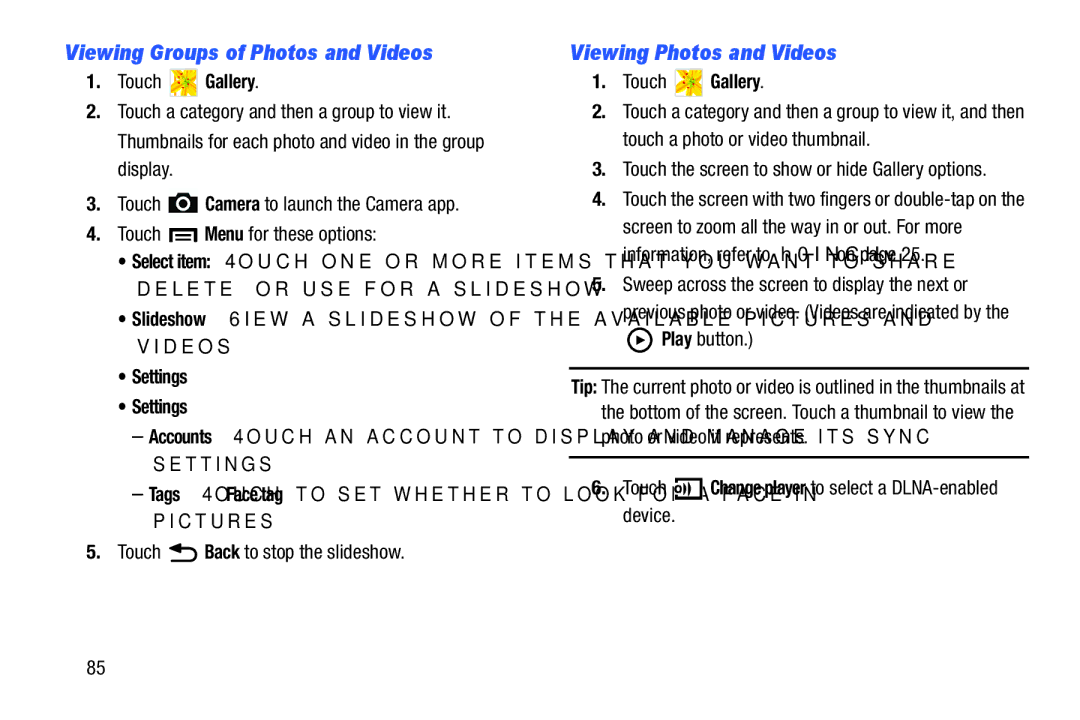Viewing Groups of Photos and Videos
1.Touch  Gallery.
Gallery.
2.Touch a category and then a group to view it. Thumbnails for each photo and video in the group display.
3.Touch ![]() Camera to launch the Camera app.
Camera to launch the Camera app.
4.Touch ![]() Menu for these options:
Menu for these options:
•Select item: Touch one or more items that you want to share, delete, or use for a slideshow.
•Slideshow: View a slideshow of the available pictures and videos.
•Settings
•Settings
–Accounts: Touch an account to display and manage its sync settings.
–Tags: Touch Face tag to set whether to look for a face in pictures.
5.Touch ![]() Back to stop the slideshow.
Back to stop the slideshow.
Viewing Photos and Videos
1.Touch ![]() Gallery.
Gallery.
2.Touch a category and then a group to view it, and then touch a photo or video thumbnail.
3.Touch the screen to show or hide Gallery options.
4.Touch the screen with two fingers or
5.Sweep across the screen to display the next or previous photo or video. (Videos are indicated by the ![]() Play button.)
Play button.)
Tip: The current photo or video is outlined in the thumbnails at the bottom of the screen. Touch a thumbnail to view the photo or video it represents.
6.Touch 

 Change player to select a
Change player to select a DLNA-enabled device.
85