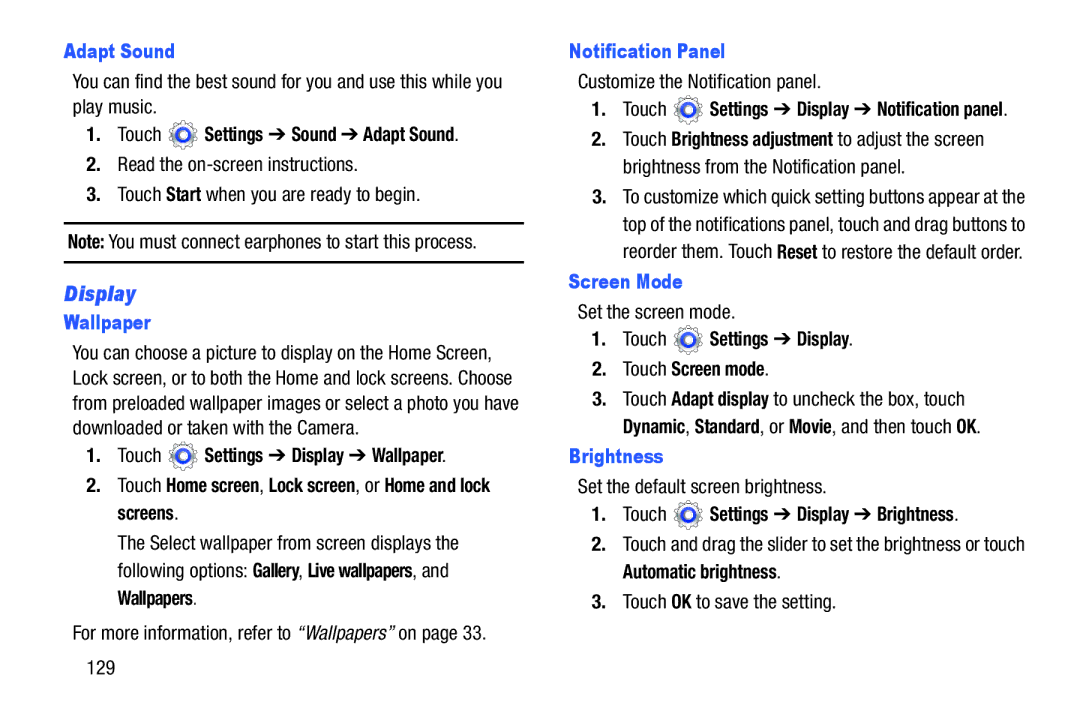Adapt Sound
You can find the best sound for you and use this while you play music.
1.Touch ![]() Settings ➔ Sound ➔ Adapt Sound.
Settings ➔ Sound ➔ Adapt Sound.
2.Read the
3.Touch Start when you are ready to begin.
Note: You must connect earphones to start this process.
Display
Wallpaper
You can choose a picture to display on the Home Screen, Lock screen, or to both the Home and lock screens. Choose from preloaded wallpaper images or select a photo you have downloaded or taken with the Camera.
1.Touch ![]() Settings ➔ Display ➔ Wallpaper.
Settings ➔ Display ➔ Wallpaper.
2.Touch Home screen, Lock screen, or Home and lock screens.
The Select wallpaper from screen displays the following options: Gallery, Live wallpapers, and Wallpapers.
For more information, refer to “Wallpapers” on page 33.
Notification Panel
Customize the Notification panel.
1.Touch  Settings ➔ Display ➔ Notification panel.
Settings ➔ Display ➔ Notification panel.
2.Touch Brightness adjustment to adjust the screen brightness from the Notification panel.
3.To customize which quick setting buttons appear at the top of the notifications panel, touch and drag buttons to reorder them. Touch Reset to restore the default order.
Screen Mode
Set the screen mode.
1.Touch  Settings ➔ Display.
Settings ➔ Display.
2.Touch Screen mode.
3.Touch Adapt display to uncheck the box, touch Dynamic, Standard, or Movie, and then touch OK.
Brightness
Set the default screen brightness.
1.Touch  Settings ➔ Display ➔ Brightness.
Settings ➔ Display ➔ Brightness.
2.Touch and drag the slider to set the brightness or touch Automatic brightness.
3.Touch OK to save the setting.
129