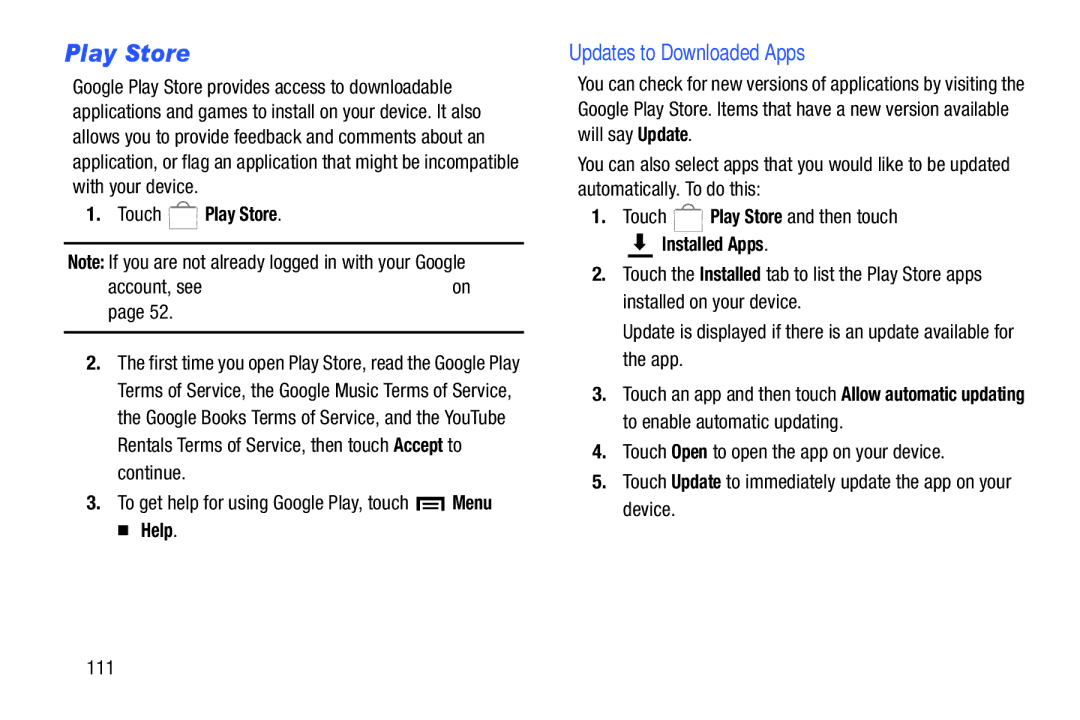Play Store
Google Play Store provides access to downloadable applications and games to install on your device. It also allows you to provide feedback and comments about an application, or flag an application that might be incompatible with your device.
1. Touch  Play Store.
Play Store.
Note: If you are not already logged in with your Google account, see “Setting Up Your Gmail Account” on page 52.
2.The first time you open Play Store, read the Google Play Terms of Service, the Google Music Terms of Service, the Google Books Terms of Service, and the YouTube Rentals Terms of Service, then touch Accept to continue.
3.To get help for using Google Play, touch ![]() Menu
Menu
➔ Help.
Updates to Downloaded Apps
You can check for new versions of applications by visiting the Google Play Store. Items that have a new version available will say Update.
You can also select apps that you would like to be updated automatically. To do this:
1.Touch ![]() Play Store and then touch
Play Store and then touch
 Installed Apps.
Installed Apps.
2.Touch the Installed tab to list the Play Store apps installed on your device.
Update is displayed if there is an update available for the app.
3.Touch an app and then touch Allow automatic updating to enable automatic updating.
4.Touch Open to open the app on your device.
5.Touch Update to immediately update the app on your device.