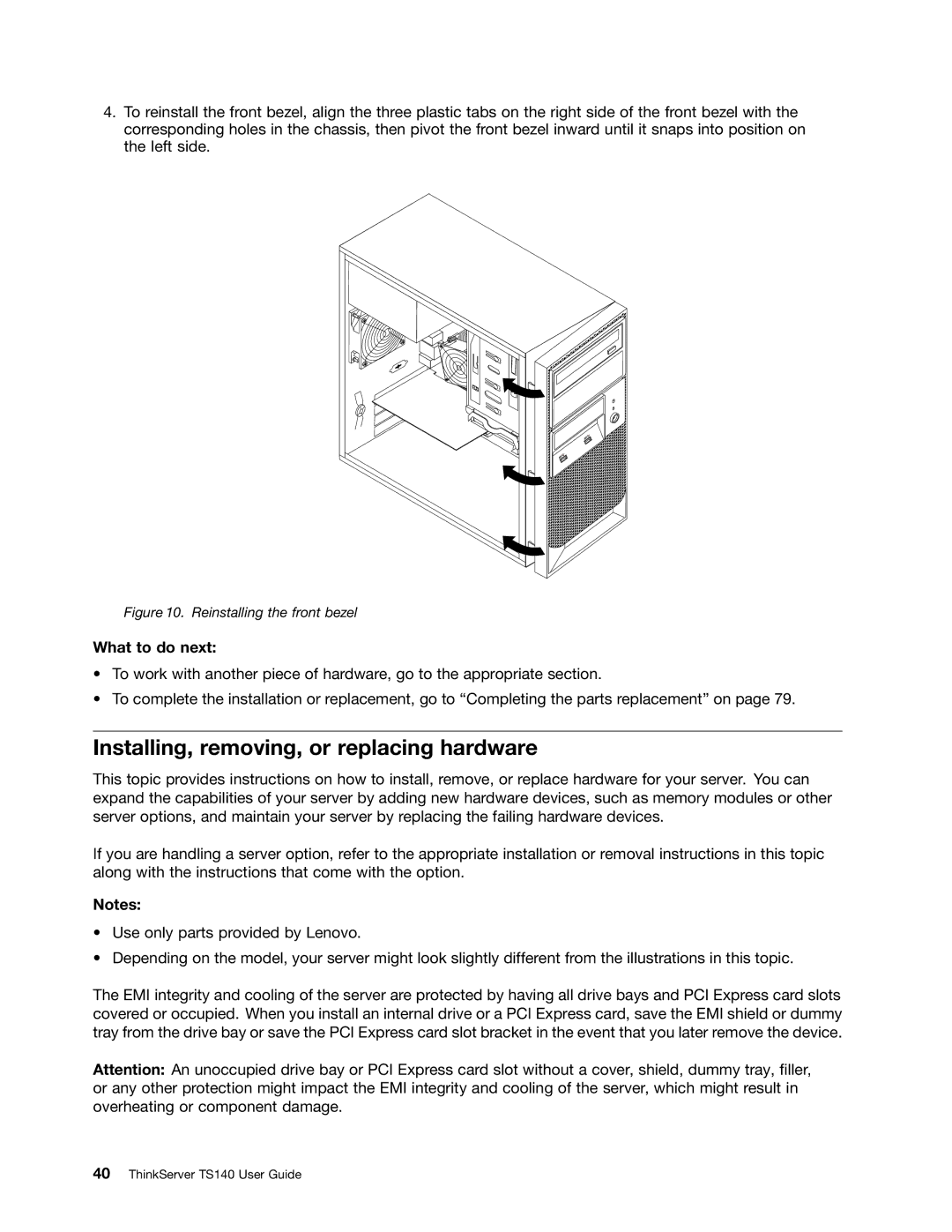4.To reinstall the front bezel, align the three plastic tabs on the right side of the front bezel with the corresponding holes in the chassis, then pivot the front bezel inward until it snaps into position on the left side.
Figure 10. Reinstalling the front bezel
What to do next:
•To work with another piece of hardware, go to the appropriate section.
•To complete the installation or replacement, go to “Completing the parts replacement” on page 79.
Installing, removing, or replacing hardware
This topic provides instructions on how to install, remove, or replace hardware for your server. You can expand the capabilities of your server by adding new hardware devices, such as memory modules or other server options, and maintain your server by replacing the failing hardware devices.
If you are handling a server option, refer to the appropriate installation or removal instructions in this topic along with the instructions that come with the option.
Notes:
•Use only parts provided by Lenovo.
•Depending on the model, your server might look slightly different from the illustrations in this topic.
The EMI integrity and cooling of the server are protected by having all drive bays and PCI Express card slots covered or occupied. When you install an internal drive or a PCI Express card, save the EMI shield or dummy tray from the drive bay or save the PCI Express card slot bracket in the event that you later remove the device.
Attention: An unoccupied drive bay or PCI Express card slot without a cover, shield, dummy tray, filler, or any other protection might impact the EMI integrity and cooling of the server, which might result in overheating or component damage.