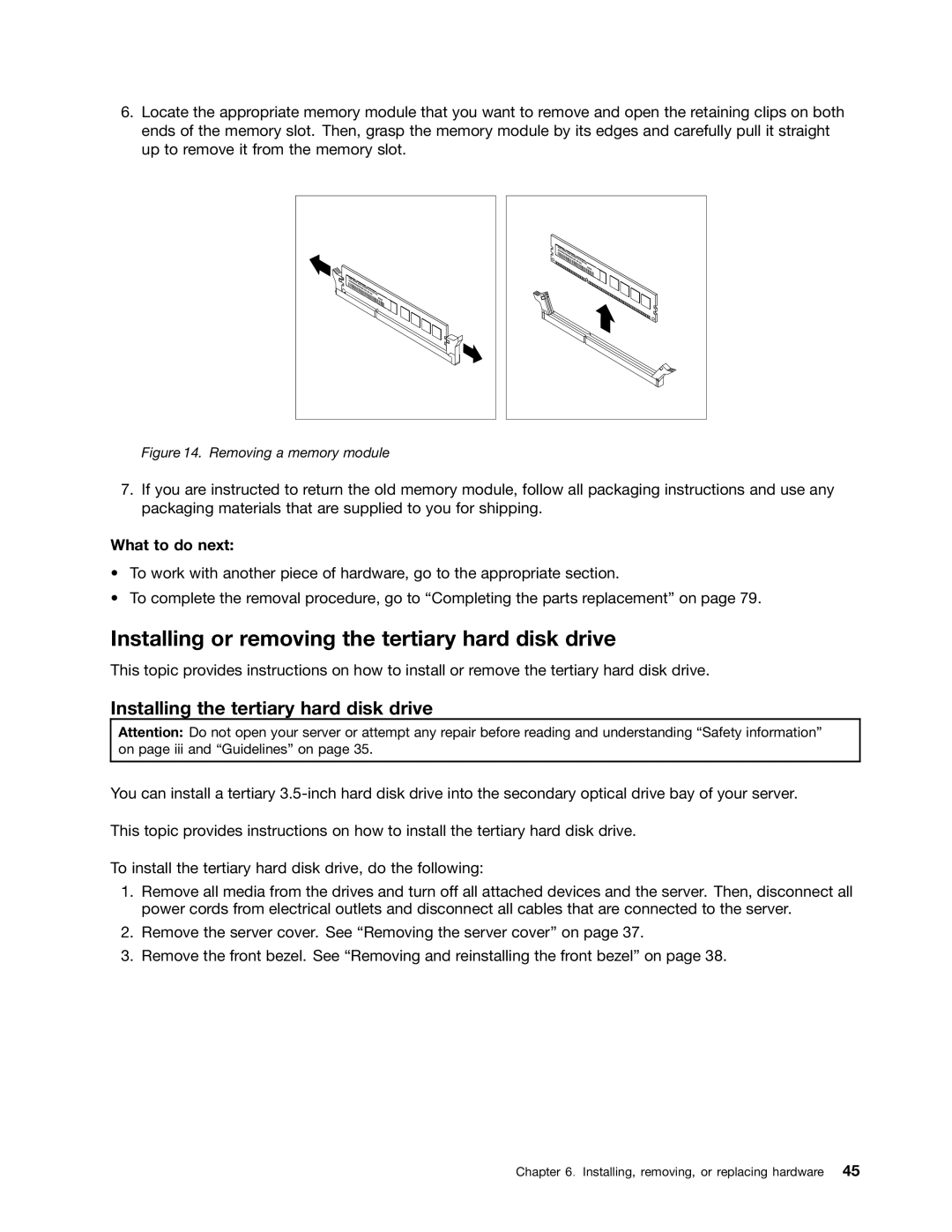6.Locate the appropriate memory module that you want to remove and open the retaining clips on both ends of the memory slot. Then, grasp the memory module by its edges and carefully pull it straight up to remove it from the memory slot.
Figure 14. Removing a memory module
7.If you are instructed to return the old memory module, follow all packaging instructions and use any packaging materials that are supplied to you for shipping.
What to do next:
•To work with another piece of hardware, go to the appropriate section.
•To complete the removal procedure, go to “Completing the parts replacement” on page 79.
Installing or removing the tertiary hard disk drive
This topic provides instructions on how to install or remove the tertiary hard disk drive.
Installing the tertiary hard disk drive
Attention: Do not open your server or attempt any repair before reading and understanding “Safety information” on page iii and “Guidelines” on page 35.
You can install a tertiary
This topic provides instructions on how to install the tertiary hard disk drive.
To install the tertiary hard disk drive, do the following:
1.Remove all media from the drives and turn off all attached devices and the server. Then, disconnect all power cords from electrical outlets and disconnect all cables that are connected to the server.
2.Remove the server cover. See “Removing the server cover” on page 37.
3.Remove the front bezel. See “Removing and reinstalling the front bezel” on page 38.
Chapter 6. Installing, removing, or replacing hardware 45