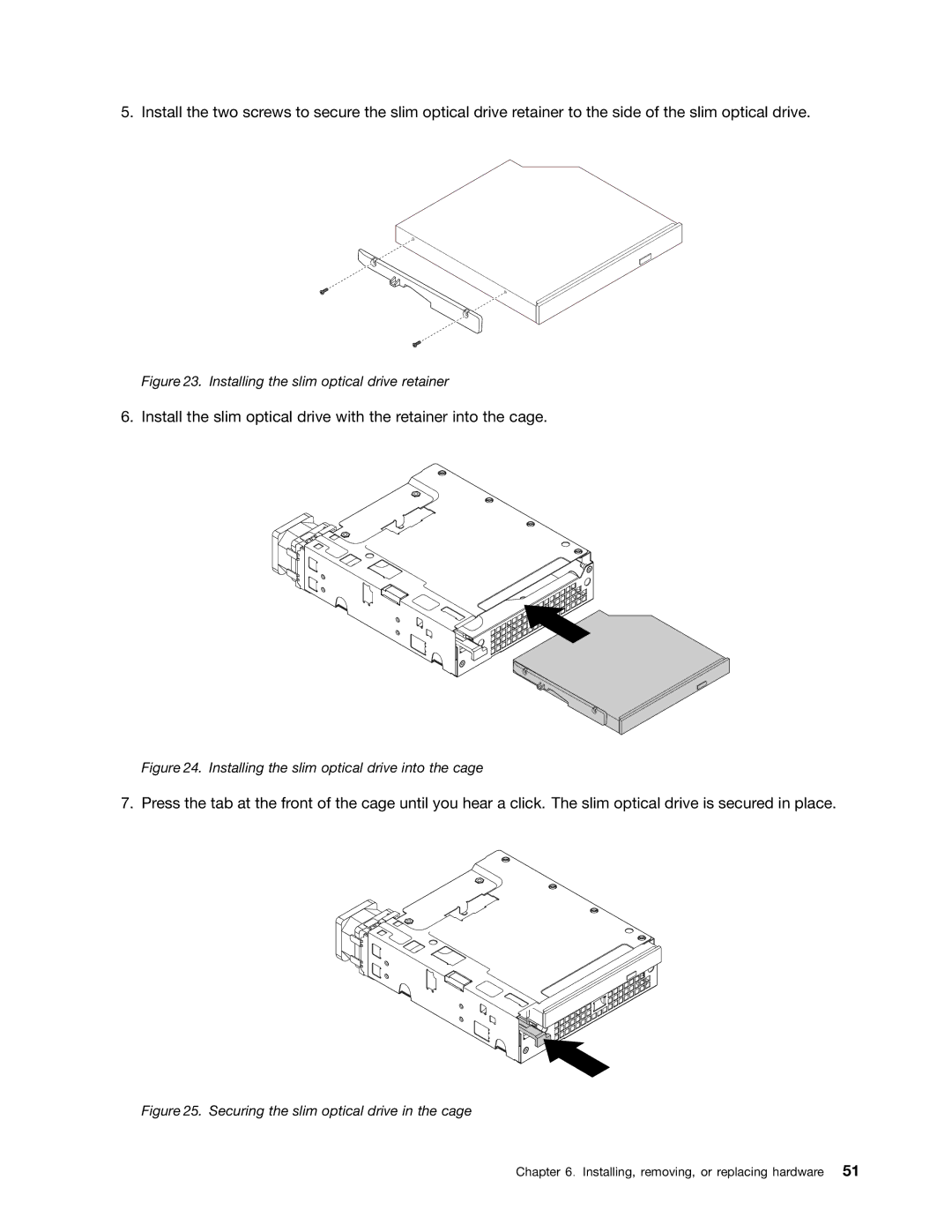ThinkServer TS140 User Guide
First Edition September Copyright Lenovo
Contents
Index
제품을 사용하기 전에 제품과 함께 제공되는 문서 DVD의 다국어 안전 지침을 주의 깊게 읽어보십시오
Safety information
在使用本产品之前,请务必先阅读和了解产品附带的文档 DVD 中的多语言安全说明。
Statement
≥ 18 kg 39.7 lb ≥ 32 kg 70.5 lb ≥ 55 kg 121.2 lb
Vii
Statement Following label indicates a potential heat hazard
Copyright Lenovo
ThinkServer TS140 User Guide
Introduction
General information
Server documentation
Printed document
Documentation DVD
Document only for trained service personnel
Safety, Warranty, and Support Information
ThinkServer TS140 User Guide
Server setup road map
ThinkServer TS140 User Guide
Microprocessor
Features
Product overview
Server package
Fans
Power supply
Input/Output I/O features
Memory
Ethernet connectivity
Reliability, availability, and serviceability
Security features
Basic system management features
Specifications
Software
ThinkServer EasyStartup
Diagnostic programs
ThinkServer EasyUpdate Firmware Updater
Bios update utilities
RAID configuration utilities
Machine type, model, and serial number label
Front view of the server
Following illustration shows the front view of the server
Rear view of the server
Connector
Locating parts on the system board
Connector Description
Internal drives
Internal components
Drive bay locations
ThinkServer TS140 User Guide
Turning on and turning off the server
Turning on the server
Turning off the server
ThinkServer TS140 User Guide
Viewing information in the Setup Utility program
Configuring the server
Using the Setup Utility program
Starting the Setup Utility program
Setup Utility program interface
Main menu
Devices menu
Security menu
Advanced menu
Exit menu
Setting the system date and time
Power menu
Startup menu
Using passwords
Selecting a startup device
Configuring the TPM function
Exiting from the Setup Utility program
Updating or recovering the Bios
Updating flashing the Bios
Recovering from a Bios update failure
Using the ThinkServer EasyStartup program
Starting the ThinkServer EasyStartup program
Features of the ThinkServer EasyStartup program
User Guide
Install operating system
Home
Compatibility notes
About RAID
Configuring RAID
Select Devices ATA Drive Setup
Creating RAID volumes
Deleting RAID volumes
Resetting disks to non-RAID
Updating the firmware
Using the Firmware Updater program
Installing, removing, or replacing hardware
Precautions
Guidelines
Handling static-sensitive devices
Working inside the server with the power on
System reliability guidelines
Removing the server cover
Removing the server cover
Removing and reinstalling the front bezel
Removing the front bezel
What to do next
Installing, removing, or replacing hardware
Installing or removing the Ethernet card
Installing or removing a memory module
Memory module installation rules
Dimm DIMM1 DIMM2 DIMM3 DIMM4
Opening the retaining clips of the memory slots
Installing a memory module
Removing a memory module
Installing a memory module
Installing the tertiary hard disk drive
Installing or removing the tertiary hard disk drive
Install the retainer on the side of the bracket
Connecting cables to the hard disk drive
Removing the tertiary hard disk drive
Removing the drive conversion bracket
Installing the slim optical drive conversion board
Installing the slim optical drive retainer
Install the cage retainer on the side of the cage
Sliding the cage into the optical drive bay
What to do next
Removing the slim optical drive from the cage
Removing the hard disk drive from the cage
Installing or replacing a PCI card
Opening the PCI card latch
Opening the PCI card retaining clip
Installing a PCI card
Removing the optical drive
Installing or replacing the optical drive
Installing the optical drive
Installing or replacing the secondary hard disk drive
Removing the secondary hard disk drive
Installing the hard disk drive into the bracket
Replacing the primary hard disk drive
Connecting a Sata hard disk drive
Removing the primary hard disk drive
Installing the primary hard disk drive
Replacing the power supply assembly
Installing, removing, or replacing hardware
Removing the screws that secure the power supply assembly
Replacing the heat sink and fan assembly
Removing the heat sink and fan assembly
Removing the front audio and USB assembly
Replacing the front audio and USB assembly
Removing the front fan assembly
Replacing the front fan assembly
Installing the front fan assembly
Replacing the rear fan assembly
Removing the rear fan assembly
Replacing the microprocessor
Installing the rear fan assembly
Accessing the microprocessor
Installing the microprocessor
Replacing the system board battery
Removing the old system board battery
Completing the parts replacement
Reinstalling the server cover
Connecting the cables
Password protection
Connecting external devices
Updating the server configuration
Installing security features
ThinkServer TS140 User Guide
Troubleshooting and diagnostics
Troubleshooting procedure
Using a diagnostic program
Basic troubleshooting tables
ThinkServer EasyStartup program problems
Optical drive problems
Hard disk drive problems
Memory module problems
Keyboard, mouse, or USB device problems
Restart the server Replace the USB device
ThinkServer Web site
Getting information, help, and service
Using the documentation
Information resources
Help and service
Calling for service
Before you call
Purchasing additional services
Using other services
ThinkServer TS140 User Guide
Appendix A. Notices
Trademarks
Important notes
Particulate contamination
Contaminant Limits
Battery return program
Battery recycling information for the European Union
Restriction of Hazardous Substances Directive RoHS
Important Weee information
China RoHS Turkish RoHS
Export classification notice
India RoHS
European Union RoHS
German Ordinance for Work gloss statement
United Kingdom telecommunications safety requirement
Industry Canada Class a emission compliance statement
Deutschland
Appendix A. Notices
Eurasian compliance mark Energy Star model information
103
Index
RAID
105
ThinkServer TS140 User Guide