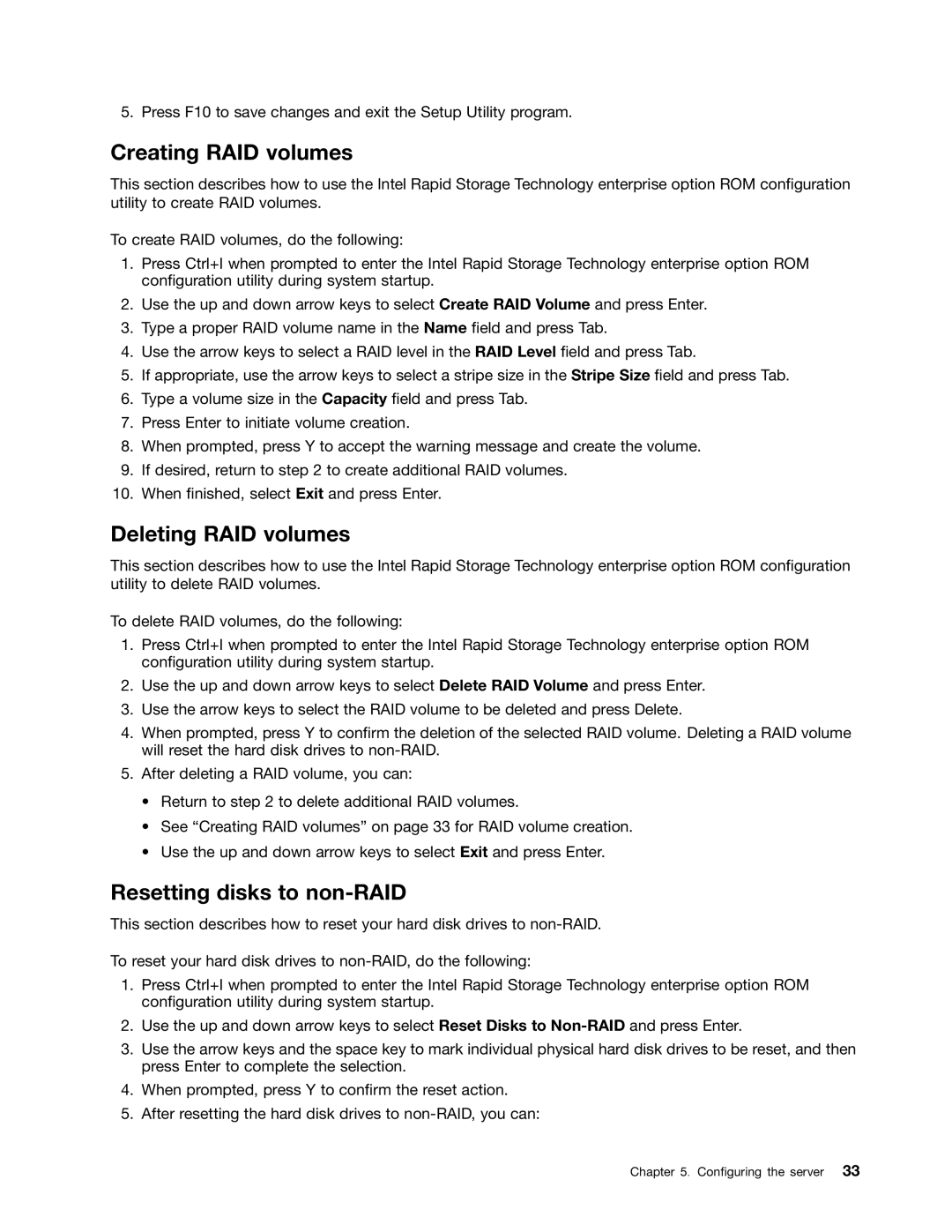5. Press F10 to save changes and exit the Setup Utility program.
Creating RAID volumes
This section describes how to use the Intel Rapid Storage Technology enterprise option ROM configuration utility to create RAID volumes.
To create RAID volumes, do the following:
1.Press Ctrl+I when prompted to enter the Intel Rapid Storage Technology enterprise option ROM configuration utility during system startup.
2.Use the up and down arrow keys to select Create RAID Volume and press Enter.
3.Type a proper RAID volume name in the Name field and press Tab.
4.Use the arrow keys to select a RAID level in the RAID Level field and press Tab.
5.If appropriate, use the arrow keys to select a stripe size in the Stripe Size field and press Tab.
6.Type a volume size in the Capacity field and press Tab.
7.Press Enter to initiate volume creation.
8.When prompted, press Y to accept the warning message and create the volume.
9.If desired, return to step 2 to create additional RAID volumes.
10.When finished, select Exit and press Enter.
Deleting RAID volumes
This section describes how to use the Intel Rapid Storage Technology enterprise option ROM configuration utility to delete RAID volumes.
To delete RAID volumes, do the following:
1.Press Ctrl+I when prompted to enter the Intel Rapid Storage Technology enterprise option ROM configuration utility during system startup.
2.Use the up and down arrow keys to select Delete RAID Volume and press Enter.
3.Use the arrow keys to select the RAID volume to be deleted and press Delete.
4.When prompted, press Y to confirm the deletion of the selected RAID volume. Deleting a RAID volume will reset the hard disk drives to
5.After deleting a RAID volume, you can:
•Return to step 2 to delete additional RAID volumes.
•See “Creating RAID volumes” on page 33 for RAID volume creation.
•Use the up and down arrow keys to select Exit and press Enter.
Resetting disks to non-RAID
This section describes how to reset your hard disk drives to
To reset your hard disk drives to
1.Press Ctrl+I when prompted to enter the Intel Rapid Storage Technology enterprise option ROM configuration utility during system startup.
2.Use the up and down arrow keys to select Reset Disks to
3.Use the arrow keys and the space key to mark individual physical hard disk drives to be reset, and then press Enter to complete the selection.
4.When prompted, press Y to confirm the reset action.
5.After resetting the hard disk drives to
Chapter 5. Configuring the server 33