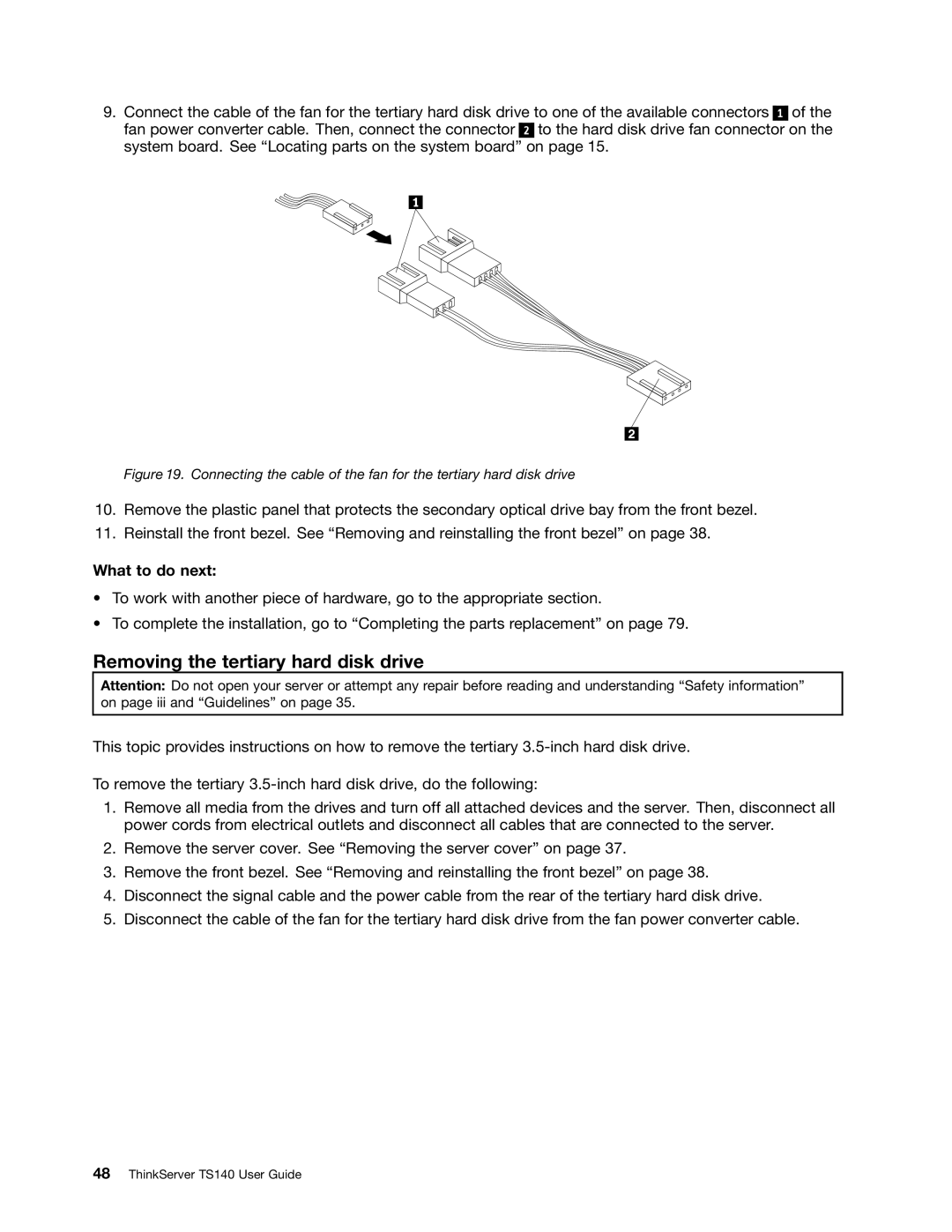9.Connect the cable of the fan for the tertiary hard disk drive to one of the available connectors 1 of the fan power converter cable. Then, connect the connector 2 to the hard disk drive fan connector on the system board. See “Locating parts on the system board” on page 15.
Figure 19. Connecting the cable of the fan for the tertiary hard disk drive
10.Remove the plastic panel that protects the secondary optical drive bay from the front bezel.
11.Reinstall the front bezel. See “Removing and reinstalling the front bezel” on page 38.
What to do next:
•To work with another piece of hardware, go to the appropriate section.
•To complete the installation, go to “Completing the parts replacement” on page 79.
Removing the tertiary hard disk drive
Attention: Do not open your server or attempt any repair before reading and understanding “Safety information” on page iii and “Guidelines” on page 35.
This topic provides instructions on how to remove the tertiary
To remove the tertiary
1.Remove all media from the drives and turn off all attached devices and the server. Then, disconnect all power cords from electrical outlets and disconnect all cables that are connected to the server.
2.Remove the server cover. See “Removing the server cover” on page 37.
3.Remove the front bezel. See “Removing and reinstalling the front bezel” on page 38.
4.Disconnect the signal cable and the power cable from the rear of the tertiary hard disk drive.
5.Disconnect the cable of the fan for the tertiary hard disk drive from the fan power converter cable.