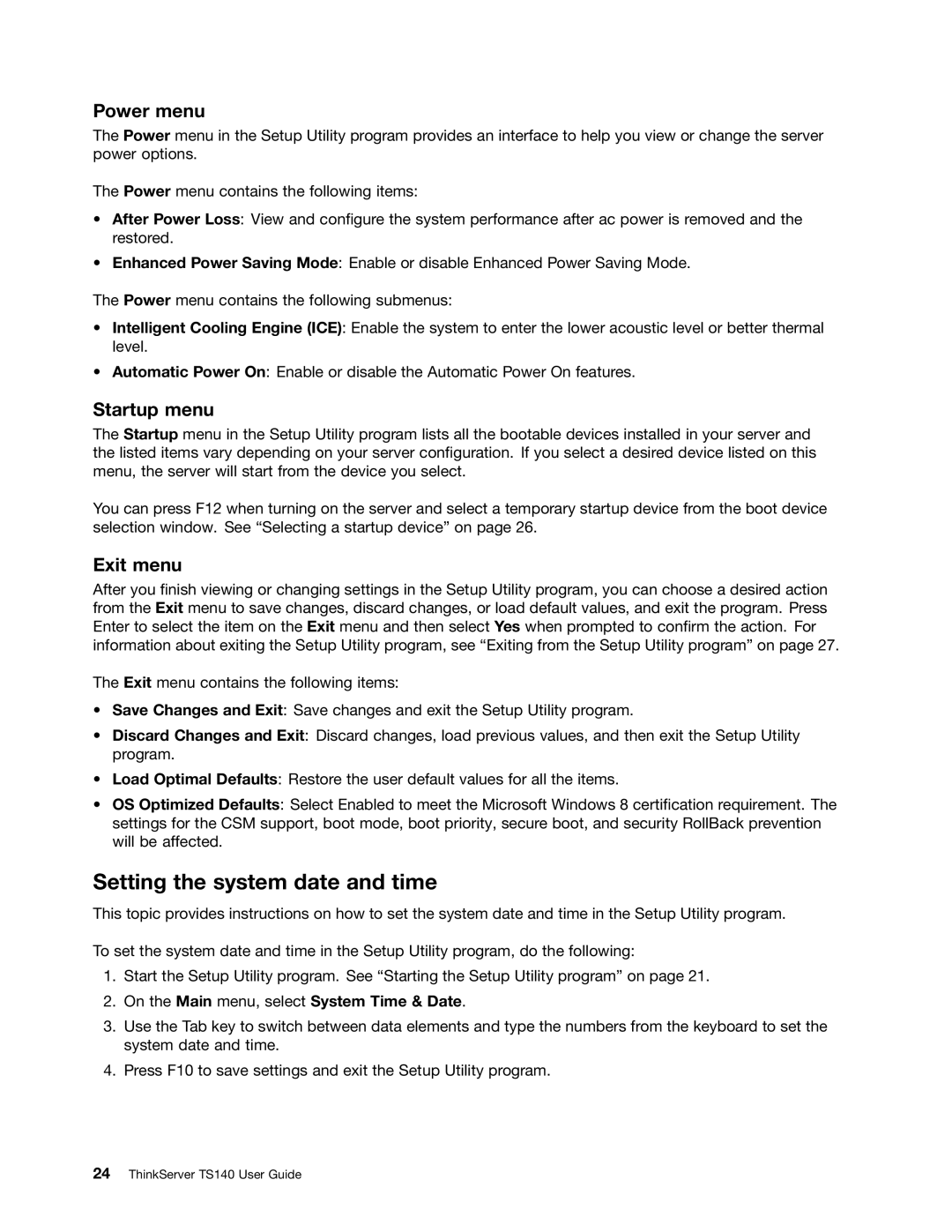Power menu
The Power menu in the Setup Utility program provides an interface to help you view or change the server power options.
The Power menu contains the following items:
•After Power Loss: View and configure the system performance after ac power is removed and the restored.
•Enhanced Power Saving Mode: Enable or disable Enhanced Power Saving Mode.
The Power menu contains the following submenus:
•Intelligent Cooling Engine (ICE): Enable the system to enter the lower acoustic level or better thermal level.
•Automatic Power On: Enable or disable the Automatic Power On features.
Startup menu
The Startup menu in the Setup Utility program lists all the bootable devices installed in your server and the listed items vary depending on your server configuration. If you select a desired device listed on this menu, the server will start from the device you select.
You can press F12 when turning on the server and select a temporary startup device from the boot device selection window. See “Selecting a startup device” on page 26.
Exit menu
After you finish viewing or changing settings in the Setup Utility program, you can choose a desired action from the Exit menu to save changes, discard changes, or load default values, and exit the program. Press Enter to select the item on the Exit menu and then select Yes when prompted to confirm the action. For information about exiting the Setup Utility program, see “Exiting from the Setup Utility program” on page 27.
The Exit menu contains the following items:
•Save Changes and Exit: Save changes and exit the Setup Utility program.
•Discard Changes and Exit: Discard changes, load previous values, and then exit the Setup Utility program.
•Load Optimal Defaults: Restore the user default values for all the items.
•OS Optimized Defaults: Select Enabled to meet the Microsoft Windows 8 certification requirement. The settings for the CSM support, boot mode, boot priority, secure boot, and security RollBack prevention will be affected.
Setting the system date and time
This topic provides instructions on how to set the system date and time in the Setup Utility program.
To set the system date and time in the Setup Utility program, do the following:
1.Start the Setup Utility program. See “Starting the Setup Utility program” on page 21.
2.On the Main menu, select System Time & Date.
3.Use the Tab key to switch between data elements and type the numbers from the keyboard to set the system date and time.
4.Press F10 to save settings and exit the Setup Utility program.