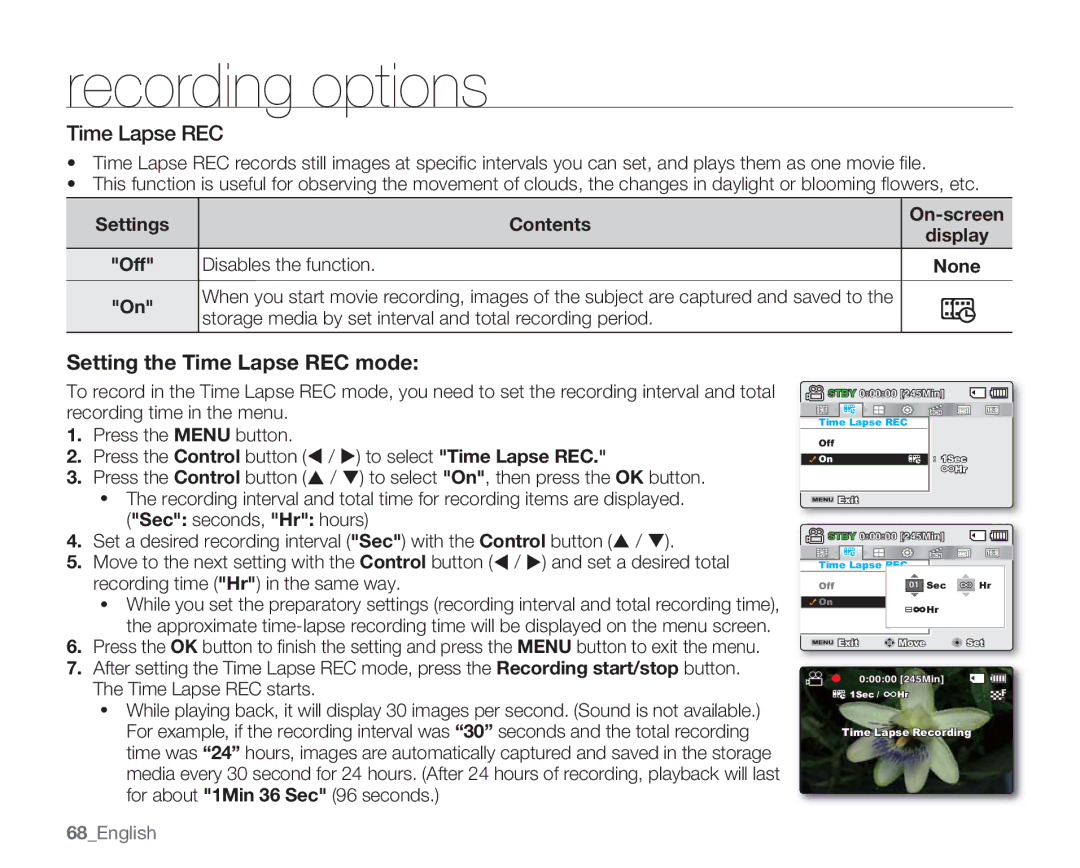Memory Camcorder
This slot, the memory camcorder has built-in flash memory
IiEnglish
Make a digest of your movie! Storyboard printing
Capturing Photo Image 8GB SMX-C13 only, 16GB SMX-C14 only
Direct upload of your videos to the Web
Englishiii
Precautions
Safety warnings
IvEnglish
Recorded contents cannot be compensated for
Before Using this Camcorder
Make a backup of important recorded data
Important safety instructions
ViEnglish
Englishvii
Ventilation
Power Lines
ViiiEnglish
FCC Warning
Englishix
Important information on use
Important Note
Do not point directly at the sun
Be careful of unusual ambient temperature
Do not clean the camcorder body with benzene or thinner
Do not use the camcorder near TV or radio
Contents
XiiEnglish
Precautions during use
Englishxiii
Do not dispose of battery pack in a fire as it may explode
XivEnglish
Englishxv
If you push the LCD surface, display unevenness may occur
XviEnglish
Contents
Playback Options
Playback
04English
Settings Options
English05
127 Specifications
Connecting to Other Devices
Maintenance & Additional Information
114
Quick start guide
English07
Press the Recording start/stop button
08English
Video or Photo
English09
Sharing VIDEOS/PHOTOS on YouTube/Flickr
10English
AD43-00190A
Getting to know your camcorder
Whats Included with Your Camcorder
English11
Front & Left View
12English
Rear & Bottom View
English13
Preparation
Using the Hand Strap
Adjusting the LCD Screen
14English
Basic Camcorder Positioning
English15
Ejecting the battery pack
Connecting a Power Source
Inserting the battery pack
16English
Charging the battery
English17
Charge
18English
Battery Level Display
English19
Continuous Recording without zoom
Handling the battery pack
About the battery pack
English21
About the battery life
Maintaining the battery pack
22English
Auto Power Off Function
English23
Turning the camcorder on or off
Setting the operating modes
Basic Operation of Your Camcorder
24English
Movie Record mode SMX-C10 only
LCD Screen Indicators
English25
26English
1Sec 6080 +0.3 Time Lapse Recording JAN/01/2009 1200 AM
Movie and Photo record mode Shortcut menu Manual
Movie and Photo record mode Shortcut menu OK Guide
English27
Movie Play mode Single View
Movie Play mode Thumbnail View
28English
Movie Play mode Single Volume
Movie Play mode Shortcut menu OK Guide
English29
Photo Play mode Thumbnail View SMX-C13/C14 only
Photo Play mode Single View SMX-C13/C14 only
Switching the information display mode
Turning the Screen Indicators ON/OFF
English31
Using the Control button
32English
Shortcut Menu OK Guide
English33
Shortcut function using the Control buttons
34English
Turning the power on and setting the date and time
Initial Setting Time ZONE, Date and Time & OSD Language
English35
Turning the date and time display on/off
Simple setting of the clock by time difference
Charging the built-in rechargeable battery
36English
Selecting the OSD language
English37
About the storage media
Using the built-in memory SMX-C13/C14 only
Using a memory card not supplied
Selecting the Storage Media SMX-C13/C14 only
Inserting a memory card
Inserting / Ejecting the Memory Card
English39
You can use a Sdhc memory card or MMC plus
Selecting a Suitable Memory Card
Sdhc Secure Digital High Capacity Memory Card
Compatible recording media
Handling a memory card
MMCplus Multi Media Card plus
Common cautions for memory card
English41
42English
Recordable Time and Capacity
English43
TV Super Fine, TV Fine, TV Normal, Web Fine, Web Normal
44English
Recording
Recording Movie Images
To cancel Easy Q mode
Recording with Ease for Beginners Easy Q Mode
46English
Taking Photo Images SMX-C13/C14 only
English47
Zooming in and OUT
48English
Playback
Changing the Playback Mode SMX-C13/C14 only
English49
Video
Playing Movie Images
50English
Adjusting the volume
English51
Various Playback Operations
Photo
Viewing Photo Images SMX-C13/C14 only
English53
Recording options
Changing the Menu Settings
54English
English55
Recording menu items
Menu Items
56English
ISCENE
Using the Recording Menu Items
English57
Video Resolution
58English
Photo Resolution
Manual exposure is recommended in situations
Setting the exposure manually
EV Exposure Value
60English
Back Light
Contents
Disables the function
Backlight compensation is executed
None
Focusing difficult or unreliable Face detection
Focus
To concentrate on the creative side of your recording
Focusing on a farther subject
Focusing manually during recording
Focusing on a nearer subject
Manual focus is recommended in the following situations
Magnification
Disables the function None
Anti-Shake Hdis
64English
Digital Effect
Wind Cut
Fader
66English
Off Only optical zoom is available up to None
Digital Zoom
English67
Storage media by set interval and total recording period
Settings Contents On-screen
Time Lapse REC
68English
Example of Time Lapse REC
English69
Records the subject placed in the center
Guideline
70English
Playback menu items
Playback options
English71
All movies will be played repeatedly
Play Option
Selected movie will be played
Selected movie will be played repeatedly
Delete
English73
Protect
74English
STORY-BOARD Print
English75
All Files
Copy SMX-C13/C14 only
76English
English77
Divide
78English
~60 seconds ~30 seconds 31~60 seconds
English79
Combine
80English
Select File
Share Mark
English81
Start
Slide Show SMX-C13/C14 only
82English
File Info
English83
Changing the Menu Settings in Settings
Settings options
84English
Record mode
Settings menu items
English85
Storage SMX-C13/C14 only
Using the Settings Menu Items
Settings Contents
Storage Info
File No
Created Reset
Format
Series
Time Zone
Setting the clock to the local time Visit
Hometown date/time setting
Between the two locations
Cities
Cities used to set the time zone
English89
Date Type
Date/Time Set
Time Type
LCD Color
Date/Time Display
LCD Brightness
English91
Menu Design
LCD Enhancer
Auto LCD Off
Transparency
Shutter Sound SMX-C13/C14 only
Auto Power Off
Beep Sound
English93
PC Software
Default Set
TV Display
Demo
Version
Language
Demo function does not operate in the following cases
Using with Macintosh
Check your computer type before using
Using with Windows
Checking Your Computer Type
System Requirements
What YOU can do with a Windows Computer
Main Functions
Items System Requirements
Starting the Intelli-studio program
Using the INTELLI-STUDIO Program
Disconnecting the USB cable
98English
About the Intelli-studio main window
English99
Editing videos or photos
Playing back videos or photos
100English
Sharing the video/photo images online
English101
Direct uploading your videos onto YouTube
102English
Exporting the videos/photos to your camcorder
Other functions with the Intelli-Studio
Importing and viewing the video/photo images from your PC
English103
Installing Intelli-studio application on a Windows computer
104English
English105
Structure of folders and files on the storage media
106English
Connecting to a TV
Connecting to other devices
English107
Viewing on a TV Screen
Recording Dubbing Images on a VCR or DVD/HDD Recorder
English109
Cleaning the camcorder
Maintenance & additional information
Maintenance
To clean the LCD monitor
Storage media
To clean the lens
Additional Information
LCD screen
Temperature range specifications
Battery packs
To prevent damage and prolong service life
To avoid hazards
On TV color systems
Using Your Camcorder Abroad
Power sources
NTSC-compatible countries/regions
Power source
Troubleshooting
Troubleshooting
Storage media
Recording
English115
Playback
116English
Is Auto Power Off set to 5 Min?
Power
Symptom Explanation/Solution
Auto Power Off to Off ²page
Displays
118English
English119
Pressing the Recording start
120English
Recording start/stop button
Set the Beep Sound to On
English121
Symptom Explanation/Solution Set Focus to Auto. ²page
Adjusting the image during recording
122English
Playback on other devices TV, etc
Playback on your camcorder
English123
Connecting to a computer
124English
General operations
Connecting/Dubbing with other devices TV, DVD recorder, etc
English125
Menu
126English
Specifications
English127
Warranty
Samsung Limited Warranty
RoHS compliant

![]() STBY 0:00:00 [245Min]
STBY 0:00:00 [245Min]![]() 1Sec /
1Sec / ![]() Hr
Hr