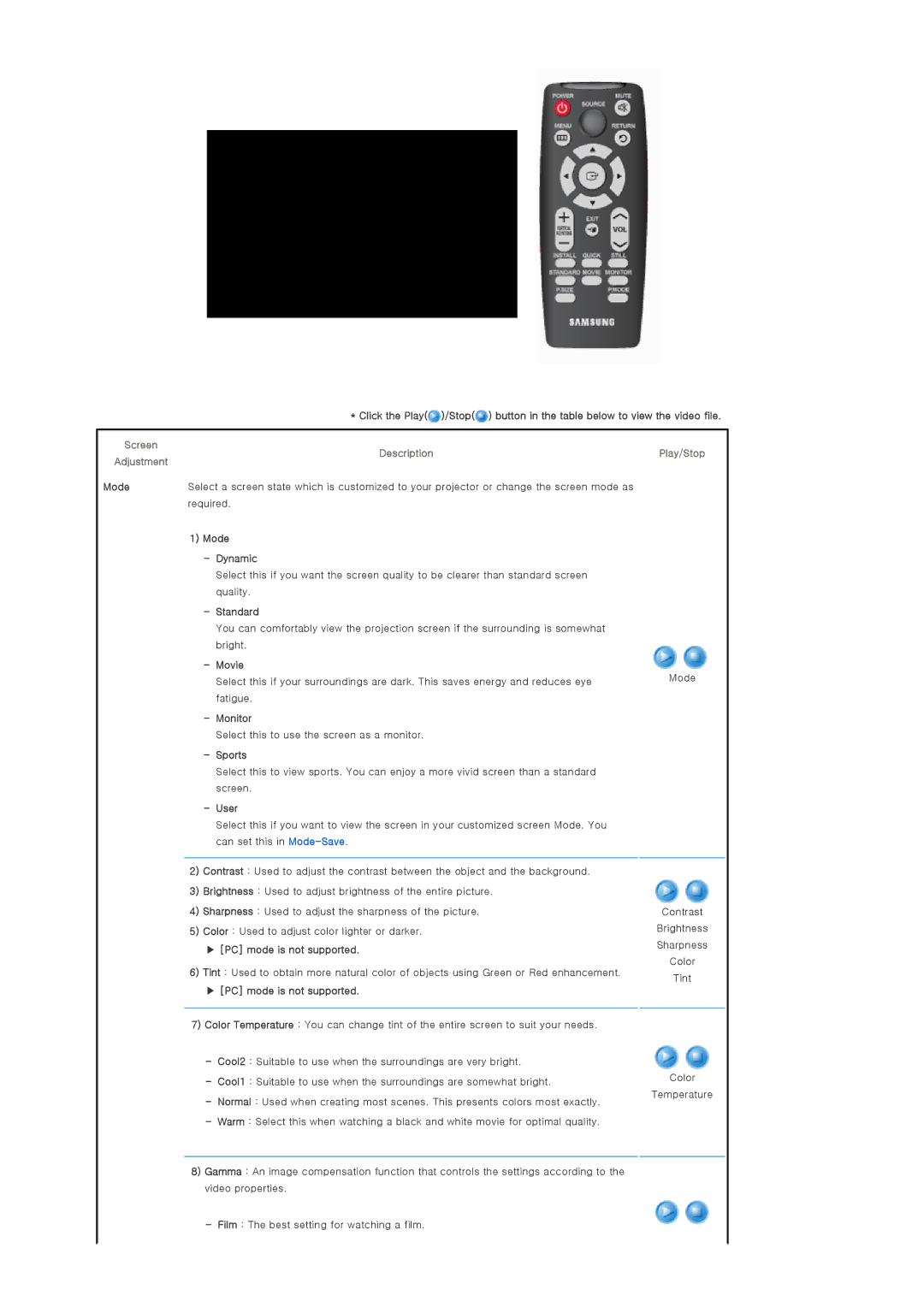SP-P400B specifications
The Samsung SP-P400B is a compact and innovative portable projector that is designed to cater to the evolving needs of modern users. With its sleek design and advanced features, this projector is perfect for both home entertainment and on-the-go presentations.At the heart of the SP-P400B lies its impressive projection technology, which utilizes DLP (Digital Light Processing) to deliver sharp and vibrant images. With a native resolution of 1280 x 800 pixels, this projector ensures that users can enjoy clear visuals whether they are watching movies or displaying presentations. The SP-P400B boasts a brightness of 400 ANSI lumens, allowing it to perform well even in ambient light conditions, making it versatile for various environments.
One of the standout features of the SP-P400B is its portability. Weighing in at just around 1.2 kilograms, this projector is easy to carry, making it an ideal companion for business trips, outdoor gatherings, or family movie nights. The projector comes with a built-in rechargeable battery that provides hours of use, eliminating the need for a constant power source during presentations or outdoor events.
In terms of connectivity, the SP-P400B is equipped with multiple input options to support various devices. It features HDMI and USB ports, allowing users to easily connect their laptops, smartphones, and USB drives for seamless content sharing. The device also supports wireless connectivity, enabling users to stream content from their smart devices effortlessly.
The projector includes built-in speakers that deliver decent sound quality, reducing the need for external audio equipment in casual viewing situations. For a more immersive experience, users can connect external speakers via the audio output jack.
Furthermore, the SP-P400B utilizes Samsung's advanced Smart Eco technology, which optimizes power consumption and extends the lifespan of the projector's lamp. This focus on energy efficiency not only reduces operational costs but also demonstrates Samsung's commitment to environmentally friendly practices.
In summary, the Samsung SP-P400B is an impressive portable projector that combines performance, convenience, and smart technology. With features like DLP projection, a lightweight design, versatile connectivity options, and built-in battery life, it is an excellent choice for anyone seeking a reliable solution for entertainment or professional needs. Whether at home or on the road, the SP-P400B offers impressive versatility and reliability.